HOWTO: Automate faxing from GoldMine 5.7
Print
ZTN1211
ID: ZTN1211
This Zetafax technical note applies to:
- Zetafax 8 and later
- GoldMine Business Contact Manager 5.7
- GoldMine Sales & Marketing 5.7
Summary
GoldMine offers support for automated faxing from a number of applications as standard. This support is now extended to include Zetafax. This is achieved through a link to Microsoft Word - known as GMLink. It allows GoldMine users to fax documents directly from the application, using document templates.
This document will explain the following:
- How to install GMLink.
- How to create a fax template within GoldMine.
- How to send a fax from within GoldMine
More information
How to install GMLink
- Before installing the new GoldMine link (which should be download from www.equisys.com), it is necessary to remove the original. Use the GMLinkInstaller.exe application supplied with GoldMine to do this.
- The GMLinkInstaller.exe is located in D:\GoldMineInstall\Program files\GoldMine, where D is the CD ROM drive.
- Select the option to remove the currently installed GoldMine Link
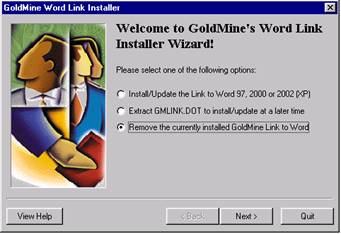
- As the GMLink uses Word Macros extensively, it is necessary to enable these and remove any security options you may have selected in Word. Do this from the menu item Tools | Macro | Security and choose the 'Low' option. If this is not done, it is likely the GMLink will not work correctly.
- Once completed, start GoldMine and then open the GMLink.dot file supplied with this Tech Note.
- After a short period of time a language selection dialogue box will be displayed. Follow the standard install routine and set the 'Fax Method' to Zetafax.
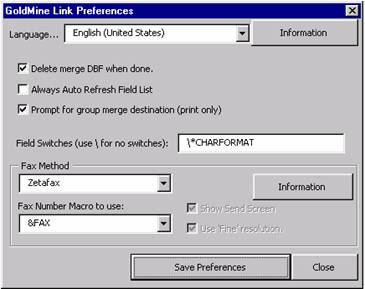
- Select 'Save Preferences' and complete the installation routine.
- Restart Word to complete the installation.
How to create a fax template within GoldMine
Documents faxed from GoldMine are a combination of two elements, the document template and the contact data. The document template must contain commands that determine how Zetafax should treat each fax job. Referred to as Embedded Addressing commands, these specify the destination number, whether the fax is to multiple recipients and so on. The Zetafax client removes these commands from the document before it is faxed.
The following example modifies an existing template and uses basic commands allowing automated faxing to single and multiple recipients.
- Open the GoldMine Document Management Centre. To do this, select Edit | Custom Templates from the Goldmine toolbar.
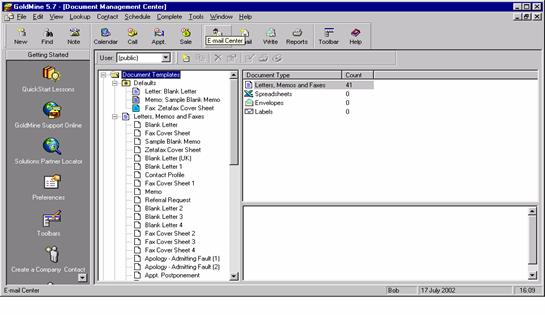
- Highlight any of the default Word Fax Cover sheets. For this example we have used Fax Cover Sheet 4.
- Right Mouse click and select Properties. From the Document Template Properties screen, select 'Edit'. This will open your selected template in Microsoft Word. The GoldMine link must be active for you to edit the document.
- At the very top of the Template insert the following commands:
%%[FAX: < & Fax> ]
%%[NAME: < & Contact> ]
%%[ORGANISATION: < & Company> ]
Where the < & Fax> field is the GoldMine fax field that corresponds to the fax number of the recipient. To insert this field, from the GoldMine menu in Word, use Insert GoldMine field. and select & Fax from the list. Without this, it would be necessary to manually enter the fax number for each fax recipient
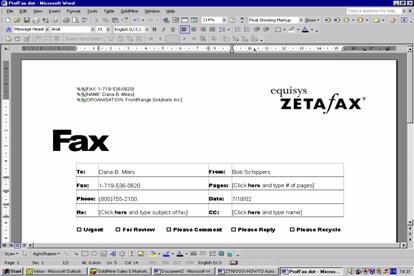
- To fully automate the process of faxing a coversheet, the %%[SEND] command should be inserted at the end of the document. This will ensure that the fax is sent directly from Microsoft Word and without user intervention. This is an optional command that does not have to be inserted; however it is highly recommended to do so.
- Once the Embedded Addressing commands have been inserted, select GoldMine | Save as GoldMine Linked Document, from the Word toolbar.
- You may receive the error shown below. It is safe to click OK and continue.
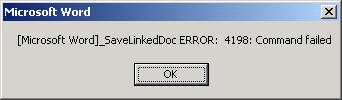
- After the template is saved, right click on 'Fax Cover Sheet 4' or whichever fax template you have just saved and navigate to the 'Set as Default' menu and select Fax
- Zetafax Embedded Addressing offers much greater functionality than described above, such as the ability to insert signatures in the template and to delay sending of the fax in order to take advantage of reduced call costs after hours. These additional abilities are only available with the purchase of the Zetafax API Toolkit. Please contact either your local Equisys Solution Partner or Equisys for further information.
How to send a fax coversheet from within GoldMine
There are a number of ways to send faxes from within Goldmine. We have described two below.
Using the Fax to Contact option;
- Select any contact from the Contact List
- Select Contact | Write | FAX to Contact. This will launch the default coversheet within Word. Note - all the Zetafax Embedded Addressing fields have been merged with correct data from within GoldMine
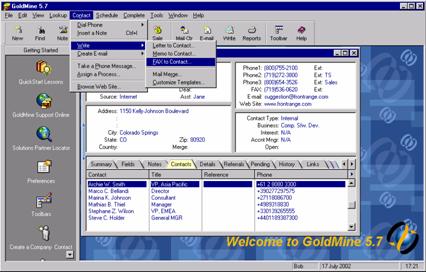
- Edit the default coversheet using Microsoft Word to personalise your message.
- Select File | Print and select the Zetafax Printer.
- If the Coversheet had the %%[SEND] command embedded, the fax will be automatically sent. If the Coversheet did not include the %%[SEND] command, the Zetafax addressing dialogue box will pop up - allowing the user to manually send the coversheet in question.
Sending a fax from the Document Management Centre
- From the Document Management Centre select the appropriate Template
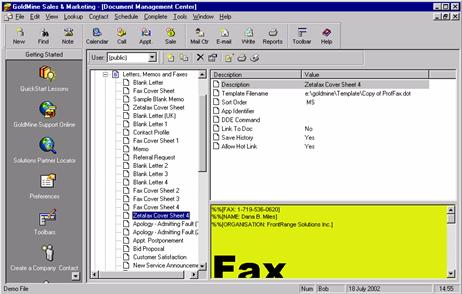
- Right Mouse click, and select Fax
- Select the recipients you wish to send the fax to - either current contact, linked contacts or otherwise.
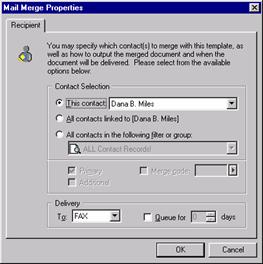
- Select Fax as the delivery type
- Click OK. The faxes will be merged and printed to the Zetafax Printer automatically in Word using the GoldMine link. No user intervention will be required (if the %%[SEND] command has been used in the template), for single or merged documents.
Last published: 30 July 2002 (RS/LD) Last updated: 30 November 2005 (AF/EB)