HOWTO: Install Zetafax Legal Extensions with Amicus Attorney
Print
ZTN1215
ID: ZTN1215
This Zetafax technical note applies to:
- Zetafax 7.5.1.91
- Zetafax Legal Extensions update.
Summary
Equisys has introduced integration for Zetafax 7.5.1 and Amicus Attorney legal practice management software. This technical note provides information on where to download the Update and how to install it. After this update is installed users will be able to select Amicus Attorney contacts within the Zetafax client.
Overview
Zetafax Legal Extensions work with Amicus Attorney by accessing the Amicus Attorney database via the FairCom ODBC driver. A fully licensed version of this driver is required for Zetafax Legal Extensions to function correctly. A demo version of this driver is supplied with Amicus Attorney which can be used to evaluate the functionality of Zetafax with Amicus Attorney.
The ZFtoAm.exe (this is run as a service) program will read all the contacts in the database that have a fax number and then create a file called ZFtoAm.CSV in the zfax\system\z-db directory. Where 'zfax' is the name of the directory where the Zetafax server files are installed. (NOTE: this may be located on a different computer system.)
More information
Before continuing you must:
- Check that the FairCom ODBC driver is installed on the Amicus Attorney database system. If it isn't then contact your Amicus Attorney supplier. NOTE: If you wish to try the Amicus Attorney integration with the evaluation version of the FairCom ODBC Driver Evaluation Edition. Please refer to the section later in this technical note.
- Install the Zetafax client on the system running Amicus Attorney database application. For information about installing the Zetafax client refer to technical note ZTN1094.
- Download the 'Zetafax Legal Extensions' installation files from the Equisys web site using the following URL.
http://www.equisys.com/support/earlier_updates.html#75
This file should be downloaded and extracted to an empty folder on the system running the Amicus Attorney database application. After both of these tasks are completed follow these steps.
- Logon on to the system using an administrator profile.
- Run the 'setup.exe' file located in the extracted folder.
- When you are presented with a Welcome dialog box, click 'Next' to continue.
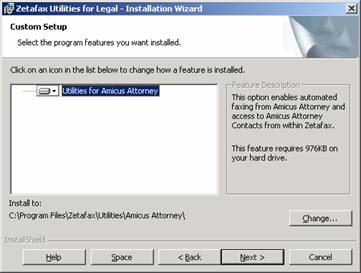
- The install program will now prompt you to select the components you wish to install (As above). Select 'Utilities for Amicus Attorney' if it not already selected. Also make sure that the Time Matters components are not enabled at all. Then click 'Next' to continue.
- Confirm the installation options and click 'Next' to copy start copying files.
- After the install has completed, click 'Finish'
To verify the update is functioning you should wait five minutes before the trying the following.
- Run the Zetafax client, click on the 'Send' button and select 'Coversheet only' then click 'OK'
- When presented with the addressing dialog box click on the 'Address book.' button.
- From the 'Data source' list you will now be able to select 'Amicus Attorney Contacts' (as below).
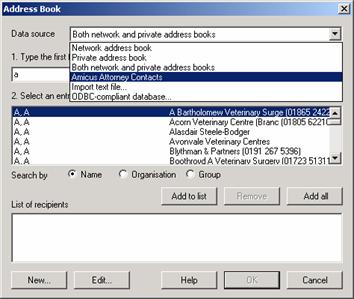
- After selecting the Amicus Attorney Contacts you can add them to the 'List of recipients' using the 'Add to list' button.
Troubleshooting
If after running the installation and waiting for five minutes you do not have the option to select Amicus Attorney contacts from the Zetafax client check the following.
To verify if the contacts are exported correctly check the following;
- On the Zetafax server browse to the 'zfax'/SYSTEM/Z-DB directory (where 'zfax' is the location of the Zetafax program files).
- Locate the ZftoAm.csv file, and open it using Notepad. The file should contain a comma separated list of all the contacts that have a fax number the in Amicus Attorney.
If the file exists but the option is not available in Zetafax client, verify that the version of the client is 7.5.1.91 or later. Refer to the Equisys website for Zetafax updates.
If the ZftoAm.csv file does not exist, check the following.
- Logon on the system the Legal Extensions were installed on (This will also be the Amicus Attorney database system).
- Open the Services applet (Start|Settings|Control Panel, then administrative tools), locate the 'Zetafax Amicus Attorney service' and verify that it is started. If it isn't then start it.
- If it starts up without any error messages, check to see if the ZftoAm.csv file is created. If the file isn't created or the service fails to start go to step 4 (below).
- Open the Event Viewer applet (Start|Settings|Control Panel, then administrative tools), and check for messages logged by source ZfToAm in the 'Application Log'. There are two common error messages which are;
- The description for Event ID ( 4 ) in Source ( ZfToAm ) cannot be found. The local computer may not have the necessary registry information or message DLL files to display messages from a remote computer. The following information is part of the event: Can not copy ZfToAm.tmp to \\ServerName\ZFAX\SYSTEM\Z-DB\ZfToAm.csv.
- The description for Event ID ( 4 ) in Source ( ZfToAm ) cannot be found. The local computer may not have the necessary registry information or message DLL files to display messages from a remote computer. The following information is part of the event: [FairCom][FairCom ODBC Driver][FairCom File Library]No such table or object..
- The first error is caused by the 'Zetafax Amicus Attorney service' running under an account which doesn't have rights to create the ZfToAm.csv in the zfax/SYSTEM/Z-DB folder. This issue would manifest if the Zetafax server was running on a separate system to the 'Zetafax Amicus Attorney service. To resolve this issue run the service using an account which has permission to write to the SYSTEM/Z-DB folder.
- The second error is caused by the absence of valid connection to the Amicus Attorney database, this is normally due to the FairCom ODBC Driver failing to function correctly because it is the evaluation version or it isn't installed. To resolve this issue follow the instructions below for evaluation versions of the ODBC driver. If the driver needs to be installed then contact your Amicus Attorney supplier. This error may also occur if the user doesn't have rights to view the database.
How to use Zetafax Amicus Attorney service FairCom ODBC Driver Evaluation Edition.
After installing the Zetafax Legal Extensions update work through the following steps to successfully create the ZfToAm.csv file with a valid evaluation version.
- Open the Services applet (Start|Settings|Control Panel, then administrative tools), locate the 'Zetafax Amicus Attorney service' and stop the service.
- Start a command prompt, (Start|Run, then type 'cmd' and click OK), browse to the 'C:\Program Files\Zetafax\Utilities\Amicus Attorney' Note: this path may differ on you system.
- Type ZftoAm at the prompt and press enter (as example below).
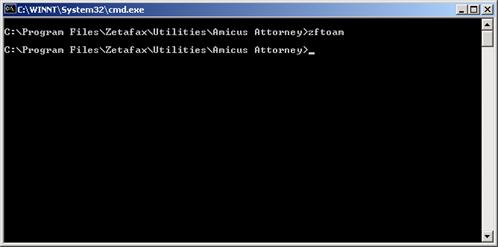
- Once the ZftoAm.exe program has started it will attempt to extract the contact information for then Amicus Attorney database. This will result in the FairCom ODBC driver Evaluation prompt (below) popping up.
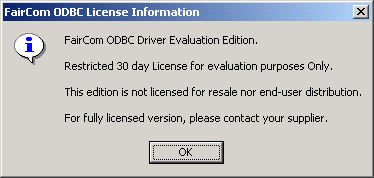
- Click 'OK', this will give the ZftoAm.exe program access to the database for this instance. Note: this message will popup every time the ZftoAm.exe program tries to access the database. The default interval for the program to access the database is set to 300 seconds (5 Minutes).
References
For additional information, please see the following technical notes:
ZTN1202-HOWTO Sending faxes from Amicus Attorney
ZTN1203-HOWTO Sending faxes from the Zetafax client to Amicus Attorney contacts
ZTN1204-HOWTO Setting a Zetafax fax coversheet template as default Amicus Attorney fax coversheet
ZTN1208-HOWTO Sending multiple documents as a single fax message to Amicus Attorney contacts.
Last updated: 27th September 2002 (SV/DH)