HOWTO: Setup Zetafax to use Brooktrout Plug'n'Play drivers for TR114 and TruFax intelligent fax cards.
Print
ZTN1297
ID: ZTN1297
This Zetafax technical note applies to:
- Zetafax version 8.0.1.115
- Windows 2000 and Windows 2003
Summary
The Zetafax server is supplied with universal device drivers for TruFax Analog (not BRI) and TR114 both analogue and Basic Rate Interface (BRI) intelligent fax cards which are supported on Windows NT and 2000 systems. Brooktrout have recently provided Plug'n'Play drivers which can be installed on Windows 2000 systems. These drivers are also shipped with the Windows 2003 server platform.
Note: TruFax Basic Rate Interface (BRI) intelligent fax cards are only supported with Zetafax version 9.1 and later.
More information
This technical note assumes the following:
- Zetafax has been installed and configured as normal
- A TruFax or TR114 fax card has already been installed and the operating system has failed to recognise the device
To verify this, start Device Manager (Right-click My Computer, select Properties, Click on the Hardware tab, then click Device Manager). The device will be listed in Other Devices and may be labelled as a Network Controller in the case of a Trufax board, or as a Unknown PCI Device in the case of a TR114 board, see below.
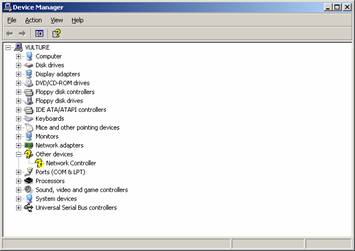
NOTE: There may also be additional other devices listed, these should be ignored as they are not likely to be a Brooktrout device.
Before making any changes to your Zetafax configuration you need to have following components downloaded on to the Zetafax server system.
- Brooktrout PnP device drivers. which can be downloaded from:
ftp://www.equisys.com/pub/Zetafax8.0.1/BfaxPnp.exe
- Brooktrout Hardware Diagnostic Test for Windows. Which is available from the Brooktrout website using the following URL:
http://www.brooktrout.com/support/download/WinFaxDiag_TR114.exe
Extract both of these packages to empty folders and make a note of where they are located on the system then work through the following steps.
- Shutdown the Zetafax server service or application.
- Open Device Manager and browse to the Network Controller or Unknown PCI Device entry in Other devices. Right-click it and select update driver. You will be presented with the following dialog box.
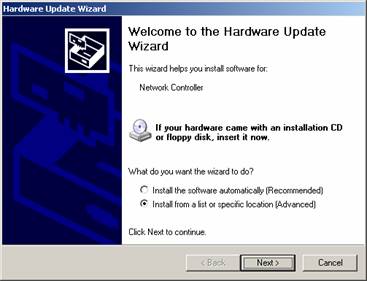
- Select 'Install from a list or specific location (Advanced)' then click Next.
- Uncheck 'Search removable media (floppy, CD-ROM.)' and check 'Include this location in the search' then click browse.
- Browse to the Bfax folder then click OK.
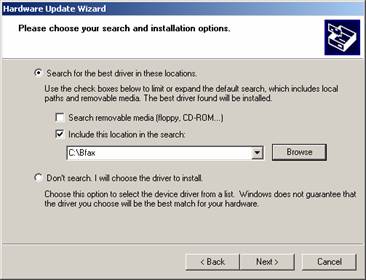
- The bfax folder should now be listed in the 'Include this location in the search' field, Click Next.
- Windows will now complete the device update driver installation and present you with the following conformation, Click Finish to confirm.
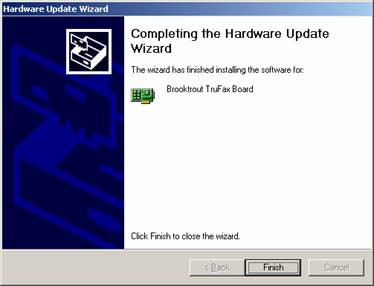
Depending on your hardware, in Device Manger there should now be a listing for a Brooktrout TruFax Board or a Brooktrout TR114 Fax Board.
Now the device driver is installed within Windows an additional change needs to be made so that Zetafax can initialise the device correctly. To do this, follow these steps.
- Browse to the Windows system folder (e.g. on a Windows 2000 system this is normally C:\WINNT).
- Create a new folder named 'Bfax'.
- Copy the downloaded Bfax.sys file from 'C:\Bfax\i386' to 'C:\< SYSTEM> \Bfax' (e.g C:\WINNT\Bfax\). NOTE: If prompted to overwrite an older file select Yes.
After copying the file over Zetafax will be able to use the new driver without making any additional changes. If you have any issues then check the Brooktrout fax device using the Brooktrout Hardware Diagnostic Test for Windows (WinFaxDiag_TR114.exe) from the Brooktrout website.
Last updated: 22nd Sept 2003 (SV/IM)