HOWTO: Manually Installing Exchange 2007 Server-Side Components.
Print
ZTN1565
ID: ZTN1565
This Zetafax technical note applies to:
- Zetafax version 2007 and later
- Microsoft Exchange Server 2007 RTM version
Summary
This technical note documents the manual steps required for the configuration of the Exchange Server and Active Directory to allow Zetafax Server v2007 to function with Exchange Server 2007. These steps are for server administrators who wish to have total manual control over their Exchange 2007 Server machine and do not wish to run the Zetafax Exchange Server 2007 installer (available in Zetafax 2007 Service Pack 1).
Prerequisites
Please ensure that you check for Updates in the Zetafax Server Monitor before continuing. You need to install the Zetafax 2007 Connector for Exchange 2007 Update.
If you have an existing Zetafax Connector installed on Exchange 2000/2003, please follow this technical note in conjunction with this one ZTN1578
An Exchange 2007 environment should already be set up and functional.
Microsoft Exchange Server MAPI Client and Collaboration Data Objects 1.2.1 should be installed on the machine that will host Zetafax Server v2007.
Installation Information
Access to an Exchange Hub Transport Server is required for the installation steps to enable delivery of faxes between Zetafax and Exchange.
Folder actions
Create an intermediate drop directory for fax messages to be sent to (e.g. C:\Program Files\Zetafax Exchange 2007\drop\) and share the folder.
In the drop directory, create a folder named badmail to store any potentially corrupt messages.
Share out the pickup directory in TransportRoles\Pickup in the Exchange 2007 install directory of the Hub Transport Server (e.g. C:\Program Files\Microsoft\Exchange\TransportRoles\Pickup).
NOTE ON SHARING: sharing requires authenticated users (i.e. the Zetafax Server machine) to have read and write permissions enabled, otherwise, fax messages will get stuck in the queue.
Setting up an Active Directory Connector Object
Setting Up Cached Mode Compatibility
To enable the fax connector for Outlook clients running in cached mode, a fax recipient must be set up from the Exchange Server.
Create a New Mail Contact from the Recipient Configuration branch in the Exchange Management Console.
Create a new contact with the following information:
First name: Zetafax
External e-mail address: Custom type with E-mail address * and E-mail type FAX.
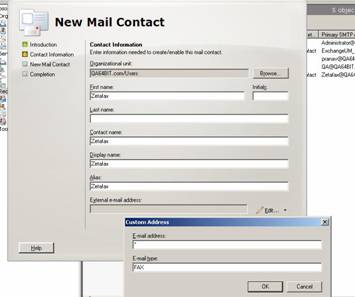
This can also be accomplished by using the Exchange Management Shell with the following command:
New-MailContact -ExternaEmailAddress:'FAX:*' -Name:'Zetafax' -Alias:'Zetafax' -OrganizationalUnit:'< your organizational unit path> -DisplayName:'Zetafax' -FirstName:'Zetafax'
The Offline Address Book needs to be updated to reflect the additional Zetafax recipient:
Navigate to the Mailbox role in Organization Configuration in the Exchange Management Console.
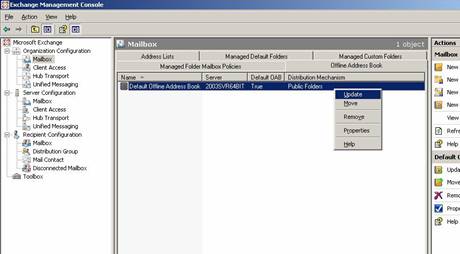
Click on the Offline Address Book tab.
Right click on the Offline Address Book(s) that the Zetafax users will use and click Update.
The user's Outlook client must be synchronised with the new Offline Address Book. Click on the drop down tab of the Send/Receive button in Outlook, and click Download Address Book. Choose the address book to synchronise with and click OK.
NOTE: If faxes return with a Non-Delivery Report, restart the Microsoft Exchange Information Store service on the Exchange server.
Additional Setup Options
For administrators wishing to use the functionality found in the Zetafax tab within Active Directory Users and Computers, please run the schema update utility (ZFSchemaUtil.exe) beforehand (found on the CD in \Zetafax\Exchange Server 2007\ZFSchemaUtil.exe), using a Schema Admins account.
The Zetafax tab is enabled by registering the files ZfuSnapIn2K7.dll and ZfcAd.dll found on the CD in \Zetafax\ Exchange Server 2007\.
Copy the 2 files to C:\Program Files\Zetafax Exchange 2007\.
Use these commands in Start > Run to register the DLL files:
NOTE: schema changes are irreversible once performed. Please ensure that you are happy with these schema changes being applied to your Active Directory setup.
References
ZTN1578 - HOWTO Maintaining fax capabilities during a migration to Exchange Server 2007
ZTN1577 - HOWTO Updating to Zetafax 2007
Last updated: 21 May 2007 (NT/GR/PJ/AC)
Keywords: Exchange 2007 manual install