HOWTO: Forward received faxes to an Exchange 2007 Public folder
Print
ZTN1622
ID: ZTN1622
This Zetafax technical note applies to:
- Zetafax 2007 Exchange 2007 connector
- Microsoft Exchange 2007
Summary
This document is for administrators who want to set up the Zetafax email gateway so that received faxes are forwarded to a public folder within Microsoft Exchange.
More information
This document assumes that Zetafax server has been configured correctly with the email gateway and Exchange 2007 according the Zetafax user guide. Administrators who want to forward inbound faxes to a public folder within Microsoft Exchange must work through the following steps. The steps involve using ADSI Edit as there is currently no user interface to perform some of these steps within Exchange 2007. ADSIEDIT is installed as part of the Support tools which are on your Windows 2000/3 installation disk (in the SUPPORT\TOOLS folder).
- Log on to the Exchange 2007 server using an Exchange Admin account and run the Exchange Management Shell.
- Type the following command in the Exchange Management Shell to create a new Public Folder. This is the folder where all the inbound faxes will be sent.
New-PublicFolder "Received Faxes"
- Mail enable the Public Folder by using the following command:
Enable-MailPublicFolder -Identity: "\Received Faxes"
- Create a new mail Distribution Group by using the following command.
new-DistributionGroup -Name 'Inbound Fax' -Type 'Distribution' -OrganizationalUnit '< Domain> /Users' -SamAccountName 'Inbound Fax' -Alias 'InboundFax'
Where < Domain> is the name of your Domain e.g. 'Acme.com/Users'
- By default Distribution Groups require that all senders are authenticated. Run the following command to allow all users to send email to the Distribution Group.
Set-DistributionGroup -Identity "Inbound Fax" -RequireSenderAuthenticationEnabled $false
Note: To continue with these instructions you will need to install the Windows 2000/3 Support tools on the Exchange server. These are on your Windows 2000/3 installation disk (in the SUPPORT\TOOLS folder).
- Run the application ADSI Edit (Start Menu\Programs\Windows 2000/3 Support Tools\Tools)
WARNING: using ADSI edit (Active Directory Services Information Editor) incorrectly can cause serious problems with your Active directory network services that may require disaster recovery. Equisys cannot guarantee that problems resulting from the incorrect use of ADSI Editor can be solved. Use ADSI edit at your own risk. For information about ADSI edit, view the Help topic in ADSI edit.
- Navigate to the public folder object called "Received Faxes" in the Microsoft Exchange System Objects container in the domain partition. Right click it and choose Properties.
- Copy the value of the Attribute distinguishedName to the clipboard.
- Now locate the Distribution Group object for "Inbound Fax" in the Users container and add the distinguishedName value you copied in the previous step as an entry to the member attribute.
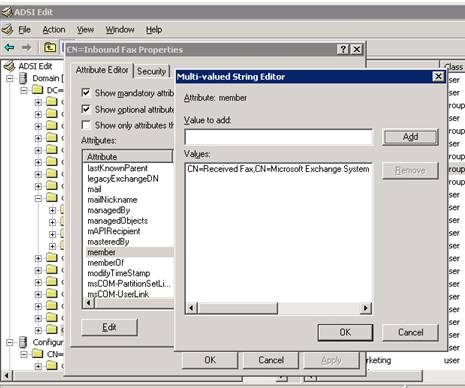
- Now note the value of the Attribute legacyExchangeDN of the Distribution Group object for "Inbound Fax" to the clipboard. It will look similar to the following:
/o=My Organisation/ou=Exchange Administrative Group (FYDIBOHF23SPDLT)/cn=Recipients/cn=InboundFax
- On the Zetafax server system browse to the zfax\SYSTEM\Z-DB folder, where 'zfax' is the name of the directory where the Zetafax server files are installed.
- Using NOTEPAD.EXE open the MAILUSER.DAT file. In this file there will be entries for each user that has a mailbox on your exchange server. The entries will be in the form;
< User name> ex:< Mailbox name> [< Alias name> ]@/o=< Organisation name> /ou=< Site name>
- Using the information noted in 10., create an entry for the Distribution Group in the same format. Then save the file with the changes you have just made:

- Run the Zetafax Configuration program. (ZFSETUP.EXE) Start|Programs|Zetafax|Zetafax Configuration.
- Browse to Users and user groups, Create or edit a default user for receiving faxes.
Note: If you are creating the user remember to make the appropriate changes to you device settings.
- Check the Forward received messages via e-mail check box and click the Browse button. Then select the email address of the distribution list that you have just added.
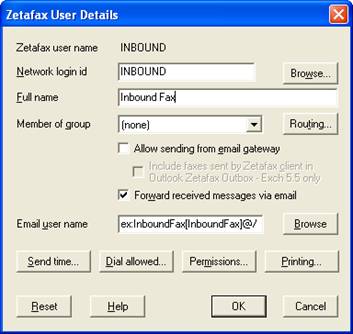
Note: Do not click the Refresh button, as this will overwrite the changes you have just made to the MAILUSER.DAT file.
- Once you have made these changes exit out of Zetafax configuration and restart the Zetafax server application.
Received faxes should now appear in the public folder. Use Outlook to confirm this.
References
ZTN1161-HOWTO Forward received faxes to an Exchange Public folder
Last updated: 3 August 2007 (GC/GR)