HOWTO: Setup a Quintum Tenor BX for Fax over IP
Print
ZTN1748
ID: ZTN1748
This Zetafax technical note applies to:
- Zetafax 2009
- Zetafax FoIP Connector
Summary
This document will describe the steps required to configure a Quintum Tenor BX gateway to work with Zetafax and the Fax over IP connector.
More information
Ensure you have connected the power supply, BRI line(s) and LAN via an Ethernet connection.
In order to configure the gateway, you must download and install the Tenor Configuration Manager. You can find the latest version from the following link - http://www.quintum.com/support/mgmt/index.shtml.
By default, the gateway is set to be assigned an IP address via DHCP. If DHCP is not enabled on your network, then you cannot access the unit via the LAN until the IP address has been configured. You must use a serial connection to do this. Refer to the quick start guide for instructions - http://www.quintum.com/support/quickstart/TenorBXQuickStart.pdf
- Switch on the gateway.
- Run Tenor Configuration Manager from a PC. The following screen will appear.

- Click on the ‘Discover’ button. This will search your network for any Quintum gateway devices. Assuming DHCP has assigned an IP, the gateway should appear shortly. When it has been found, click on ‘Connect’.
- After connecting, the configuration wizard will run automatically. Specify the following settings:
IP Address Configuration:
Specify a static IP
Obtain DNS automatically or manual
Dial Plan Configuration:
Dial Plan Country: UK
Area Code: Enter you local area code
Digital Line Configuration:
DS1 Line x Connected to: Set to PSTN or PBX depending on how your line is connected
Primary and Secondary clock source: Internal
ISDN BRI Protocol: BRI ETSI (Euro ISDN)
Specify Terminal Endpoint Identifier: 64
Are all inbound VoIP calls generated from an IP PBX: Yes
Do you want to enable “Hopoff Calls” for you Tenor BX: Yes . Enter 0-9 in the HopOff directory. “*” for all numbers
VoIP Routing Configuration:
Outgoing Routing IP Protocol: SIP
You will then need to specify settings about your server
Here is an example:
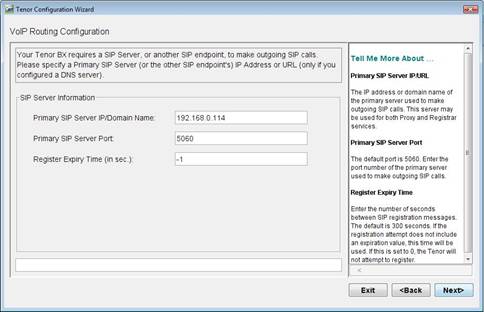
Trunk-side SIP User Information
User ID: Zetafax
Idle BRI Line Configuration:
Disable PSTN side BRI Lines: No
- The wizard will complete after this and a confirmation screen will be displayed. Click Accept to save settings and return to the main screen.
- Click on the Advanced Explore tab.
- Expand VoIP Configuration | Voice Codecs
- Set both Voice Codec-1 and 2 to Voice Codec: G.711 A-law @ 64 kbps
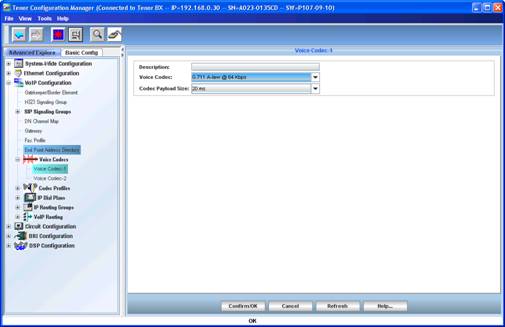
- Click on the Advanced Explore tab.
- Expand VoIP Configuration | IP Routing Group | IP routing Group-default.
- Set Fax relay to “T.38 w / G.711 A-law fall back” and Fax modem coding to “G.711 A-law” Under the Fax /QoS tab.
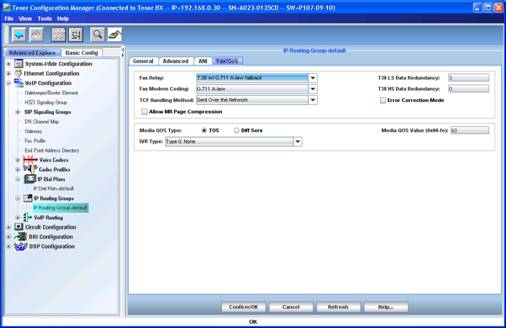
- Click on the Advanced Explore tab.
- Select the Dial Plan tab
- Set the Dial Plan Country to “ None”, Progress Tone Country to “6-UK”, Minimum Dial Digit Length to “1” and Maximum Dial Digit Lenght to “30”. Clear all other fields visible on this page.
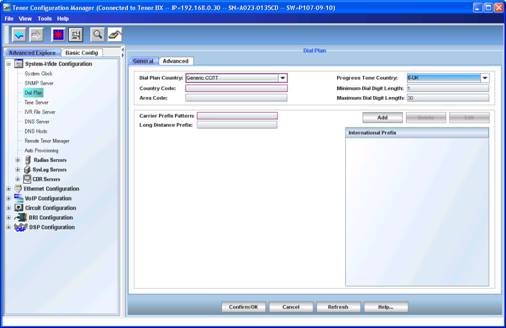
- Click on Confirm and Submit the changes made
Activate the SR140 license with Dialogic
Once you have acquired a Brooktrout License for the SR140 you will need to activate the license in the Brooktrout License Manager (This is done on the Zetafax Server machine).
- Click on License > Activate License
- You will then be presented with three different options to activate the license.

- Once the License has been successfully verified it will appear in the Brooktrout License Manager as shown below.

Note: that an SR140 license is locked to the machine. Once this has been done, you cannot activate the same license on another machine. You should contact Dialogic for assistance with migrating a license should this be required.
Configure SR140
Open the Brooktrout Configuration tool from the start menu. You should see on the left menu a section " IP Call Control Modules" , if you expand this you will see the FOIP protocol you are using. If you click on protocol (e.g. SIP) you will be presented with a menu on the right side. You need to enter the following information:
- SIP Contact: This is the IP address of the Zetafax Server.
- SIP default Gateway: This is the IP address of the Quintum media gateway.
- Enter the SIP UDP port number as 5060.
- Save and Apply the settings.
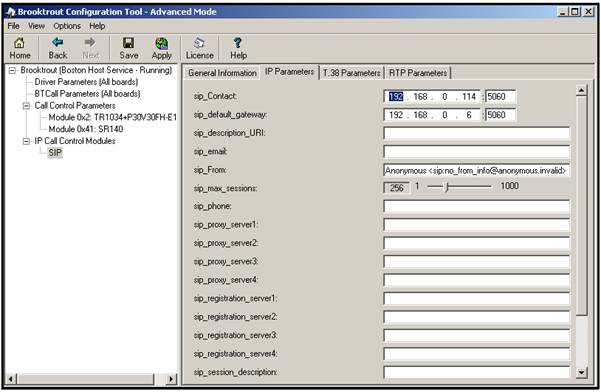
Add the Zetafax FoIP connector add-on license in Zetafax Configuration
- Open Zetafax Configuration from the Start menu.
- Right click on Licensing and Registration and follow the wizard to add the license. Note that that this is only done once per Zetafax Server.
Add the SR140 device in Zetafax Configuration
- Open Zetafax Configuration from the Start menu.
- Right click on Devices and select Add.
- Add a " Brooktrout Fax Board" .
- Select an SR140 device.
- You will need to specify the Gateway IP. This is the IP of the DMG.
- Save the settings and finish the wizard.
The system is now configured. Start the Zetafax Server either from the Start menu to run as an application or from Services.
NOTE: Please ensure that your ISDN port lights on the Quintum BX are solid green before your testing. This indicates that the ISDN carrier is present. If not please check you cables and lines.
References
Tenor BX documentation and help guides - http://www.quintum.com/support/products/2G/tenor_2G/2g_digital.shtml
Last updated: 12 May 2010 (AF/MW)