HOWTO: Upgrading to Zetadocs for Microsoft Dynamics NAV v4.0
Print
ZTN4093
ID: ZTN4093
This Zetafax technical note applies to:
- Users updating from Zetadocs for NAV v3.0 to v.4.0
Summary
This document describes how to update a Zetadocs for Microsoft Dynamics NAV v3.0 installation to version v4.0.
More information
The steps shown below which will update a Zetadocs for NAVv3.0 system to the Zetadocs for NAV v4.0 specification. This technote does not include full details for installing and configuring new features specific to version 4.0, for details on configuring new features please see the Zetadocs for NAV v4.0 Installation guide. For details on upgrading from earlier versions of Zetadocs for NAV please contact Equisys technical support at support@equisys.com.
Upgrading your Zetadocs for NAV system has four main stages:
- Zetadocs SharePoint Extensions
- Zetadocs for NAV Client
- Zetadocs for NAV Objects
- Zetadocs for NAV Reports (Optional)
Preparing to upgrade your Zetadocs for NAV system
You may wish to create a copy of your live system on which to perform the upgrade before migrating it across to your live system.
Creating a copy of your NAV database (optional)
- Open the NAV client and open the database in question.
- From the main menu select Tools --> Backup.
- Save a copy of your NAV database in a safe location.
- Select File --> Database --> New and create a new duplicate system.
- Next select Tools --> Restore and select the backup database you just created.
Upgrading the Zetadocs SharePoint Extensions
For details on updating the Zetadocs SharePoint extensions click here to view our website or contact us at support@equisys.com.
Zetadocs for NAV Client
The Zetadocs for NAV Client is installed in 3 separate parts:
- Zetadocs NAV Client
- Zetadocs API Runtime
- Zetadocs PDF
The Zetadocs for NAV Client components are installed through Windows Installer and the upgrade can be performed by running the installer again for Zetadocs NAV version 4.0.
- From your Zetadocs for NAV CD, launch the installer.
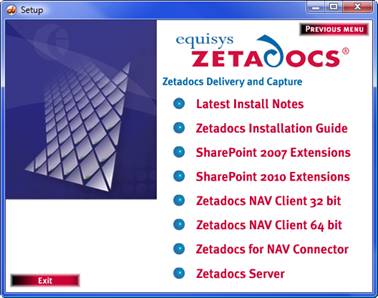
- Select the Zetadocs NAV Client (32 or 64 bit) option relevant to your operating environment.
- You may be asked if you want to perform an upgrade of Zetadocs NAV Client. Select Yes.
- Follow the instructions of the installer and select Yes if asked to install the Zetadocs NAV Client prerequisites the Zetadocs PDF and Zetadocs API Runtime.
- During the Zetadocs for NAV Client install you will see the following dialog:
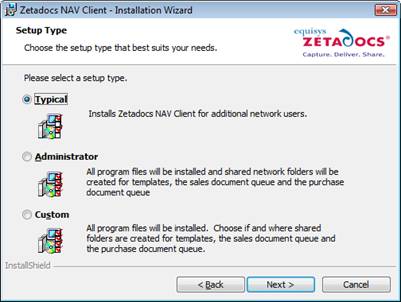
- Select Typical if you are upgrading a network user.
- Select Custom if you are upgrading the server installation.
- The Administrator option is only used on fresh installs and should not be used when performing an upgrade.
- If you are doing a Custom install, should you want to use your existing templates shared folders you need to disable the Zetadocs Template creation options as shown below.
- Select Next to continue.
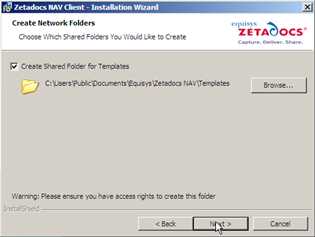
- Once the installation is finished, ensure that your license information is still valid for the version of Zetadocs that you are using. You can validate your license by using the Zetadocs PDF Configuration program.
Zetadocs for NAV Objects
Most of the configuration for Zetadocs for NAV version 3.0 will work for Zetadocs for NAV version 4.0, once the new objects are imported. However we strongly recommend that the current configuration is backed up for security reasons. The following steps will tell you how to back up the Zetadocs for NAV objects before you upgrade.
- Open the NAV Classic Client and log on to the database.
- Navigate to (Administration tab --> Application Setup --> Zetadocs Setup).
- Run the Zetadocs Configuration Export form.
- Run the export to save the configuration data to an XML file.
Note that all the reports that were created for Zetadocs for NAV version 3.0 will work with Zetadocs for NAV version 4.0 without any modifications. Therefore, there is no need to export them during the upgrade process.
Deleting existing Zetadocs for NAV codeunits
Before you import the new objects you must delete some deprecated codeunits to avoid a name collision during import.
- Open the Navision client and connect to/open the Navision database.
- Open the Object Designer (Tools --> Object Designer).
- Click on the Codeunits button in the Object Designer menu.
- Select codeunits 9009966-Zetadocs Print and 9009967-Zetadocs Import and Export.
- Click on Delete in the Toolbar (F4).
- Click Yes to delete selected lines.
You are now ready to import the Zetadocs for NAV 4.0 objects in your database. The instructions given here are for NAV 6.0. You must pick the file that’s appropriate for the version of NAV you are using.
- From NAV, import the Zetadocs for NAV 4.0 Objects – NAV6.00.fob file. You will be prompted to open the Import Worksheet – say No to open the Import Worksheet.
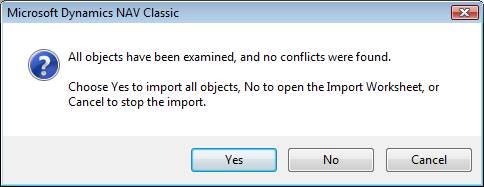
- Once in the Import Worksheet, do not merge the new tables with the existing ones, you must replace them. Ensure that all objects will be replaced. Note that the v4.0 menusuite will be imported as part of the upgrade. This new menusuite contains links to the new report printing objects. If you do not intend to upgrade to these new reports then you may want to delete these menu items from the menusuite after import. These are the “Documents by E-mail and Fax” menu items in “Order Processing” of “Sales and Marketing” and “Purchase”.
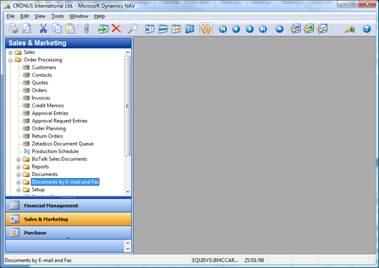
Once all the Zetadocs for NAV objects have been imported, ensure that the existing configuration has been kept intact by going through the forms of the Zetadocs application setup. Recover the configuration from the backup xml file if needed.
NAV Reports
If upgrading from Zetadocs for NAV v3.0 all reports that have been modified for Zetadocs for NAV will work consistently with version 4.0 and require no modifications.
Note: That you should not select any of your existing modified reports from the Zetadocs Reports Selection Form as this could potentially result in duplication of the Zetadocs Embedded Commands and delivery/archiving problems.
Zetadocs Server
Clearing the Zetadocs Document Queues
The Zetadocs Document Queue folders contain captured documents and display them in the relevant document queue. The files in the converted folders need to be deleted before the upgrade process.
- Locate the existing Zetadocs for NAV Document Queue Folders. These will be specified in your Zetadocs Sales/Purchase Queue Setup Forms in the Zetadocs Setup --> Advanced Settings section of NAV Administration.
- Make sure that the Zetadocs Document Converter service is not running.
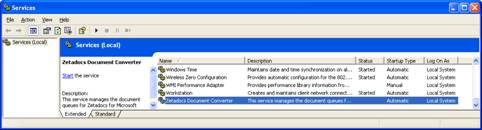
The Zetadocs Server can be upgraded by running the installation program from the CD, simply:
- Log in with Administrator rights and deactivate the User Account Control (UAC), click here for details on doing this.
- Uninstall your existing copy of the Zetadocs Server via Add/Remove Programs.
- Run the Zetadocs for Microsoft Dynamics software CD or software download.
- Select the install option for your product versionfrom the main menu.
- Then select the Zetadocs Server option.
- The installation program will run, proceed through the wizard and on completion you will be asked to restart your system before the changes can take effect.
Configuring the upgraded system
As there are new features in Zetadocs for NAV v4.0 you need to perform some additional configuration to ensure the system works as expected.
Steps required for all systems
- Open NAV and select Administration from the Navigation pane.
- Next choose Zetadocs Setup --> Advanced Setting
- Reference Prefix (Delivery Only)
- Choose Zetadocs System Settings.
- Select the reference prefix field and enter a suitable value (max 15 characters), by default this should be ZDRef.
- Document Queue No. Series (Capture Only)
- Next choose the Zetadocs No. Series menu item.
- Create a number series for the Zetadocs Document Queues. We recommend you copy the format for the existing Zetadocs No. Series (E.g. ZDDOCQ).
- Capture Setup (Capture Only)
- If you intend to use the drag and drop functionality of Capture then you must configure the archive settings.
- Choose the Zetadocs Sales Capture Setup.
- Configure your archive library and subfoldering preferences.
- Repeat for Zetadocs Purchase Capture Setup.
Updating the help files
Zetadocs for NAV v4.0 comes with its own help files; these have been revised to cover the new functionality and as such should be updated. Please follow the steps in section 6.2 of your Installation guide to update your help files.
Enabling the Sales and Purchase Document Queues
Document Queue setup is handled via a pair of Document Queue Setup forms in Zetadocs for NAV v4.0 these need to be checked to ensure they contain the correct settings.
- Open NAV and select Administration from the Navigation pane.
- Next choose Zetadocs Setup --> Advanced Setting --> Zetadocs Sales Doc. Queue Setup.
- Ensure the fields on the form match the required settings for your document queue.
- Repeat for the Zetadocs Purch Doc. Queue Setup form; see section 15.4 of your Installation guide for more details.
- Next we need to add them to the NAV menusuite as they are not included by default in our menusuite fob any longer, see sections 15.8 and 15.9 of your Installation guide for details.
Check the Reports are working
It is a good idea at this point to try printing some of your reports to Zetadocs to verify that they are still working. If not you should re-check that the correct report IDs are set in the Zetadocs Report Settings and that they match the report IDs that are set in the Report Selections for Sales and Purchases.
Adding new features to the system
To gain access to the new features in Zetadocs for NAVv4.0 you need to perform the additional setup and configuration tasks required for each. Below is a list of those features and the sections of your Zetadocs for NAV v4.0 Installation guide you will need to complete to enable them.
Capture Essentials
The Capture Essentials components will have been added to the system earlier with the NAV object import, to configure how Capture Essentials will operate simply follow the steps in section 10.9 of your Installation guide. Following that you will need to update your Forms and Pages by following the steps in section 8.2.
Custom Document Queues
To setup a custom document queue simply follow the instructions in chapter 15.
Barcode Recognition
Barcode recognition requires the OCR module be installed; view the section 14.4 on the Zetadocs Server for details on configuring OCR, once done you can perform the actions in chapter 16 to enable barcode recognition.
Verifying the upgraded system
Having completed the above steps you simply need to populate those fields which were not present in the previous version of Zetadocs for NAV to ensure the system operates as expected.
References
ZTN4092 – INFO What’s New in Zetadocs for Microsoft Dynamics NAV v4.0
Last updated: 04th October 2010 (MW/)