![]()
Configuring ACT! databases
The first stage in configuring Zetadocs for use with ACT! is to configure ACT! databases. This is done using the Options dialog within Zetadocs.
ACT Options
Step 1: Select Options from the Tools menu in Zetadocs.
Step 2: Select the ACT! options tab to configure ACT! database connections.
An ACT! database connection consists of a database filename (.PAD file), username, and password. A name is automatically assigned to an ACT! database connection – this is taken from your company name (stored in My Record in the ACT! database).
Note: Please ensure you have a Company name set on the My Record contact. This is not required for Act but it is required for Zetadocs PDF.
Zetadocs PDF supports multiple ACT! databases, therefore you can add multiple databases at different locations, using different usernames and passwords. Note that Zetadocs PDF cannot use more than one database which has the same company name (from My Record).
Note: If this dialog is disabled, then Zetadocs PDF did not detect an ACT! 7 or ACT! 8 installation on your system.
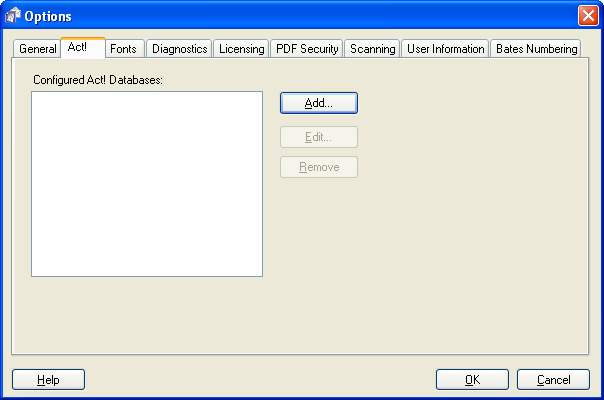
Step 3: Click on the Add button to add an ACT! database connection. This opens the ACT! database configuration dialog.
Step 4: Click on the Edit button to change an ACT! database connection. You can change the database filename or location, username and password. You will need to update the connection if your company name has been changed in the database.
Clicking on Remove, removes an ACT! database from the list.
ACT! Database configuration
The ACT! Database Configuration form allows you to specify (add or edit) an ACT! database connection.
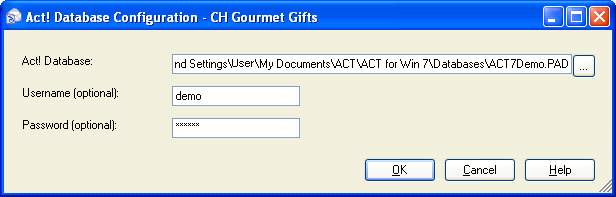
Step 5: Browse to the location of your ACT! database file. This will have a .PAD file extension. It is the same file you select within ACT!from the File | Open Database... menu.
Step 6: If required, enter the username that you use to log on to the ACT! database. If a username is not required, leave this field blank.
Step 7: If required, enter the password that you use to log on to the ACT! database. If a password is not required, leave this field blank.
Step 7: Click OK. Zetadocs PDF will use the details you entered to log on to the ACT! database. It will read your company name (from "My Record") and use this as the database connection name.
The next step to configure Zetadocs with ACT! is to modify ACT! templates.
Related Topics