![]()
How to change the embedded font settings
An embedded font is a style of text, that is held within your PDF document. This means that the PDF document holds additional information on how that font is to be displayed.
In order to reduce the file size of a PDF, you can choose not to embed fonts that you are confident all recipients of your PDF will have access to.
Excluding a font
The Excluded Fonts list enables users to manage whether fonts will be embedded within PDF documents created by Zetadocs. Usually this list contains common fonts that most systems have. The default settings for that list are the fonts:
•Arial
•Times New Roman
•Courier
•Courier New.
Follow the instructions below should you wish to add extra fonts to the Excluded Fonts list:
Step 1: From the Tools drop down menu select Options, the Options dialog box will be displayed.
Ensuring that the Fonts tab is selected the Font embedding settings will be displayed:
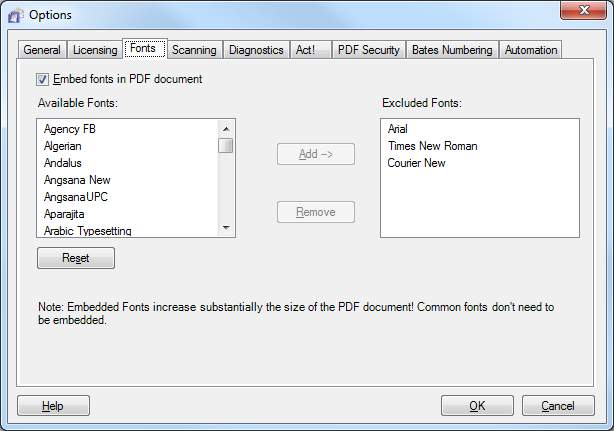
Step 2: Choose the font you wish to exclude from PDF embedding, from the Available Fonts list.
Step 3: Select the Add button, the Font name will displayed in the Excluded Fonts list.
To include any font that has been excluded, select the desired font with your mouse button, and use the Remove button. The Font name will disappear from the Excluded Fonts list.
The Reset button resets to default settings
Excluding all fonts
If you do not want any fonts to be included within your PDF document, you can uncheck the Embed fonts in PDF document check-box. Found at the top of the Fonts Options dialog. This will significantly reduce the size of your PDF, but will prevent your PDF from being viewed on any system that does not have the fonts you have used installed.