![]()
Diagnostics
Zetadocs PDF records a log of actions and issues which can be useful when troubleshooting a problem with Technical Support. The log is written to file and to the Windows Application Event Log.
The logfile is written to the Zetadocs PDF directory which is usually located at:
c:\Documents and Settings\«username»\Local Settings\Application Data\Equisys\Zetadocs PDF\Zetadocs PDF.log.
This log is in plain text format.
The Application Event Log is viewable using the Windows 'Event Viewer' tool.
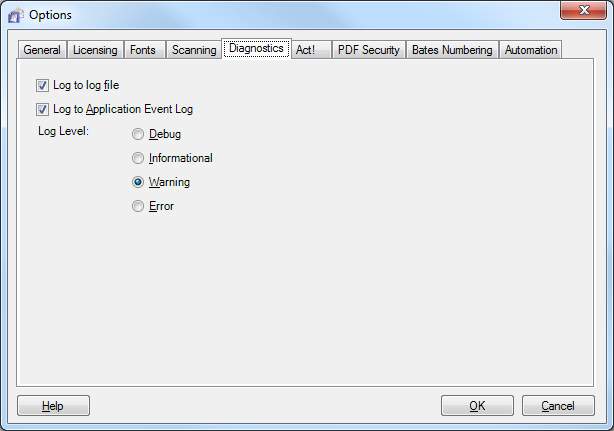
Log to log file
Zetadocs PDF logs all actions and issues to the Zetadocs PDF.log file by default. You can turn off file logging to improve performance if required.
Log to Application Event Log
Zetadocs PDF logs to the Application Event Log by default. Debug level messages are never written to the event log. You can turn off event log logging to improve performance.
Log Level
Decides the detail of information that is logged.
There are four levels of information that can be stored by Zetadocs PDF:
•Error level messages – are logged when a critical error occurs
•Warning level messages – are logged when a non-fatal error has occurred and the software can continue
•Informational level messages – are logged to indicate information about high-level actions
•Debug level messages – are low-level messages concerning the execution of software which may be helpful to a developer
When you set the 'Log Level' the following information will be stored:
Level |
Information stored |
Debug |
Log debug, informational, warning, and error messages |
Informational |
Log informational, warning and error messages |
Warning |
Log warning and error messages |
Error |
Log error messages only. |
The default setting is Warning which captures basic troubleshooting information. While troubleshooting an issue with Technical Support you may be asked to lower the level to Debug and to recreate the problem in order to provide more detailed logging information.
There is no need to restart Zetadocs PDF after changing the diagnostic settings – these are applied immediately when you click OK.