![]()
How to use the thumbnail view
The thumbnail view provides you with a small image of each page that is present in a spooled document.
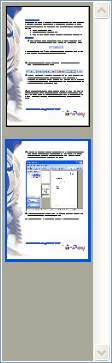
There are a number of tasks you can perform using the thumbnail view:
How to use the thumbnail view to preview a specific page
Step 1: Select the spooled document you wish to work on from the document explorer pane on the left hand side of your application window. This can be done by left clicking your mouse over the title. This will automatically display a thumbnail view of all the pages contained within that spooled document.
Step 2: By finding the image of the page that you wish to preview and left clicking your mouse over the image, you can navigate to a specific page.
How to use the thumbnail view to manipulate the page order of a document
Step 1: Select the spooled document you wish to work on from the document explorer pane on the left hand side of your application window. This can be done by left clicking your mouse over the title.
Step 2: Select the page which you wish to move.
Step 3: Right click your mouse to display a list of options.
Step 4: Select move page up to swap the selected page's position with the page above or move page down to swap the selected page's position with the page below.
How to use the thumbnail view to delete a page
Step 1: Select the spooled document you wish to work on from the document explorer pane on the left hand side of your application window. This can be done by left clicking your mouse over the title.
Step 2: Select the page which you wish to delete.
Step 3: Right click your mouse to display a list of options.
Step 4: Select the delete page option to remove this page from the spooled document .
Related Topics: