Starting an Approval
There are two ways to start an approval depending on the level of integration with your Accounting Software.
Starting an approval from the Zetadocs Approvals site
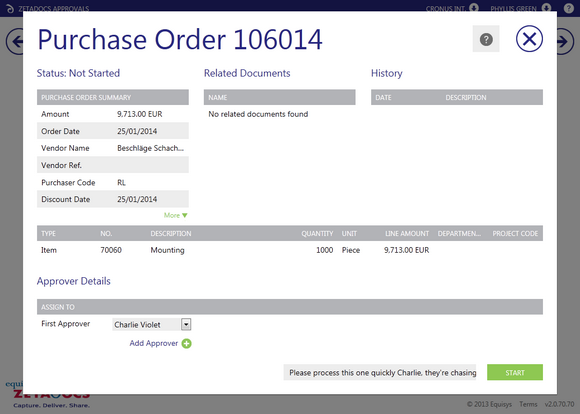
1.Open an internet browser and navigate to the Zetadocs Approvals site and sign in using your Microsoft Account.
2.You will be taken to your Dashboard. Select the desired document type, in this example Purchase Quotes, and click the Start Approval button and you will be shown a list of quotes from within your Accounting Software.
3.Select the quote you wish to submit for approval by clicking the manage icon next to it.
4.This will display the details page for that quote, review the details to ensure the information required to enable other users to approve the quote are present.
5.Next locate the Assign To section, should your system be configured with Approval Rules a recommended approver or approvers may have been added to the drop down menus, these can be changed as required.
6.Select or modify any approvers as required using the other drop down menus in this section, to add additional approvers click the ![]() button and another drop down menu will appear up to a total of 5.
button and another drop down menu will appear up to a total of 5.
7.Add a comment as required and when finished select the Start button.
8.This will automatically email the first approver and then subsequent approvers as tasks are completed before notifying you when the approval has been completed.
9.You will be taken back to the list of approvals ready to start.
Starting an approval from within NAV (optional)
Please note this feature may not be installed on all systems, please contact your system administrator for further information if the options discussed available are not available in your NAV installation.
To start an approval from within NAV simply:
1.Open NAV and navigate to the document you wish to submit for approval, for example a Purchase Invoice.
2.Ensure all related documents required to enable other users to approve the invoice have been added to the archive by dragging and dropping them as required.
3.The Send for Zetadocs Approval button should be displayed at the top of the screen on the ribbon.
4.On selecting this you will be taken to the Zetadocs Approvals system and after signing in presented with the Approval details page for that particular Invoice.
5.Review the details and if satisfied locate the Assign To section, should your system be configured with Approval Rules a recommended approver or approvers may have been added to the drop down menus in this section, these can be changed as required.
6.Select or modify any approvers as required using the other drop down menus, the approval request will then be routed through these approvers in order.
7.Add a comment as required and when finished select the Start button.
8.This will automatically email the first approver and then subsequent approvers as tasks are completed before notifying you when the approval has been completed.