Overview
Introduction
This document tells you how to configure and use the COM API.
Registration
Like all COM components ZfAPI32.dll must be registered before it can be used. This is done using the program regsvr32 as follows:
| 1. | Change directory to location of ZfAPI32.dll |
| 2. | Run %system32%\regsvr32 ZfAPI32.dll |
| 3. | A dialog box should appear confirming that the registration was successful. |
Using the COM API in Visual Basic
The COM API is primarily intended for people using Visual Basic. There are two ways of doing this:
•The recommended way is to add the Zfapi32 type library as a reference to your project. This enables early binding and access to all the constants and interfaces:
' Create new Zetafax object and Logon
Dim oZfAPI as New ZfLib.ZfAPI
Dim oUserSession as ZfLib.UserSession
Set oUserSession = oZfAPI.Logon("ADMINIST", False)
•You can also use the IDispatch interface and create objects using CreateObject and the ProgID:
' Create new Zetafax OBJECT USING CreateObject and Logon
DIM oZfAPI AS OBJECT
DIM oUserSession AS OBJECT
Set oZfAPI = CreateObject("ZfAPI32.ZfAPI")
Set oUserSession = oZfAPI.Logon("ADMINIST", FALSE)
Using the COM API in Visual C++
There are three ways of accessing COM objects in Visual C++:
•Win32 API. (Only for those who like to do it the hard way!)
•MFC OLE can be used to generate class wrappers for the ZfAPI32 type library using the Class Wizard.
•People using version 5.0 and later of Visual C++ can use the #import compiler directive to import ZfAPI32.dll. The compiler generates header files containing classes wrapping the interfaces, smart pointers, and the typdefs for the enumerations. This is the recommended way to use the COM API in Visual C++.
For example:
// Import Zetafax DLL without the ZfLib namespace this will
// generate two header files, ZfAPI32.tlh and ZfAPI32.tli,
// which contain the definitions of the interfaces and enums
#import "ZfAPI32.dll" no_namespace
void DoSomething()
{
// Create new Zetafax object and Logon
IZfAPIPtr pZfAPI(_T("ZfAPI32.ZfAPI"));
IZfUserSessionPtr pUser(pZfAPI->Logon(_T("ADMINIST"), false);
...
}
Using the COM API in .NET
1. From within Visual Studio select the add a reference option. The following menu will appear:
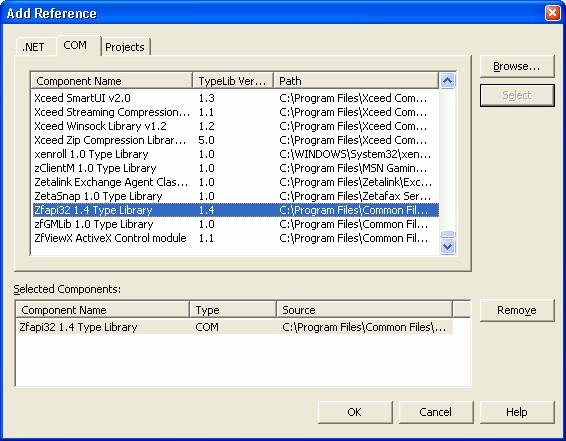
2. Select the COM tab option
3. Move to the end of the list, and search for the Zfapi32 1.4 Type library component. Select it by ensuring the component is selected and clicking on the Ok button.
Should the Zfapi32 1.4 Type library component not be present, then select the browse option to search for the *.dll file. In a standard Zetafaxsetup, this file is found in the following location:
C:\Program Files\Zetafax Server\ZFAPI\LIB\I386\Microsoft
4. You can now call functions present in the Zetafax library, by using references to the Zflib namespace within your code for example:
ZfLib.ZAPI
5. Ensure you distribute the interop.zflib.dll file found in the build directory of your code.
Code Samples
The following samples are written in C# and Visual Basic .NET. The other .NET languages (Managed C++, Visual J#) are very similar and these examples can easily be adapted for use in these environments.
Note: To avoid the usage of long type-names declare the following namespace at the top of the file:
using ZfLib;
The API fully supports exception handling and it is recommended that you use the try-catch mechanism to receive meaningful error messages and descriptions from the Zetafax COM API . (The examples below demonstrate this).
1. The following example demonstrates sending a fax using the COM API:
VB.NET:
' Declare objects
Dim oZfAPI As New ZfLib.ZfAPI
Dim oUserSession As ZfLib.UserSession
Dim oNewMessage As ZfLib.NewMessage
Try
' Logon and create NewMessage:
oUserSession = oZfAPI.Logon("ADMINIST", False)
oNewMessage = oUserSession.CreateNewMsg
' Set properties:
oNewMessage.Recipients.AddFaxRecipient("Sam Smith", _
"ACME plc", _
"020 7123 4567")
oNewMessage.Text = "I am a fax!"
oNewMessage.Priority = ZfLib.PriorityEnum.zfPriorityUrgent
' Send!
oNewMessage.Send()
Catch ex As Exception
System.Windows.Forms.MessageBox.Show(ex.Message,
"ZetaFax Error",
MessageBoxButtons.OK,
MessageBoxIcon.Error)
End Try
C#:
// Declare objects
ZfAPIClass oZfAPI = new ZfAPIClass();
UserSession oUserSession;
ZfLib.NewMessage oNewMessage;
try
{
// Logon and create NewMessage:
oUserSession = oZfAPI.Logon("ADMINIST", false);
oNewMessage = oUserSession.CreateNewMsg();
// Set properties:
oNewMessage.Recipients.AddFaxRecipient("Sam Smith", //TO
"ACME plc", //Organization
"020 7123 4567");//Fax number
oNewMessage.Text = "I am a fax!";
oNewMessage.Priority = ZfLib.PriorityEnum.zfPriorityUrgent;
// Send!
oNewMessage.Send();
}
catch (System.Runtime.InteropServices.COMException ex)
{
System.Windows.Forms.MessageBox.Show(ex.Message,
"ZetaFax Error", MessageBoxButtons.OK, MessageBoxIcon.Error);
}
2. The code below demonstrates message information handling:
VB.NET:
' Declare objects:
Dim strBody As String
Dim oZfAPI As New ZfLib.ZfAPI
Dim oUserSession As ZfLib.UserSession
Dim oMessage As ZfLib.Message
Dim oMsgHist As ZfLib.MessageHistory
Try
strBody = "~ZAPI001"
' Logon and get message:
oUserSession = oZfAPI.Logon("ADMINIST", False)
oMessage = oUserSession.Outbox.GetMsg(strBody)
' Display information about the message
With oMessage.GetMsgInfo()
txtCaption.Text = .Body
txtSubject.Text = .Subject
txtComment.Text = .Comment
End With
' Display the number and call duration for each recipient:
Dim MessageHistoryEnum As IEnumerator
MessageHistoryEnum = oMessage.GetMsgHistories.GetEnumerator()
While MessageHistoryEnum.MoveNext
oMsgHist = MessageHistoryEnum.Current
lstHistory.Items.Add("To: " & oMsgHist.Name & _
" Time Taken:" & oMsgHist.Date.ToString())
End While
Catch ex As Exception
System.Windows.Forms.MessageBox.Show(ex.Message,
"ZetaFax Error", MessageBoxButtons.OK, MessageBoxIcon.Error)
End Try
C#:
// Declare objects:
string strBody;
ZfAPIClass oZfAPI = new ZfAPIClass();
UserSession oUserSession;
ZfLib.Message oMessage;
ZfLib.MessageHistory oMsgHist;
try
{
strBody = "~ZAPI001";
// Logon and get message:
oUserSession = oZfAPI.Logon("ADMINIST", false);
oMessage = oUserSession.Outbox.GetMsg(strBody);
// Display information about the message
txtCaption.Text = oMessage.GetMsgInfo().Body;
txtSubject.Text = oMessage.GetMsgInfo().Subject;
txtComment.Text = oMessage.GetMsgInfo().Comment;
// Display the number and call duration for each recipient:
string szFormattedHistoryItem;
IEnumerator MessageHistoryEnum = oMessage.GetMsgHistories().GetEnumerator( );
while (MessageHistoryEnum.MoveNext())
{
oMsgHist = (ZfLib.MessageHistory) MessageHistoryEnum.Current;
szFormattedHistoryItem = string.Format("To:{0} TimeTaken:{1}",
oMsgHist.Name,
oMsgHist.Date.ToString());
lstHistory.Items.Add(szFormattedHistoryItem);
}
}
catch (System.Runtime.InteropServices.COMException ex)
{
System.Windows.Forms.MessageBox.Show(ex.Message,
"ZetaFax Error", MessageBoxButtons.OK, MessageBoxIcon.Error);
}
3. The following code demonstrates how to retrieve Zetafax device information:
VB.NET:
' Declare objects:
Dim oZfAPI As New ZfLib.ZfAPI
Dim oUserSession As ZfLib.UserSession
Dim oDevices As ZfLib.Devices
Dim oDevice As ZfLib.Device
Try
' Logon and get devices:
oUserSession = oZfAPI.Logon("ADMINIST", False)
oDevices = oUserSession.Server.GetServerInfo().Devices
' Enumerate devices adding information to Listbox:
Dim DeviceEnum As IEnumerator
DeviceEnum = oDevices.GetEnumerator()
While DeviceEnum.MoveNext
'Iterate through the devices
oDevice = DeviceEnum.Current
lstDevices.Items.Add(oDevice.Name & " " & oDevice.User)
End While
Catch ex As Exception
System.Windows.Forms.MessageBox.Show(ex.Message,
"Zetafax Error", MessageBoxButtons.OK,
MessageBoxIcon.Error)
End Try
C#:
// Declare objects:
ZfAPIClass oZfAPI = new ZfAPIClass();
UserSession oUserSession;
ZfLib.Devices oDevices;
ZfLib.Device oDevice;
try
{
// Logon and get devices:
oUserSession = oZfAPI.Logon("ADMINIST", false);
oDevices = oUserSession.Server.GetServerInfo().Devices;
// Enumerate devices adding information to Listbox:
IEnumerator DeviceEnum = oDevices.GetEnumerator();
while(DeviceEnum.MoveNext())
{
oDevice = (ZfLib.Device)DeviceEnum.Current;
lstDevices.Items.Add(oDevice.Name + " " + oDevice.User);
}
}
catch (System.Runtime.InteropServices.COMException ex)
{
System.Windows.Forms.MessageBox.Show(ex.Message,
"ZetaFax Error",
MessageBoxButtons.OK,
MessageBoxIcon.Error);
}
The Zetafax Object Model
This diagram shows the various objects in the Zetafax object model, and how they are linked. Normal rectangles represent objects, shaded rectangles represent collections.
The ZfAPI object is the only object that can be created directly. All others can only be accessed by traversing the object tree.

Examples of the use of the COM API
Add the name of each device and the person using it into a list box:
' Declare objects:
Dim oZfAPI As New ZfLib.ZfAPI
Dim oUserSession As ZfLib.UserSession
Dim oDevices As ZfLib.Devices
Dim oDevice As ZfLib.Device
' Logon and get devices:
Set oUserSession = oZfAPI.Logon("ADMINIST", False)
Set oDevices = oUserSession.Server.ServerInfo.Devices
' Enumerate devices adding information to Listbox:
For Each oDevice In oDevices
DevicesList.AddItem oDevice.Name & " " & oDevice.User
Next
Display information about a specific message:
' Declare objects:
Dim strBody As String
Dim oZfAPI As New ZfLib.ZfAPI
Dim oUserSession As ZfLib.UserSession
Dim oMessage As ZfLib .Message
Dim oMsgHist As ZfLib.MessageHistory
strBody = "~ZAPI001"
' Logon and get message:
Set oUserSession = oZfAPI.Logon("ADMINIST", False)
Set oMessage = oUserSession.Outbox.GetMsg(strBody)
' Display information about the message
With oMessage
msgForm.Caption = .Body
txtSubject = .Subject
txtComment = .Comment
End With
' Display the number and call duration for each recipient:
For Each oMsgHist
In oMessage.GetMsgHistories
lstHistory.AddItem
"To: " & oMsgHist.AddrNum & _
" Time Taken:" & oMsgHist.Connection
Next
Send a fax:
' Declare objects
Dim oZfAPI As New ZfLib.ZfAPI
Dim oUserSession As ZfLib.UserSession
Dim oNewMessage As ZfLib.NewMessage
' Logon and create NewMessage:
Set oUserSession = oZfAPI.Logon("ADMINIST", False)
Set oNewMessage = oZfAPI.CreateNewMsg
'Set properties:
oNewMessage.Recipients.AddFaxRecipient "Sam Smith", _
"ACME plc", "020 7123 4567"
oNewMessage.Text = "I am a fax!"
oNewMessage.Priority = zfPriorityUrgent
' Send!
oNewMessage.Send