![]()
How do I create a Fax report?
The reporting facility of the Zetafax Server allows the data stored in FAX.LOG or FAXIN.LOG to be presented in the form of useful reports, which can be configured to show only the data pertaining to certain users, specified time periods, or to certain destinations.
To run a fax report do the following:
1.Open the Zetafax Server interface.
2.From the Options menu select Fax Report...
The Fax Report dialog will now open:
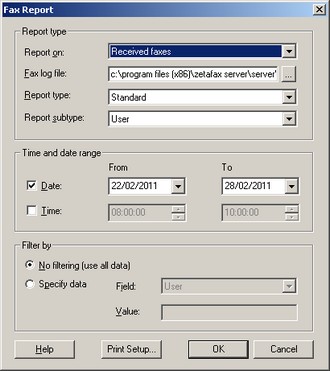
Report On Settings
Choose whether to run reports on sent or received faxes.
Report Type Settings
1.Choose the location of you Zetafax log file, the default will be displayed, but if you have customized your setup in anyway, browse to the alternative location.
2.Choose the type of report you wish to produce.
The available types will vary depending on the report on setting you have chosen:
Sent Faxes
Below is a list of available report types and subtypes that can be selected for sent faxes:
•Average usage per hour - Gives a graphical summary of the average number of faxes sent each hour over a set period of time.
oConnection time – How long has been spent sending faxes.
oNumber of faxes – How many faxes have been sent.
oNumber of pages – How many pages have been sent.
•Average usage per weekday - Gives a graphical summary of the number of faxes sent each weekday for a set period of time.
oConnection time – How long has been spent sending faxes.
oNumber of faxes – How many faxes have been sent.
oNumber of pages – How many pages have been sent.
•Detailed - Gives all stored information about each fax sent within a set time period.
•International - Lists the number of pages sent to each country within a set time period.
•Standard - This report shows you a quick summary of each fax sent over a set period of time, this allows you to view the sender, receiver's information, the date and time sent, and the time taken for each fax that has been sent from your organization.
oCharge code - What Charge codes have been entered against faxes.
oCountry - Which country faxes have been sent to.
oRecipient - Who received the fax.
oRemote server - The route the fax took.
oUser - Who sent the fax.
•Summary - This report provides a numerical report on the number of faxes, the number of pages and the time taken to send.
oCharge code - What Charge codes have been entered against faxes.
oCountry - Which country faxes have been sent to.
oRecipient - Who received the fax.
oRemote server - The route the fax took.
oUser - Who sent the fax.
Received Faxes
Below is a list of the available report types and subtypes that can be selected for received faxes:
•Average usage per hour - Gives a graphical summary of the average number of faxes received each hour over a set period of time.
oConnection time – How long has been spent receiving faxes.
oNumber of faxes – How many faxes have been received.
oNumber of pages – How many pages have been received.
•Average usage per weekday - Gives a graphical summary of the number of faxes received each weekday for a set period of time.
oConnection time – How long has been spent receiving faxes.
oNumber of faxes – How many faxes have been received.
oNumber of pages – How many pages have been received.
•Detailed - Gives all stored information about each fax received within a set time period.
•Device – Gives a graphical representation of the number of faxes received to each device.
oConnection time – How long has been spent receiving faxes.
oNumber of faxes – How many faxes have been received.
oNumber of pages – How many pages have been received.
•Standard - This report shows you a quick summary of each fax received over a set period of time, this allows you to view the sender, receiver's information, the date and time received, and the time taken to receive each fax.
oSender - Who sent the fax.
oUser - Who received the fax.
•Summary - This report provides a numerical report on the number of faxes, the number of pages and the time taken to receive.
oSender - Who sent the fax.
oUser - Who received the fax.
Time and Date Settings
This area allows you to set the time period you would like your report to cover, this can either be between 2 dates (for example for a monthly report) or for a specified time within the last 24 hours.
To alter the time period selected:
1.Select either the Date: or Time: check box.
2.In the From box, type or select the start of the period you wish to report on.
3.In the To box, type or select the end of the period you wish to report on.
Filter By
These options allow you to refine your report further.
If you wish to filter your report:
1.Click Specify data
2.Choose the Field you wish to filter by:
Sent Faxes
•Charge Code - What Charge codes have been entered against faxes.
•Country - Which country faxes have been sent to.
•Recipient - Who received the fax.
•Remote Server - The route the fax took.
•User - Who sent the fax.
Received Faxes
•Sender - Who sent the fax.
•User - Who received the fax.
3.In the Value box, type in the information you want to filter by, for example if you have selected to filter by User:
SSMITH
This will allow you to report only on the faxes user SSMITH has sent.
Setting the default printer
If you wish to print your report after creating it, the Print Setup... option can be used to specify which printer you use after viewing your created fax.
Creating your report
Having set all your options, press OK to create your report.