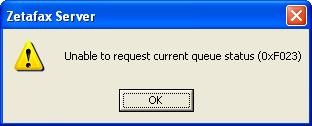![]()
Zetafax failover - Installing a failover system
In order to set up a failover system, you require:
•A File server
The file server used with your failover system holds all the files that are used by both your primary and back-up servers. By storing all your files on this separate server, you allow instant access to files by both servers.
Note: Please ensure that your file server is backed up on a regular basis. Ideally a RAID (Redundant Array of Independent Disks) system should be setup to enhance the fault tolerance of your system.
•A Primary Zetafax Server
Your primary Zetafax Server will send and receive the majority of faxes for your organization.
•A Back-up Zetafax Server
Your back-up server will only be activated if your primary server is not functioning for any reason. The back-up server needs to be ready to be activated as soon as it's monitoring system detects that the primary server is not functioning.
Setting up your failover system
1. Make sure that the computers where you intend to set up the failover system are in a single domain.
2. On the file server, you need to create a directory named Zetafax_Shared_Data and share the directory with full permissions.
Note: When naming folders, you should not leave any space in the folder name.
3. Make sure you can access the above created directory from both the Primary Server and Back-up server computers.
Installation of the Primary Zetafax Server
To install the Zetafax Server software follow the instructions below:
1. From the CD run the Zetafax Server Install.
2. Select Advanced Server Install and click Next.

3. On the next screen, select Server Install (If you are installing the Primary server) and click Next.

4. Accept the terms of the license agreement and click Next.
5. Enter the Licence Number provided with the CD and click Next.
6. On the Server Files screen, browse to the location where you want to install the Zetafax Server and click Next.
7. On the Shared Data screen, browse to the shared directory 'Zetafax_Shared_Data' on the file server and click Next.
8. Click Install on the next screen.
9. When prompted with a warning shown below, click OK (taking note of the action that may be required).
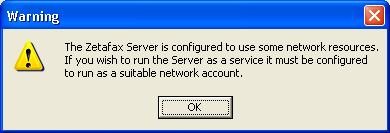
10. Click Finish to finish the installation.
After installing your Server, open the configuration program, and run through the Configuration Wizard, this will allow your Zetafax system to operate correctly. For more information on this, please refer to the Configuration wizards section.
Additional Instructions
On the Primary Server
1.Copy the Server folder located at C:\Program Files\Zetafax Server on your local PC, to the Zetafax_shared_files folder on the shared file system.
2.Open the Zetafax.ini file located at C:\Program Files\Zetafax Server and modify the ServerArea line so it appears as follows:
ServerArea: \\<File Server>\Zetafax_shared_files\SERVER
3.Start the Zetafax Server as a service and follow the steps below:
•Select Run from the Start menu.
•Type services.msc in the pop up window and click OK.
•Browse to the Zetafax Server and right click on Zetafax Server.
•Select properties.
•Select the logon tab.
•Select This account radio button.
•Supply the Username and Password for a user that has Domain Admin Privileges.
•Click OK and then start the Zetafax Server service.
Installation of the Back-up Zetafax Server
To install the Back-up Zetafax Server software follow the instructions below:
1. From the CD run the Zetafax installation
2. Select Advanced Server Install and click Next.
3. On the next screen, select Back-up Server Install (for failover) and click Next.
4. On the Server Files screen, browse to the location where you want to install the Zetafax Server and click Next.
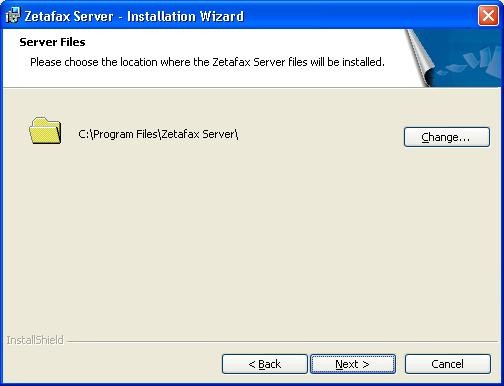
5. On the Shared Data screen, browse to the shared directory Zetafax_Shared_Data on the file server and click Next.
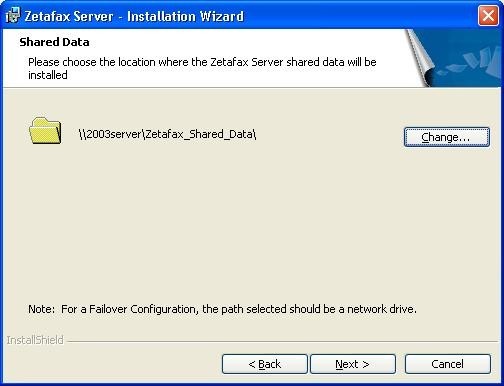
6. Click Install on the next screen.
7. If prompted with a warning as shown below, click OK (taking note of the potentially required action).
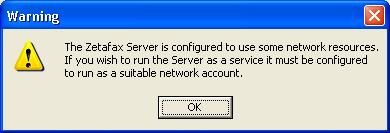
8. Click Finish to finish the installation.
After installing your Server, open the configuration program, and run through the Configuration Wizard, this will allow your Zetafax system to operate correctly. For more information on this, please refer to the Configuration wizards section.
Additional Instructions
On the Backup Server
1.Open the Zetafax.ini file located at C:\Program Files\Zetafax Server and modify the ServerArea line so it appears as follows:
ServerArea: \\<File Server>\Zetafax_shared_files\SERVER
2.Go to Start > Programs > Zetafax > Zetafax tools > Manage Zetafax Server Services.
3.Select Install and configure Zetafax service and click OK.
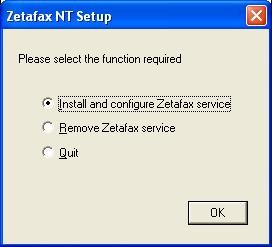
| 4. | Select the same Domain Admin account that was used when configuring the Primary Server, supply the Password and click OK. |
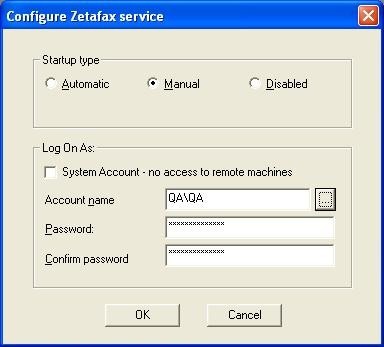
| 5. | Click Start on the screen below. |
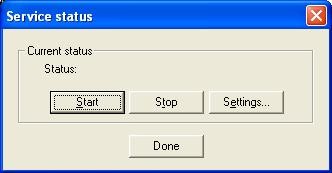
| 6. | During the start-up of the Zetafax Backup Server as a service, you may see the following message: |
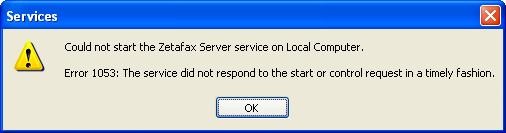
Please click OK to dismiss the message – it is safe to do so. The Zetafax Backup server has a startup delay (by default 5 minutes) built in, so the Operating System will think that the service did not start.
| 7. | To verify that the Backup server has started, start the Task manager and go to the processes tab. SYSMAN.EXE process should be running. |
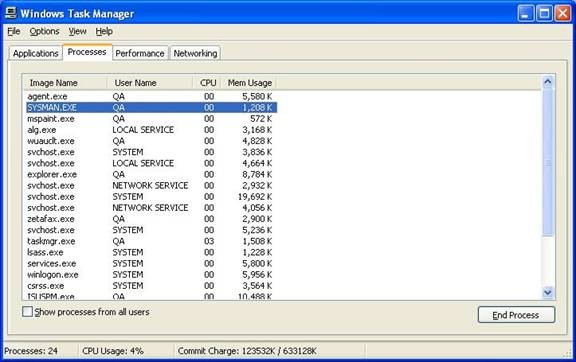
| 8. | When you start the Zetafax Server Monitor on the Backup Zetafax Server, sometimes you might see the dialog below. Please click OK. This is a known user interface issue, and can be safely ignored. |