![]()
Installing the Zetafax Client Applications
IT administrator
This section assumes an IT administrator installs the Zetafax Client Applications software on users' computers. We recommend that the fax server is running while the users' workstations are set up.
Preparation
Before attempting to set up the Zetafax Client Applications:
•Check that a Zetafax user account has been set up for the user. Refer to Creating Zetafax user accounts for more on setting up users.
•Ensure that you have access to the installed Zetafax Server and that the directory where the Zetafax programs reside is shared. By default, this is \zfax.
To install the Zetafax Client Applications:
•Log on to the user's PC using an account with local administrator rights.
•Map a drive to the \zfax share on the server where Zetafax Server is installed, or use Network Neighborhood to navigate to that location.
•In the \zfax share, open the \SYSTEM subfolder and run WKSETUP.EXE
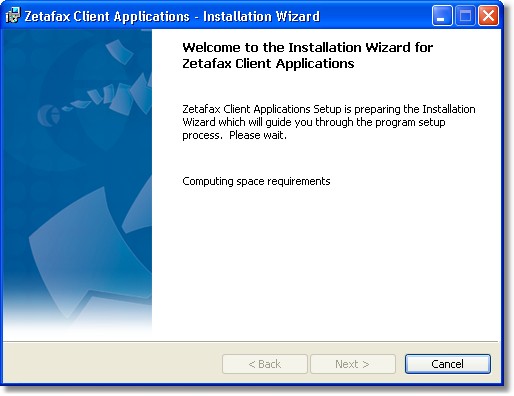
•Choose the language for the installation from the drop down menu, click OK.
•The installer will check if Microsoft Office applications are already installed on your computer.
•Click on the Next button
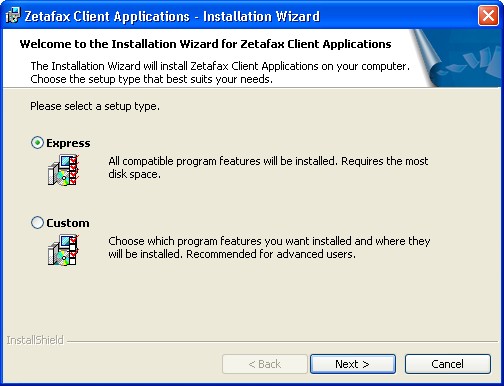
•You will be prompted to choose the setup type you require: Express setup- will install the following program features (Zetafax Client and Microsoft Addins) if you have Microsoft Office already on your computer. If the relevant Microsoft Office applications are not present, the Microsoft Addins will not be installed. Custom setup - allows you to choose which program features (which include FaxBroadcast and Outlook Integration) you require. We recommend that you choose the Express setup type.
•Follow the on-screen instructions and click Finish to complete the install.
•Click the Start button and select Programs>Zetafax>Zetafax Client to start the Zetafax Client.
•The Zetafax Login dialog displays the name of the network server where the Zetafax Server is installed. If this is incorrect, click the browse button (…) to locate the Zetafax Server on the network.
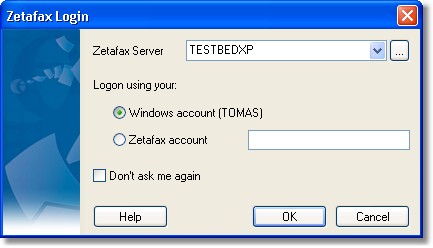
•Confirm your Zetafax username:
| Windows Account - Uses your current Windows Account to log on to Zetafax |
Zetafax Account - Uses your Zetafax Account to log on to Zetafax.
•Click OK to start the Zetafax Client.
•If you select Don't ask me again, the next time you run the Zetafax Client, it automatically logs you in with the same username.
Related Topics