![]()
Server Queue Management
The Server Queue Management function within the Zetafax Server provides the Zetafax Administrator with a mechanism for centrally viewing and managing the message queue. Using this functionality, Administrators can Rush, Hold, Release and Abort multiple messages in the queue.
To access this functionality, select Manage Queue… from the Options menu in the Zetafax Server Monitor application or right-click on the Queue Pane and select Manage Queue... in the Zetafax Server Monitor application. The Server Queue Management dialog will be displayed:
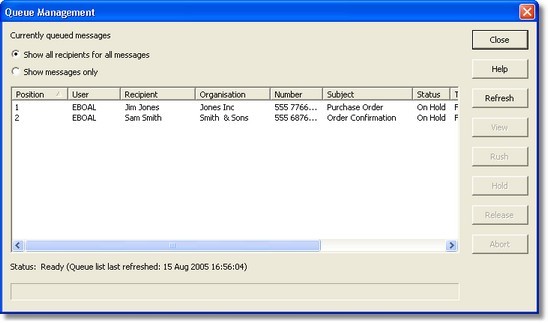
Initially the dialog will appear unpopulated while message queue information is retrieved from the Zetafax Server. This may take several seconds if the queue is large. Once populated, the dialog is ready for use.
Switching between views
The top of the dialog provides two radio buttons, allowing you to view the message queue in different modes.
Show all recipients for all messages – When selected, the queue list will display one row for each recipient of each message currently in the queue. So if, for example, there were three messages in the queue each addressed to two individual recipients, you would expect to see six rows in the list.
Show messages only – When selected, the queue list will display one row for each message currently in the queue, regardless of the number of individual recipients associated with each message.
Sorting
By clicking on individual columns, you can sort the data in the queue list on that column. This can make it easier to find specific items of interest to you. On startup, the data is sorted by Position.
Refreshing the view
To ensure efficiency during operation, the onus is on the user to refresh their view of the message queue manually. This can be done by clicking the Refresh button.
From start to finish, this process may take several seconds to complete. The status message at the bottom of the screen displays the date and time when the view was last refreshed. Please note that switching between views using the radio buttons described above does not poll the server to refresh queue information.
Viewing a message
By selecting a single row from the list, the View button will become enabled. Clicking View will open the fax image in the application associated with the image type. This will normally be the Zetafax Viewer.
Actioning messages
By selecting one or more items from the list, the Release, Hold, Rush and Abort buttons are enabled. By clicking one of these you can perform the appropriate action on the selected messages. In doing so, there are a number of factors that should be taken into consideration:
1.The selected action is performed against all recipients for all selected messages. You cannot action individual recipients without affecting the entire message.
2.The Server Queue Management functionality does not provide immediate feedback on the actions performed. To view the results of the action, you must hit the Refresh button. This is because some requests may not be actioned immediately if the Zetafax Server is busy.
3.Some actions cannot be performed against messages in certain states. For example, you cannot directly Rush a message that is currently on Hold (you must first Release the message). By selecting a message and hitting an action button, the appropriate request is sent to the server. The request will be dealt with in due course. To view the results of any action, you should monitor the Zetafax Server messages window. If an action cannot be performed on a selected message, you will not receive a direct warning through this dialog. This is because of the potential delay between request and response at peak times.
Viewing progress
Some of the operations described above may take several seconds to complete. This is especially true when actioning large numbers of messages and recipients. You can gain an indication of how long a process will take by viewing the progress indicator at the bottom of the screen.