User specific junk rules
As mentioned before routing rules and therefore junk routing rules can be user specific. To view the junk rules specific to a particular user navigate to 'Users and user groups', 'Zetafax Users', right click on the desired user and select 'Edit' from the pop-up menu. This displays the 'Zetafax User Details' dialog.
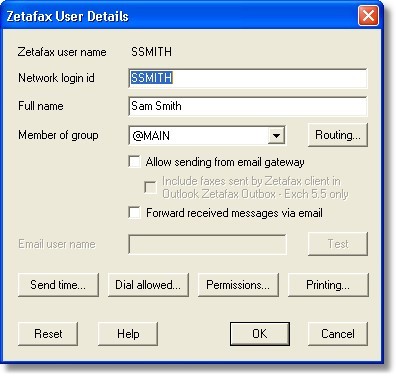
Clicking the 'Routing…' button displays the users 'Inward routing rules' dialog. Selecting the 'Sender ID' radio button displays the Sender ID routing rules that include the junk message rules as shown below.
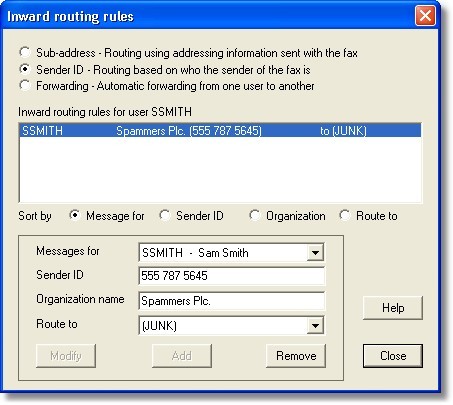
This dialog, like the others before, allows you to 'Add', 'Edit' or 'Delete' junk routing rules. To add a junk rule, simple populate the 'Message for', 'Sender ID', 'Organization name' and set the 'Route to' drop down to '(junk)' and then click the Add key. If the rule is invalid or already exists the 'Add' button will not become enabled. Similarly editing a rule simply select the rule from the list, edit the details and click the 'Modify' button. Again the 'Modify' button will not become enabled if the edited rule is invalid or already exists. To delete a rule, select the rule from the list and click the 'Remove' button.