![]()
Step 4: Create an LCR link to Zetafax Online
The next stage in setting up Zetafax Online is to configure a link between your Zetafax Server and the Zetafax Online service.
•In the Zetafax Configuration program, click Server Settings.
•Select the LCR option to display the Least Cost Routing of faxes dialog, then select Links... to display the Links to remote servers dialog.
•Click New to display the Link Type dialog.
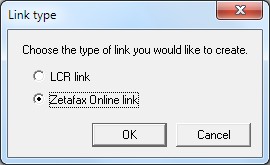
Note that Link Type dialog is only displayed on systems which have the Zetafax Online license add-on installed. If this dialog is not displayed please check that you have installed the license add-on correctly as described above.
•Choose Zetafax Online Link and select OK, and the Edit link properties dialog is displayed
General tab
The General tab allows you to specify what the link is and how it should behave.
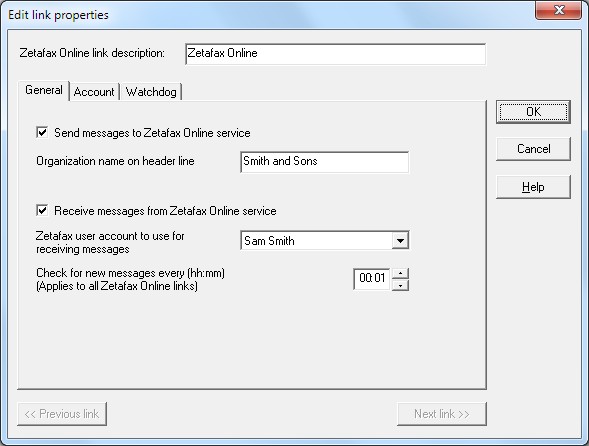
•Enter a description for the link. This is displayed in the Zetafax Server Monitor display, so can be used to identify the link in systems using multiple Zetafax Online accounts.
•Set or clear the Send messages to Zetafax Online service checkbox to specify whether you wish to use Zetafax Online for sending faxes. If this is enabled then do the following additional step:
oEnter your company name (or main company fax number if preferred) in the Organization name on header line box. This is added to the top of sent faxes, and is also passed to the remote fax machine to identify the sender (as the CSID field).
•Set or clear the Receive messages from Zetafax Online service depending on whether the Zetafax Online account is enabled for incoming faxes. If it is enabled then do the following additional steps:
oSelect a Zetafax user from the Zetafax user account to use for receiving messages drop down list. This user will receive any incoming faxes which are not automatically routed to another user account, so that they can forward or process them manually.
oSet the Check for new messages frequency setting to 00:01 (1 minute). This setting determines the maximum delay after a fax is received before it is delivered to the Zetafax user. A value of 1 minute is suitable for most systems, though it can be increased on systems using large numbers of accounts if required to reduce server load.
Account tab
The Account tab contains details of Zetafax Online account which are used by Zetafax when communicating with the Zetafax Online service.
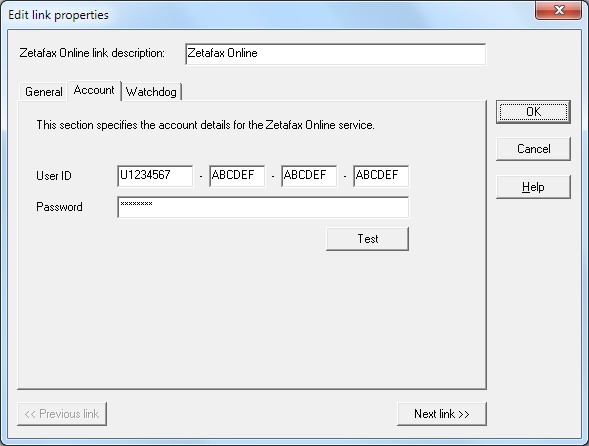
•Complete the User ID and Password fields with the information provided to you when you subscribed to Zetafax Online.
Note that the four part User ID can be copied whole and pasted into the first field, in a single operation.
•Click on the Test button and the Zetafax Server will test your connection to Zetafax Online. This tests that the user ID and password have been entered correctly, and also checks that the firewall and other network settings are correct to allow the computer to connect to the Zetafax Online service.
Watchdog tab
The Watchdog tab is used to configure whether the Zetafax Server should periodically check that it can contact the Zetafax Online service. This is primarily of use on systems which are only being used for sending, so that the Zetafax Server will warn of a communications failure even when there are no faxes waiting to be sent, and is recommended for send-only systems.
•To start the link watchdog, check the Enable link watchdog checkbox on the Watchdog tab.
•Next set the Watchdog message frequency. The default value of 00:15 (15 minutes) is suitable for most systems.

•Finally, click OK on the Edit link properties dialog box to create the Zetafax Online link.