![]()
Installing the Zetafax FoIP Connector (Standard Edition)
The Zetafax FoIP Connector Standard Edition provides the capacity to send and receive faxes via a VoIP compatible PBX or gateway. It provides Fax over IP (FoIP) capabilities for integrating fax servers and fax document management solutions.
Installing Zetafax FoIP Connector Standard Edition
1.Open the Zetafax Configuration from the start menu.
2.Select the Add device option and the Device Configuration Wizard will open.

3.Click Next to start the Device Configuration Wizard.
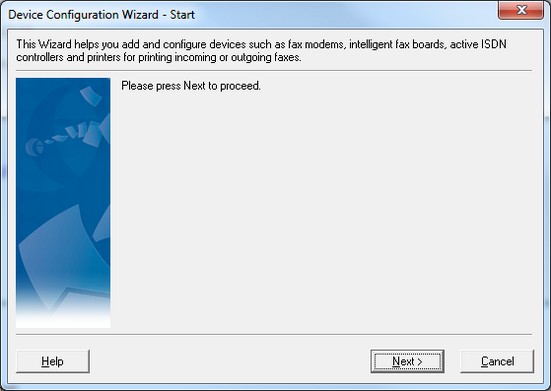
4.Select the Zetafax Fax-over-IP device option from the list of device types and select Next.
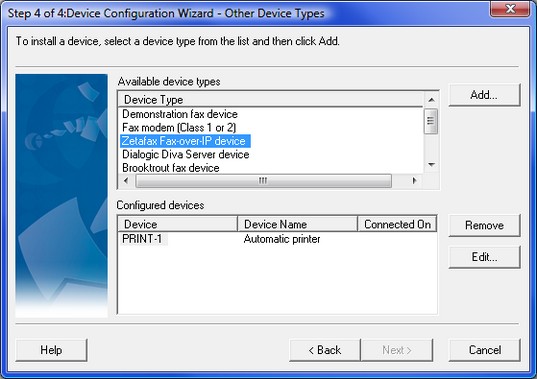
5.The Device Configuration Wizard Settings dialog will appear, specify a Description to identify the device.
6.In the Channels used setting you need to specify the number of lines on the device you wish to utilize on the device up to the total number available on the device (these may not be the same value if you have a partial PRI line or a limited line licence).
7.Next you need to select the default User to receive incoming faxes if you wish to receive faxes on this device. You can also choose to set a certain number of Receive-only channels or check the Use all channels for incoming calls only if you won't be sending faxes. If you wish to make all channels outgoing only, set the default user to receive faxes to (disabled).

8. Select the IP Settings button to open up the Zetafax Fax-over-IP (SIP settings) window.
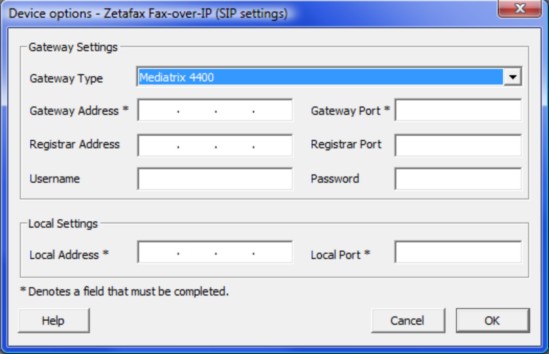
9. Select the appropriate Gateway Type from the drop down box, add the Gateway Address e.g. 192.168.0.105.
10. Next add the Gateway Port value (SIP), a typical default value of 5060 is pre-populated in the field, see your Gateway Instruction materials for further information.
11. Add Registrar Address and Port if required.
12. Specify a Username and Password as per your requirements.
13. In the Local Settings section provide the Local Address of your Zetafax Server as well as the Local Port (SIP) (default value 5060).
14. Click OK when you have finished the setup.
15. This will return you to the Device Configuration Wizard Settings screen, if you have completed setting up this device click Next to continue.
16. The Device Configuration Wizard Settings screen will appear, if you have completed setting up all the required devices click Next to continue, otherwise select the type of device you wish to setup and complete the above steps again as required.
Advanced Setup
1.If your system requires a more advanced setup click the All Settings button shown below on Configuration Wizard Settings screen.

2. This will open the Device options window, to access the Advanced Settings click the Advanced... button.
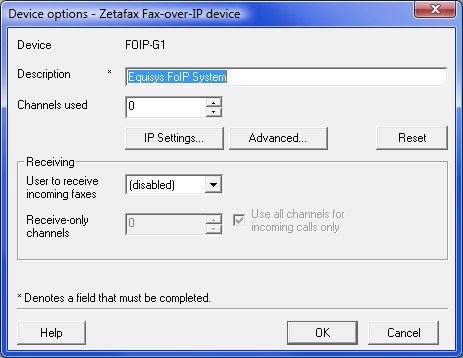
3.The window shown below will appear, this allows you to specify the Advanced settings.
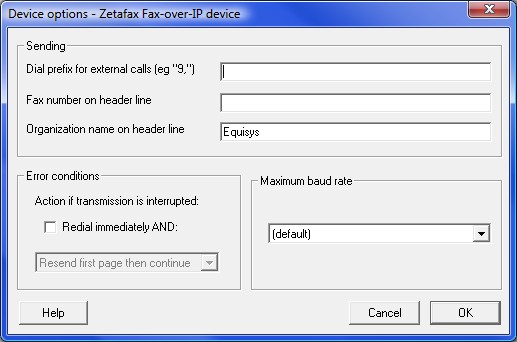
4.Set the options as required, note the default maximum baud rate is 14400 which is the maximum value. Once you have specified the required settings select OK.
5.You will be returned to the Device Configuration Wizard, when you are happy with the specified settings select OK and then Next to continue. To complete the installation simply select Next again and then Finish.
Related topics
Device Configuration Wizard - Introduction
Device Configuration Wizard - Special Devices
Device Configuration Wizard - Printer Settings
Device Configuration Wizard - SMS Settings
Using Zetafax with the HP Digital Sender devices