![]()
How to create a document template
Using the Zetadocs document template wizard creating document templates that you can use to send documents in a standard manner can be done both quickly and simply.
The following steps need to be performed:
Step 1: Select the Create Document Template option from the Tools menu at the top of your program window:
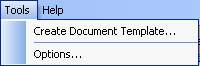
Step 2: The first screen that is displayed allows you to choose the attachments you would like to include in your document template. This allows you to add either single or multiple attachments. Please note that only PDF files can be used with Microsoft Dynamics Server Delivery. When you are happy with your selection, select the Next button to continue.
![]()
Step 3: The second screen of the document template wizard allows you to choose any stationery that you would like to automatically apply to any documents sent with this document template. You can choose a stationery type, or opt not to apply stationery to your main document. To add stationery, select the type you wish to apply and select the add option. Please note that only PDF files can be used with Microsoft Dynamics Server Delivery. When you are happy with your selection, select the Next button to continue.
![]()
Step 4: The third screen allows you to add email addresses to the template. This may be useful in situations where other members of staff will need to be notified of certain types of documents, for example invoices sent out by the sales team that need to be seen by the accounts department. By using a dynamic field, you can link your template to a database (for example using ACT!), this will allow you to automatically add the email address of your recipient. See How to create a document template with dynamic fields.
Step 5: Having ensured that you have added all the items that you wish to enclose in your template, use this screen to check the items are correct, add a class type if required (a way of dividing up your documents for archiving), and save your template in your Zetadocs accessory folder.
Your template is now ready for use.
Related Topics
What is electronic stationery?
How to create a new document attachment
How to create a document template with dynamic fields.