![]()
Option Commands
Option commands
Accessories such as stationery, attachments and document templates can be added directly to your document.
To add an accessory:
Step 1: Select the accessory you would like to add.
Step 2: Right click your mouse to display the Actions menu:
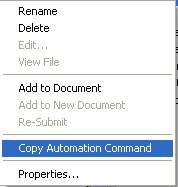
Step 3: Select the Copy Automation Command option.
Step 4: In your main document, select paste.
The command for selecting that accessory will be added to your document.
You can also use the following commands:
Add stationery
To add stationery to the document use the command:
%%[stationery: «stationery»]
Where «stationery» equals the stationery to include located in a public folder, private folder or full UNC path to the template.
Advanced stationery options
It is possible to specify further options when applying stationery to multi-page documents, such as:
%%[stationery: Equisys stationery.zds, 3]
Applies stationery to a single page, in this instance page 3 only.
%%[stationery: Equisys stationery.zds, 3-]
Applies stationery on page 3 and all subsequent pages until the end of the document.
Add an attachment
To add an attachment to the document use the command:
%%[attachment: «attachment»]
Where «attachment» equals the attachment to include located in a public folder, private folder or full UNC path to the template.
Add a template
To apply a template to the document use the command:
%%[template: «template»]
Where «template» equals the document template to include located in a public folder, private folder or full UNC path to the template.
Add a PDF attachment
To add a PDF file as an attachment to the document use the command:
%%[PDF: «PDF filename»]
Where «PDF filename» equals the PDF attachment to include located in a public folder, private folder or full UNC path to the template. Note: This only works for .pdf and .zda files.
File attachment
Allows you to add a file to the email being sent by Zetadocs, this file will not be converted to pdf and merged with the pdf output but will instead by included with the email as an additional attachment. Please limit attached files to reasonable sizes e.g. less than 6mb.
To add a file as an attachment to the document use the command:
%%[fileattachment: «Filename»]
Where «Filename» is the file to include located in a public, private folder or even full URL. Make sure to use full path URLs starting with http://
Examples:
%%[fileattachment: C:\Users\Public\Documents\SalesInvoice.docx]
%%[fileattachment: http://www.equisys.com/img/equisys_logo.gif]