![]()
Shared network folders
Shared network folders, allow you to add folders that your Zetadocs users can access. This allows you to set up different folders over your network that different users can access. As user's will view your description of the shared folder, make sure that your name is descriptive enough that other user's understand which folder to use.
For example:
Corporate - Company letterheads and General attachments likely to be used by all departments.
Sales - Terms and conditions, product brochures and price lists.
To create a new shared network folder
Step 1: Browse to your network folder.
Step 2: Right click your mouse and select sharing and security from the menu that appears.
Step 3: Select the Sharing tab:
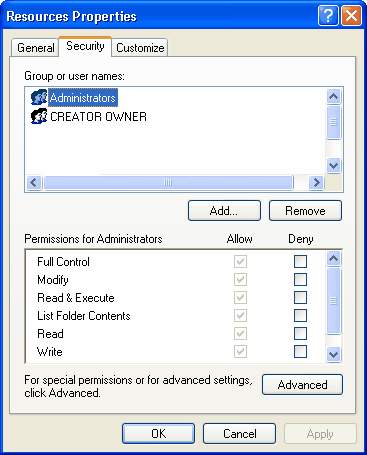
Step 4: Select the Share this folder option.
Step 5: Ensure that the Zetadocs users are able to access the folder by selecting the Permissions option. This will display the share permissions dialogue:

Step 5: If necessary add your Zetadocs users and click on OK save your changes.
To add a shared network folder to Zetadocs
Step 1: Select the shared network folder option.
Step 2: Select the Add button.
A new dialogue window will appear that prompts you for the destination of your folder and the name you wish to use to describe it.
Step 3: If you know the location of your folder, you can type or paste it into the Folder text box. If you are unsure, then use the "..." button next to this text box to browse to your folder location.
Step 4: Add a name for your folder.
Step 5: Select Save to save your shared network folder.
To edit a shared network folder
If for any reason you wish to change the name you have given your shared network folder, this can be done using the edit function:
Step 1: Select the shared network file you wish to edit.
Step 2: Select the Edit button.
A new dialogue window will appear that shows you the destination of your folder and the name you have used to describe it.
Step 3: Make any changes you need to make.
Step 4: Select Save to save your shared network folder.
To remove a shared network folder
Step 1: Select the shared network file you wish to edit.
Step 2: Select the Remove button.
The shared network folder will no longer be displayed in Zetadocs PDF.