![]()
Installing the Zetafax Server
We recommend that only an IT administrator should perform the Zetafax Server installation.
To install the Zetafax Server:
1.Log on to the server as a user with domain administrator rights.
2.Insert the Zetafax CD into your CD-ROM drive. The CD should run automatically. If this fails, click Start, select Run and enter the install program's path ('D:\SETUP.EXE', where D is the letter of your CD drive).
3.Select Install Zetafax and then Zetafax Server to begin installing the Zetafax Server. The Zetafax Server Install Wizard starts:
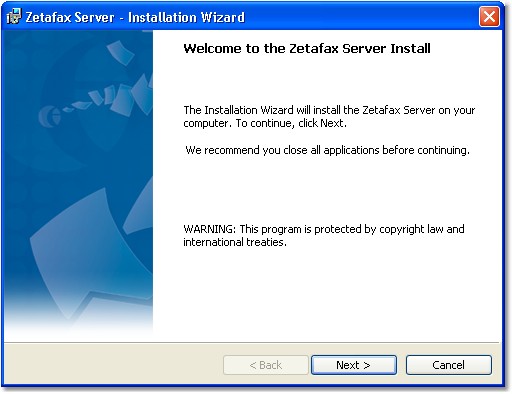
4.When presented with the Zetafax Server Welcome dialog, click Next.

5.Select the setup type you require: Express server install - standard Zetafax Server installation, (or Advanced Server install - Customized installation for notebooks or primary and secondary Zetafax Failover Servers). Click Next.
6.When the license agreement is displayed, review the terms and select I accept the terms in the license agreement. Click Next to continue the installation.

6.Next, you are prompted for your username and organization. This dialog is populated automatically based on the server's Windows settings - check that the details are correct:
User name: The name of the person responsible for Zetafax in your organization. Equisys uses this name for support and registration purposes, so the real name of the administrator is more helpful than a non-specific term, for example, "Administrator".
Organization: The full, official name of your organization. The name entered here is used in the header of all outbound faxes. An incorrect company name will lead to problems if you need to re-register the product and may affect your entitlement to support.
7.Click Next to continue.
8.If this is the first time you have installed Zetafax on this server, you are prompted for your starter license number. This is displayed on the Zetafax product packaging.
9.If upgrading from a previous version of Zetafax, you are prompted to enter your upgrade license.
10.Click Next to continue.
11.In the next dialog, select the location where the Zetafax Server program files and user faxes will be stored. Accept the default location or click Change… to select a different location. Click Next to continue.
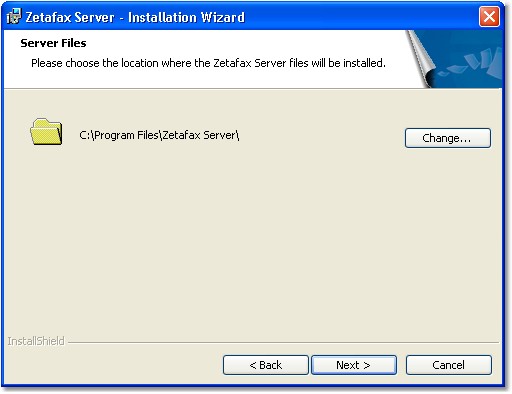
| 11. | If you are happy with the settings you have chosen, click Install to install the software. |
| 12. | At the end of the Zetafax Server installation, this dialog is displayed: |

The Zetafax Server software is now installed. We recommend that you now check to see if there are any program updates available.
•To do this select the Yes, check for program updates option
•Click Finish to exit the Zetafax Server Install Wizard.
If there are updates available, follow the on screen instructions to download and install them.
Once you have installed the Zetafax Server and any updates, we recommend that you configure the server, install the Zetafax Client and test the system before installing additional components, such as the Exchange Connector. You can find details of how to configure the Zetafax system in the next section.
Related Topic: