Delegating an Approval
Approval tasks can become blocked because someone is away or can be assigned to you in error, in these situations you may wish to delegate the task to another approver. All users can delegate tasks which they have permission to view, this means that approvers can delegate their tasks to others and that approval requester's and manager's can free up delayed approvals. Delegating an approval has no effect on the approver sequence when there are multiple approvers in a chain, the current approver is simply replaced by the one selected, once they approve the task it will return to the next approver in the sequence.
How to delegate an approval task as an approver
1.Locate the approval task you wish to delegate from the Approval Tasks list or by clicking the link in the Approval request email.
2.Review the details and if you believe that another approver should be responsible for this approval task then you have two options:
oIf you know who the other approver is you can Delegate the task directly to them.
oIf you do not know who should be approving the task, Reject it with a suitable comment to help your accounts team understand why you couldn't process it.

3. To delegate the task simply click the blue Delegate button, this will cause the Delegate Task window to appear.
4. Select the substitute approver from the drop down menu, add a comment to help them understand why you are assigning it to them and select OK when finished.
5. The task will be closed for you and one created for the delegate who will then receive an email requesting they approve the item.
How to delegate an approval task a requester or manager
1. Locate the approval task you wish to delegate from the Manage Approvals page and click the manage button to open it.
2. Review the details and if you believe that the item needs delegating simply click the blue Delegate button, this will cause the Delegate Task window to appear.
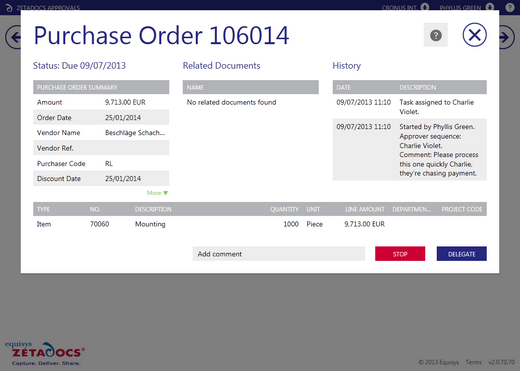
4. Select the substitute approver from the drop down menu, add a comment to help them understand why you are assigning it to them and select OK when finished.
5. The task will be closed and a new one created for the delegate who will then receive an email requesting they approve the item.