![]()
How to set up a Zetafax failover system when upgrading from Zetafax Server 2006 version
Note: If you had archiving enabled in the old Zetafax Server configuration please also back-up the 'SERVER' folder from the old server located at ...\Zetafax Server\.
1. Make sure that the computers where you intend to set up the failover system are in a single domain.
2. On the file server, you need to create a directory named 'Zetafax_Shared_Data' and share the directory with full permissions.
3. Make sure you can access the above created directory from both the Primary Server and Back-up server computers.
4. Browse to \\...\Zetafax Server\ directory and copy the USERS and System directories to a local temp directory.
5. Uninstall the existing Version 2006 server.
6. Install Zetafax for failover configuration by following the instructions for the installation of the Primary and Back-up Servers.
7. Once the installation is complete, browse to the 'Zetafax_Shared_Data' directory on the file server and replace the USERS directory with the backed up USERS directory from the temp location.
8. Browse to the ...\System\Z-DB folder in the 'Zetafax_Shared_Data' directory on the file server and copy the following files from the backed up ...\System\Z-DB folder:
•COUNTRY.INI
•USER.INI
•USERLIST.INI
•ROUTING.INI (If present)
•MAILLIST.INI (If present)
9. Browse to the ...\System folder in the 'Zetafax_Shared_Data' directory on the file server and copy the following directories from the backed up ...\System directory:
•Z-GRAPH
•Z-Cover
•Z-LETTER
10. Configure the devices on both the Primary and the Back-up servers.
Follow the instructions below only if you had archiving featured enabled in the old Zetafax Server configuration:
11. Back-up the Z-SENT and Z-RECD directories from the ...\Zetafax Server\SERVER on the old Zetafax Server.
12. After the failover installation, copy both the directories in the \\<File Server>\Zetafax_Shared_Data directory on the file server.
13. On the primary server, start the Zetafax configuration program and go to server settings and double click on Archiving of messages received.
14. Enable the archiving of received and sent faxes by clicking on Archive received messages and archive sent messages and also change the location to store files to \\<File Server>\Zetafax_Shared_Data\Z-RECD for received faxes and \\<File Server>\Zetafax_Shared_ Data\Z-SENT for sent faxes as sown below.
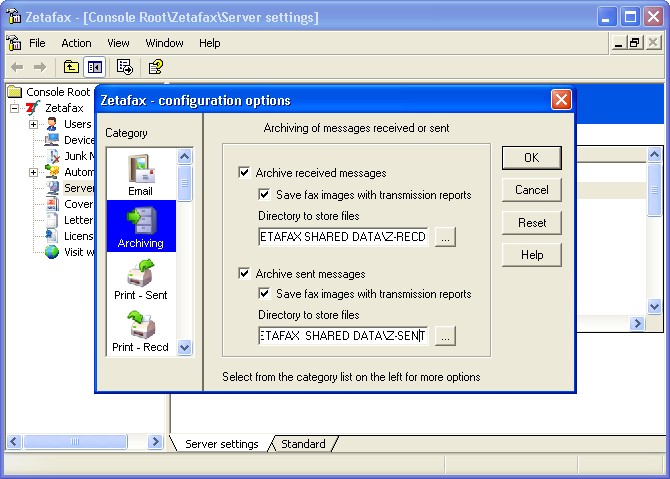
Note: You might also need to re-enable the email gateway on both the Primary and the Back-up servers.
Additional Instructions
On the Primary Server
1.Copy “Server” folder located at ‘C:\Program Files\Zetafax Server’ on your local PC, to the ‘Zetafax_shared_files’ folder on the shared file system.
2.Open the Zetafax.ini file located at ‘C:\Program Files\Zetafax Server’ and modify the ‘ServerArea’ line so it appears as follows:
ServerArea: \\<File Server>\Zetafax_shared_files\SERVER
3.Start the Zetafax Server as a service and follow the steps below:
•Select ‘Run’ from the Start menu.
•Type services.msc in the pop up window and click OK.
•Browse to the Zetafax Server and right click on Zetafax Server.
•Select properties.
•Select the logon tab.
•Select ‘This account’ radio button.
•Supply the Username and Password for a user that has Domain Admin Privileges.
•Click OK and then start the Zetafax Server service.
On the Backup Server
1.Open the Zetafax.ini file located at ‘C:\Program Files\Zetafax Server’ and modify the ‘ServerArea’ line so it appears as follows:
ServerArea: \\<File Server>\Zetafax_shared_files\SERVER
2.Go to Start > Programs > Zetafax > Zetafax tools > Manage Zetafax Server Services.
3.Select ‘Install and configure Zetafax service’ and click ‘OK’.
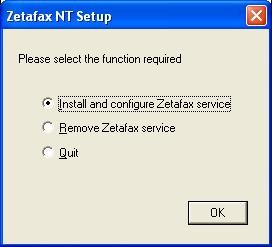
| 4. | Select the same Domain Admin account that was used when configuring the Primary Server,supply the Password and click ‘OK’. |
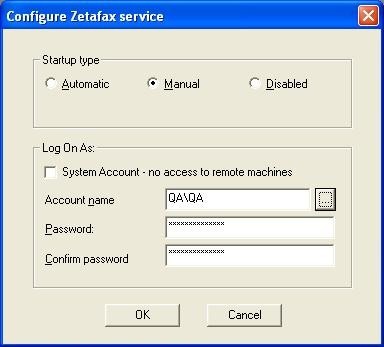
| 5. | Click ‘Start’ on the screen below. |
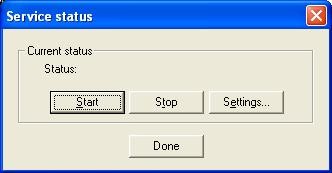
| 6. | During the start-up of the Zetafax Backup Server as a service, you may see the following message: |
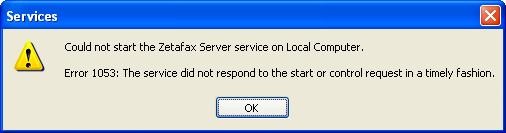
Please click ‘OK’ to dismiss the message – it is safe to do so. The Zetafax Backup server has a startup delay (by default 5 minutes) built in, so the Operating System will think that the service did not start.
| 7. | To verify that the Backup server has started, start the Task manager and go to the processes tab. SYSMAN.EXE process should be running. |
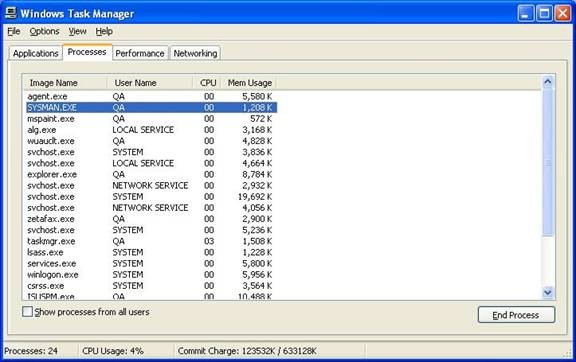
| 8. | When you start the Zetafax Server Monitor on the Backup Zetafax Server, sometimes you might see the dialog below. Please click ‘OK’. This is a known user interface issue, and can be safely ignored. |
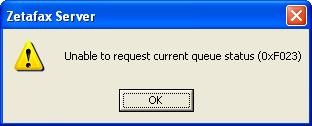
Related Topic: