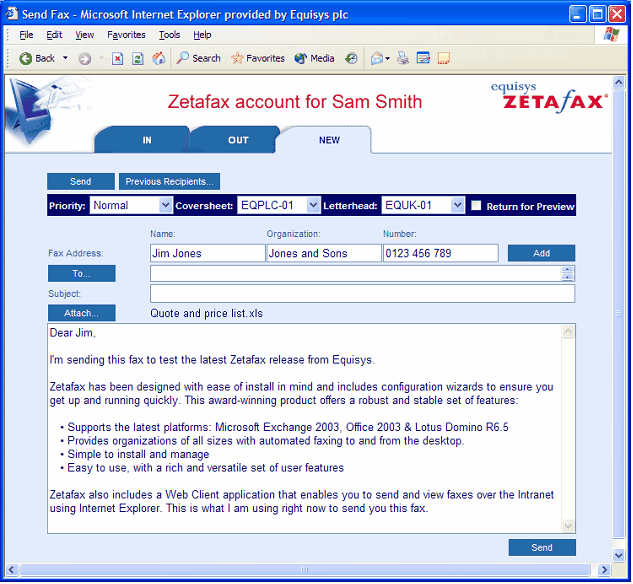![]()
Installing the Zetafax Web Client
Zetafax includes a Web Client application that allows an IT administrator to deploy a fax service to all network users without the need for separate fax clients. The Web Client is deployed with a single central install - centrally hosting a client application makes it possible to provide fax services on a company-wide Intranet.
The Zetafax Web Client enables you to send and view faxes over the Intranet using Internet Explorer. With the Web Client, you can also use your Microsoft Exchange address book to address faxes. For details on how to configure this, see Installation.
Note: By default, the Web Client allows users to attach ASCII text files and most graphics files, which are converted by the Zetafax Server when faxing. To convert other documents, such as Microsoft Word files and over 225 other file formats, you must purchase and license the Document Conversion add-on. Contact Equisys or your local distributor for more information.
The Web Client does not prompt for login details, but looks for a Zetafax account that matches the Windows account of the user attempting to start the Web Client. Anonymous logon or logon using guest accounts is not supported – users must have both Zetafax and Windows accounts.
Pre-requisites
To install the Web Client, you must meet these requirements:
•The Web Client software must be installed by an administrator with domain admin rights on a computer running Windows 2003 server or later.
•The computer running the Web Client must have IIS 5.0 or later installed.
•The Web Client computer must be able to access the Zetafax Server shared folder.
•If you want to use the Microsoft Exchange address book to address faxes, the Web Client computer must be able to access the Microsoft Exchange server (version 2003 or later).
•Client machines must have Internet Explorer 5.0 or later.
•You must create a Windows account under which the Web Client will run.
•Have .NET 3.5 Framework installed on the PC you are installing the Zetafax Web Client on.
•In Control Panel go to Programs then "Turn Windows Features on or off" and make sure that .NET 3.5, ASP.NET 3.5 and Windows Authentication are all turned on. These are required to run the Zetafax Web Client and allow users to authenticate with the Zetafax Server.
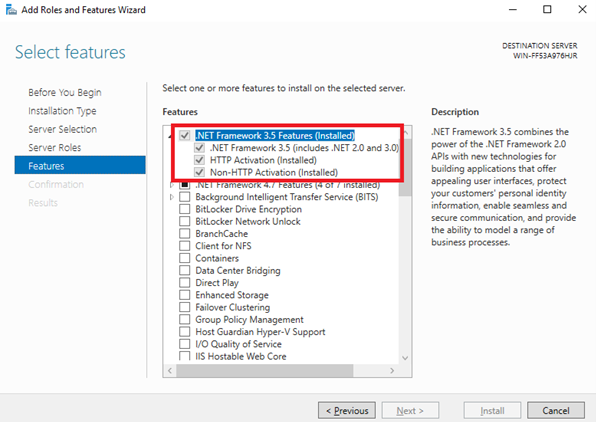
The .NET 3.5 framework feature is needed to run the Zetafax Web Client and can be enabled at the root of the features.
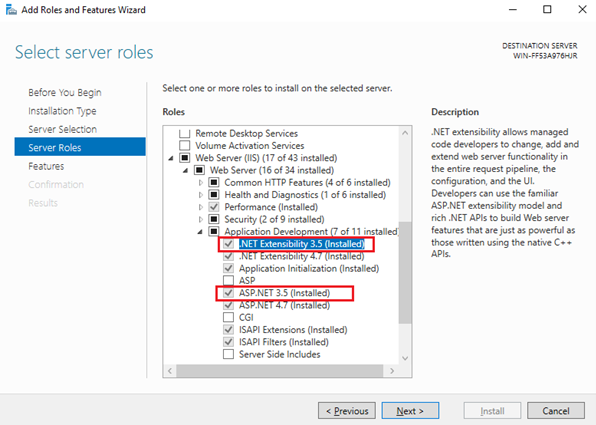
The ASP.NET 3.5 and .NET 3.5 Server Roles are needed to run the Zetafax Web Client and can be enabled under Web Server (IIS) -> Web Server -> Application Development.
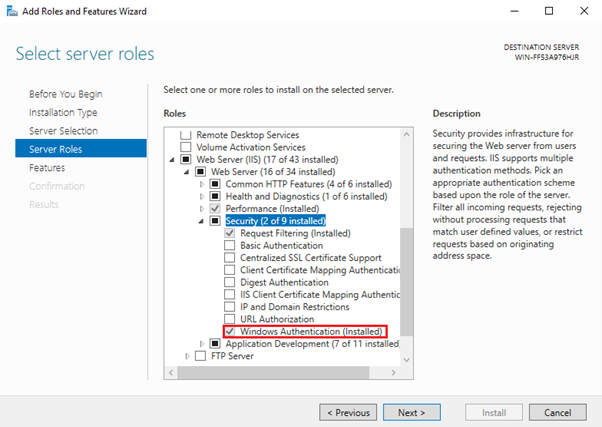
The Windows Authentication Server Role is needed to enable users to authenticate with the Zetafax Server using their Windows Accounts, this is required to use the Zetafax Web Client. It can be found under Web Server (IIS) -> Web Server -> Security.
Creating a Windows Account
The Windows account that you create must have the following rights:
•Full access rights to the Zetafax Server shared folder.
•Read access rights on the Exchange server.
The rights you apply to this account depend on the level of Microsoft Exchange address book integration you require:
•For access to the Global Address List (GAL) only – set the account to have anonymous logon access.
•For a user to view his or her own address book – set the account to have read access to each user's contacts/address book.
•For full access – set the account to have read access to everyone's address books/contacts folders.
Additionally, you should set the password for this account to never expire.
Please have the following information to hand before running the Zetafax Web Client:
•The location of the directory on which the Zetafax Server is installed.
•The type of Exchange server you want to use for address book integration.
•The name and password of the Windows account you created above.
To install the Zetafax Web Client:
1. Download the latest Zetafax Web Client from the Zetafax Downloads Page and run the ZetafaxWebClientInstallSet.exe to extract the install files to a temporary folder.
2. Then run ZetafaxWebClientSetup.exe from the extracted update files.
3. Click Next on the first screen.
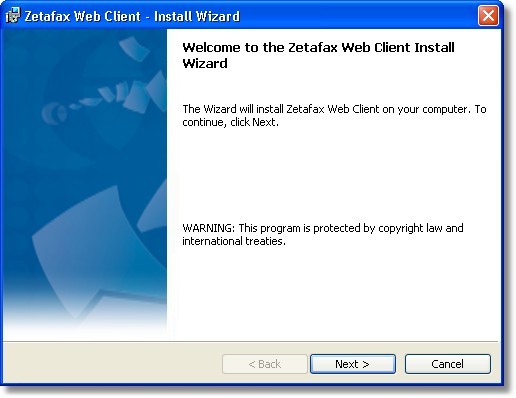
3.Enter the location of the Zetafax Server directory and choose whether you are using Exchange 2003, 2007 or 2010. Click Next.
4.On the User Configuration dialog, enter the name of the account you created and the password. Click Next and on the following screen click Install to begin the installation.
5.During the installation you will be asked to install .NET 1.1 and see a warning that you need IIS v5.0 or greater you can ignore both of these and continue with the installation.
6.Once the installation has completed, you'll need to copy the following update files from the temporary installation folder to the Zetafax Web Client install location.
| From the extracted update files \web folder copy all of the .aspx and .ascx files to the \web folder where you just installed the Zetafax Web Client, usually "C:\Program Files (x86)\Zetafax Web Client\web". |
| These files should replace any existing files of the same name. |
| From the extracted update files \bin folder copy the Zetafax.dll to the installed Zetafax Web Client \bin folder, usually "C:\Program Files (x86)\Zetafax Web Client\web\bin", replacing the existing file with the same name. |
7.You then need to go to IIS Manager and ensure the Zetafax Web Client application is under the Default Site with the following settings:
•Setting the Physical Path to the /web folder in the install location of the Zetafax Web Client e.g. "C:\Program Files (x86)\Zetafax Web Client\web\".
•In The Pass through Authentication -> Connect as.. this should be set to Application user.
•The Zetafax Web Client site needs to use a .NET 2.0 CLR application pool.
•You will also need to make sure Windows Authentication has been enabled for the Zetafax Web Client site.
•You should set a default document for the site, this can be Inbox.aspx, Outbox.aspx or SendFax.aspx.
8.Once the update files have been copied over and the Zetafax Web Client site created, you are ready to test the installation.
From your web browser open the test page, http://<localhost>/zetafax/Test.aspx, where <localhost> is the name of the machine with the Web Client installed.
The test page should load properly and not display any errors.
| Troubleshooting Test Page errors: |
•If on the Test page next to "Try to logon as current user" there is an error "The User account is Invalid". Then make sure that the Windows account you're logged in as and opening the browser as is a valid Zetafax user.
•If on the Test page next to "Try to logon as current user" there is an error "API File Error". In the web.config (located in the \web folder of the install) the "Zetafax.Web.Zetafax" setting is pointed to the correct root folder of the Zetafax Server installation.
Once these steps have been completed, you can now use the Web Client.
1.To do this, launch your web browser and enter http://<localhost>/Zetafax in the address bar.
If this shows a 404 file not found error message then make sure in IIS manager that the default document for the Zetafax Web Client is set to one of Inbox.aspx, Outbox.aspx or SendFax.aspx.
2.You can view your Zetafax account in your web browser.
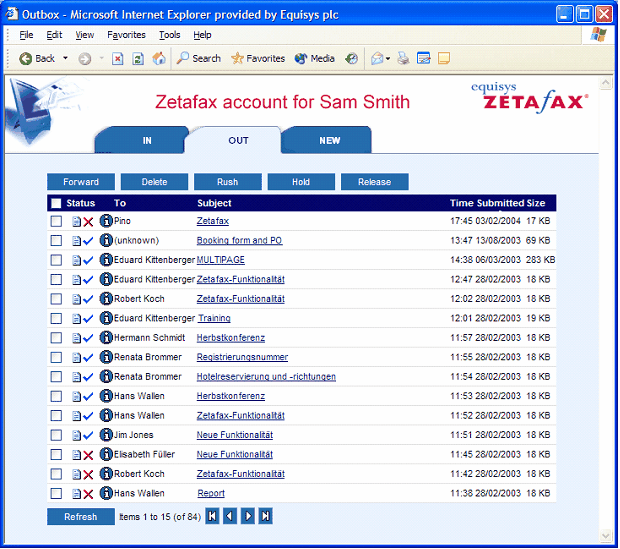
If you need further guidance in setting up the Web Client, search the Knowledgebase on the Equisys web site, www.equisys.com/support/.
Web Client functionality
Once installed, the Web Client allows you to perform the following functions using your web browser:
•View fax Inbox and Outbox
•Send fax
•Use Address books:
| Outlook Contacts |
| Microsoft Exchange (Global Address List) |
•Previous fax recipients
•View fax
•Select coversheet and letterhead
•Add cover sheet note and subject
•Preview fax before sending
• Forward, rush, hold, release, abort, delete, view faxes from fax Inbox and Outbox
•Include file attachments:
| ASCII text and most graphics file formats, such as BMP, JPG, TIFF, as standard. |
•Microsoft Office documents and over 225 supported file formats, available as an option.