HOWTO: Configure a Quintum Tenor to route incoming faxes depending on the port.
Print
ZTN1801
ID: ZTN1801
This Zetafax technical note applies to:
- Zetafax with FoIP
- Quintum Tenor Gateway
Summary
This technical note provides information on how to configure a Quintum Tenor to route incoming calls to different Zetafax users depending on the port that the fax was received on.
More information
The default configuration of the Quintum Tenor gateway with Zetafax Server does not differentiate between incoming ports. If a call comes into the Quintum Tenor it is routed using a single trunk. Certain people need to be aware of which channel the fax came in on. This is done by adding some additional configuration to your Zetafax configuration.
Before you proceed to configure your Quintum Tenor it is highly recommended to make sure you have completed the configuration of a basic Quintum Tenor with Zetafax server and tested this to be working.
Adding the Trunk Circuits
1) Open the Quintum Tenor Configuration Manager. Backup your unit from the tools menu.
2) Goto the advanced explore tab.
3) Expand: Circuit Configuration > Trunk Routing Configuration > Trunk Circuit Routing Groups
4) Right click on the section Trunk Circuit Routing Groups, select New as shown in the image below.
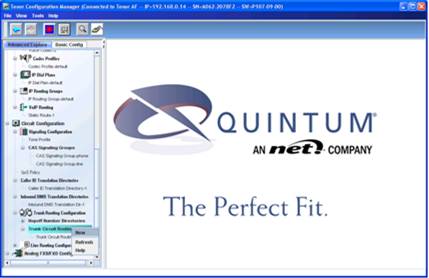
Call this “line2”
5) Replicate the settings from line to the new line2 profile, ignoring the interface tab for now.
6) Select Analogue FXS/FXO Configuration. Edit the Channel group line and select only port 1.
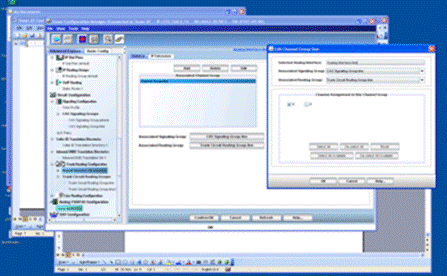
7) Create a new channel group. Call this line2.
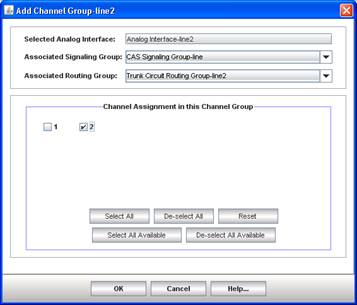
Please only select port 2 and the signalling/routing groups as seen above.
Adding the DID routing to the Quintum Tenor.
1) To add the DID routing you use the Trunk Circuit Routing Groups.
2) Select the first routing group for port1 and select the advanced tab. Fill in a forced routing number.
3) Repeat the same for the second port, giving it a unique routing number.
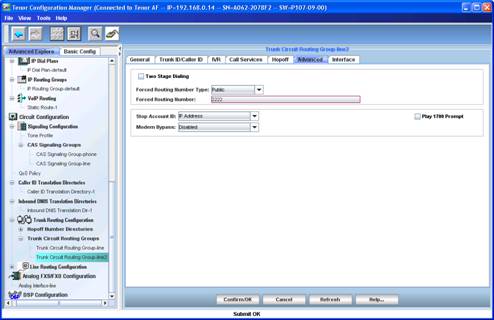
Zetafax Configuration.
1) Add your DID routing rules to the Zetafax configuration using the address entered into the field forced routing number on the Quintum Tenor.

2) Please restart the Zetafax server to apply the routing rules.
3) You should now notice the DID routing appear in the log on the Zetafax server upon an incomming call.
References
HOWTO: Setup a Quintum Tenor AF for Fax over IP: http://www.equisys.com/technotes/ztn1772.htm
HOWTO: Setup a Quintum Tenor BX for Fax over IP: http://www.equisys.com/technotes/ztn1748.htm
Last updated: 22nd June 2010 (AF)