HOWTO: Configure the Zetafax Server 9 for failover.
Print
ZTN1405
ID: ZTN1405
This Zetafax technical note applies to:
- Zetafax server version 9 or later.
Summary
This technical note describes the process of installing Zetafax Server on a network so that if one system was to fail, the Zetafax server application can be started up on a similar system and continuing to use the same configuration settings and user files.
The Zetafax Server does not have any built-in support for automatic failover. If the machine where the Zetafax Server is installed fails, the Zetafax Server's functionality cannot be automatically switched to another machine.
However, it is possible to configure the Zetafax Server's environment to achieve an easier recovery if the Zetafax Server machine fails in a manual failover system.
WARNING: This technical note refers to using ADSI edit, using ADSI edit (Active Directory Services Information Editor) incorrectly can cause serious problems with your Active directory network services that may require disaster recovery. Equisys cannot guarantee that problems resulting from the incorrect use of ADSI Editor can be solved. Use ADSI edit at your own risk. For information about ADSI edit, view the Help topic in ADSI edit.
More information
Before continuing, you need to make sure that the following conditions are met to enable the process of starting up the failover system is as quickly as possible.
The second system you plan to failover to, needs to have similar or the same hardware, e.g. modem, CAPI, or intelligent fax board.
You will need to have a third system where the Zetafax server files will be located. For improved reliability this should be a file server with a raid array of some kind.
For simplicity, this technical note will refer to the two Zetafax server systems as node one and node two. The system which contains the Zfax folder will be referred to as the File Server.
After you are confident you have the required components work through the following steps.
- On the File Server create a folder named 'Zfax'.
- Share the Zfax folder so that you can browse to it from the two systems that Zetafax will be installed on.
- Logon to the node one system, as a user with domain admin rights.
- Run the Zetafax server installation, you will be presented with the welcome screen as below:
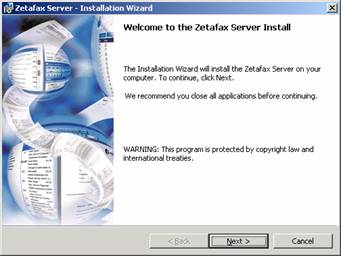
- Click 'Next > ' to continue, accept the licence agreement then click 'Next > ' again.
- Enter a User Name and Organization name, then click 'Next > '.
- Enter your licence number then click 'Next > '.
- You will now be presented with the option to change the destination folder, click 'Change.'
- In the 'Folder name:' field, enter the network path to the shared Zfax folder. As below:
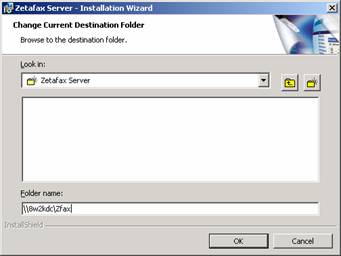
- Click 'OK' then 'Next > ' to continue the installation as normal.
- When you are presented with the 'Installation Wizard Completed' click 'Finish'. Do not try to configure it.
Repeat this process from point 3, on node two. Use the same 'Zfax'folder location.
After the Zetafax server has been installed on both node systems, you should configure the Zetafax server system from either of the nodes. This only has to be done on one of the nodes as they both share the same configuration files.
After configuring Zetafax, you need to install the Zetafax client on that node, then browse to the Zfax\System folder and open the zflclient.ini file. It should look similar to this:
[ZETAFAX]
Type: Init
Revision: A
[WORKSTATION]
LogArea: %TEMP%
SystemArea: \\NODEONE\Zfax\System
RequestArea: \\NODEONE\Zfax\REQUEST
UserArea: file:///\\NODEONE\Zfax\USERS\%25NAME%25
You need to edit it so that the paths point to the files on the file server. As below:
[ZETAFAX]
Type: Init
Revision: A
[WORKSTATION]
LogArea: %TEMP%
SystemArea: \\8w2kdc\Zfax\System
RequestArea: \\8w2kdc\Zfax\REQUEST
UserArea: file:///\\8w2kdc\Zfax\USERS\%25NAME%25
If the 'Share Zetafax folder Wizard' is run on either node system it will populate active directory with an incorrect path to the Zetafax server files. To correct this, follow these steps:
- On a system which is a member of the domain, log on as a user with domain admin rights.
- If it isn't already installed, you need to install ADSI edit. This is normally found on the windows server installation CD as part of the support tools package.
- Run ADSI edit, and browse to the system you have installed Zetafax on. As below:
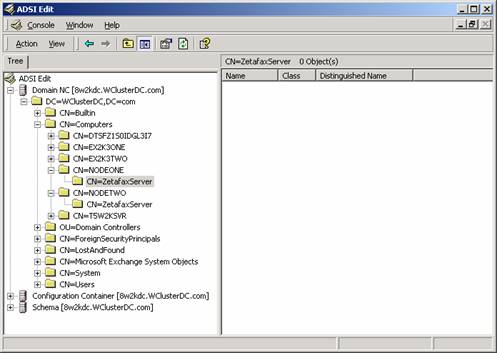
- Right click on 'CN=ZetafaxServer' and select 'Properties',
- In the drop down list 'Select which properties to view:' select Both.
- In the 'Select a property to view:' list select serviceBindingInfomation. The dialog should look similar to the one below:
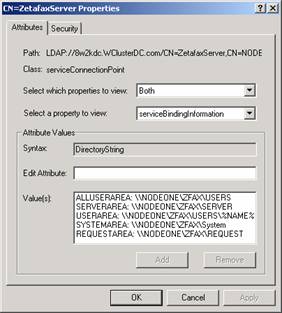
- Using Add, Remove and 'Edit Attribute' change the values so that the path points to the shared folder on the file server. It should look like the dialog box below:
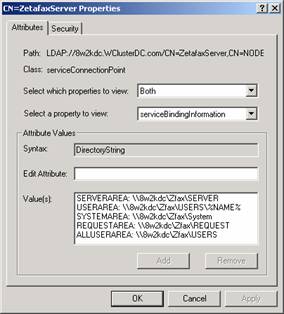
Note: You should do this for the active directory container in Node two if there is a ZetafaxServer container in there. (This will happen if you have run the 'Share Zetafax folder Wizard' on the node two system also).
- Once you have done this, exit out of ADSI edit.
If you planning on using the Zetafax email gateway, you need to be aware that when trying to configure the email gateway you will receive the following error message.
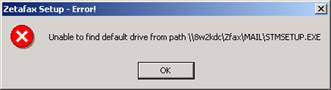
If you click OK, you may be able you setup and configure the email gateway regardless of the error. If the Zetafax configuration stops you continuing, work through the following steps:
- Shutdown the Zetafax server if it is running.
- On node one browse local program files folder, and create another Zfax folder (C:\Program Files\Zfax).
- Browse to the Zfax folder on the file server system, and copy the Zfax\Mail folder to the C:\Program Files\Zfax folder.
- Complete the same procedure node two.
- Browse to the Zfax folder on the file server system and open the ZETAFAX.INI file, it will look simalr to this:
[ZETAFAX]
Type: Init
Revision: A
[SERVER]
ServerArea: \\8w2kdc\Zfax\SERVER
SystemArea: \\8w2kdc\Zfax\System
AllUserArea: \\8w2kdc\Zfax\USERS
RequestArea: \\8w2kdc\Zfax\REQUEST
MailArea: \\8w2kdc\Zfax\MAIL
- Edit the entry MailArea: file:///\\8w2kdc\Zfax\MAIL, to MailArea: C:\Program Files\Zfax\MAIL
- Save the changes you have made to ZETAFAX.INI.
- Configure the email gateway as normal on both systems.
One you have configured the system according to your requirements you should verify both Node one and Node two can run Zetafax without any issues.
References
ZTN1377 HOWTO: Install Zetafax connector for Exchange 2003 Cluster Server.
Last updated: 30th September 2004 (SV/DH)