HOWTO: Configuring a Brooktrout SR140 and Dialogic Media Gateway 3000 in Zetafax
Print
ZTN1730
ID: ZTN1730
This Zetafax technical note applies to:
Summary
This document will take you through the steps to get a basic setup of Fax over IP in Zetafax using the Brooktrout Sr140 and Dialogic Media Gateway (the 3000 model specifically in this document).
More information
STEP 1
Once you have acquired a Brooktrout License for the SR140 you will need to activate the license in the Brooktrout License Manager (This is done on the Zetafax Server machine).
Click on License> Activate License. You will then be presented with three different options to activate the license.

FIG 1.0
Once the License has been successfully verified it will appear in the Brooktrout License Manager as shown below.

FIG 1.1
You can interact with the media gateway either via a web interface or directly logging on to the media gateway OS.
Note: For the purpose of this technote we are using the Dialogic® 3000 Media Gateway Series. The DMG3000 Gateways are integrated systems that seamlessly merge traditional PSTN technology with IP networks. It is Based on industry-standard server technology and the Microsoft® Windows® XP operating system
Depending on the type of protocol being used for FOIP between H.323 or SIP the configuration software will differ. The example below shows the Dialogic Diva SIP Control Configuration software on the media gateway.
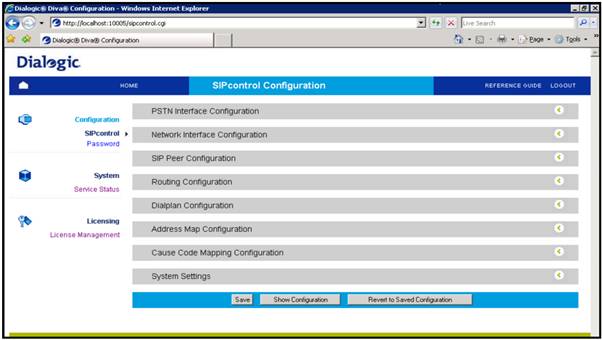
FIG 2.0
The following information is shown about the type of gateway you have in the "PSTN interface configuration". The image below shows the gateway has 4 BRI ports (controllers). Under the "Network Interface Configuration" is shown the network device the gateway is using alongside information on the static IP address and SIP listen port (default is port 5060 for SIP connections and 1720 for H.323).
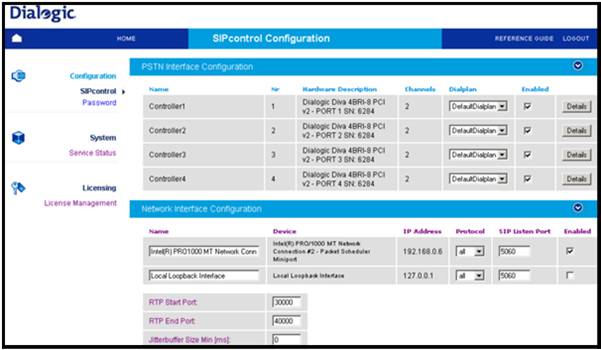
FIG 2.1
Next you need to select "SIP Peer Configuration" where you need to enter the name and IP address of the Zetafax Server Machine(Source). Also ensure the "Default SIP to PSTN peer" check box is ticked and the "IP protocol" is set on UDP (for H.323 this would be TCP).
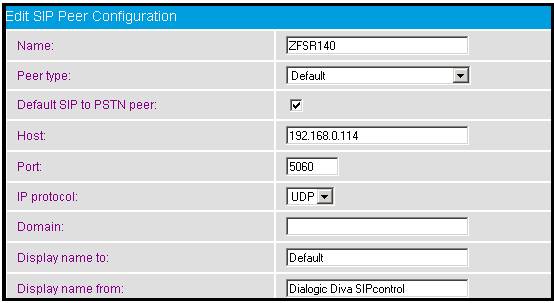
FIG 2.2
Once the Information has been entered you should see the information displayed as in Fig 2.3, ensure the "enabled" check box is ticked.

FIG 2.3
Next select "Routing Configuration" and click on "add" to enter a new entry. You will set the routing information between the Zetafax Server and the media gateway. In this section you can set which ports you want to use for inbound and outbound.
FIG 2.4 below shows routing information ("Direction") for SIP to PSTN (outbound) which is the route set from the Zetafax Server (source) to a particular controller(s) (port) on the gateway. In this instance the Zetafax Server is set to send out using controller 1 ("Master" checkbox is ticked) on the gateway.
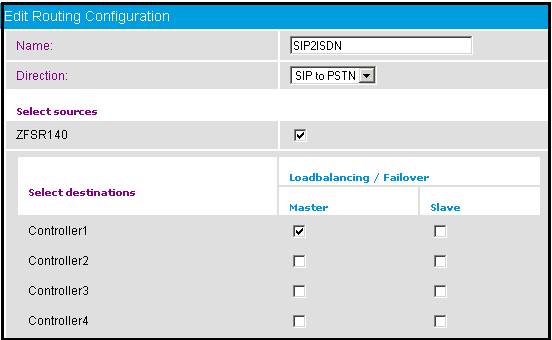
FIG 2.4
FIG 2.5 below shows the inbound direction "PSTN to SIP" , this is the direction set from the gateway to the Zetafax Server. In this case Controller 2 is set for inbound calls (source) and the Zetafax Server being the destination (check the "Master" box).
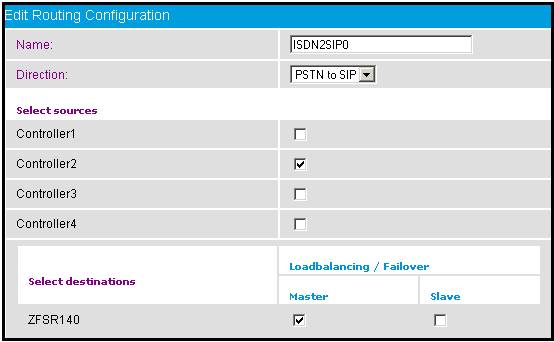
FIG 2.5
Once all configuration settings have been set click on the "save" button at the bottom of the SIP Control Configuration page.
STEP 2
The next step is to configure the Diva Board, click on Dialogic Diva > Configuration Manager, Fig 3.0 as shown below should appear on your screen.
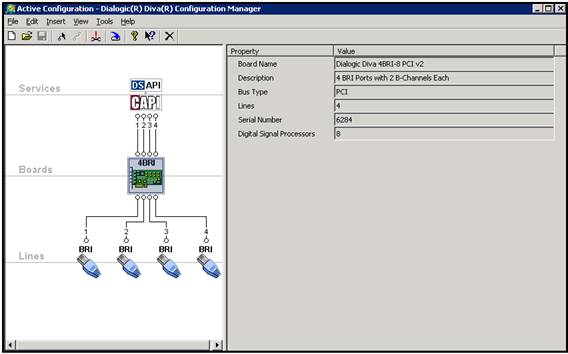
FIG 3.0
To specify whether a line should be used only for Outbound you need to select the physical line as shown in Fig 3.1 which will bring up the menu on the right hand side. Despite having already set Controller 1 as the destination for outbound calls in the SIP Control Configuration, it is still necessary to make this setting. In the "Call Answering" field select "No calls" to set this line to not answer any incoming calls, therefore making this line set for outbound only.
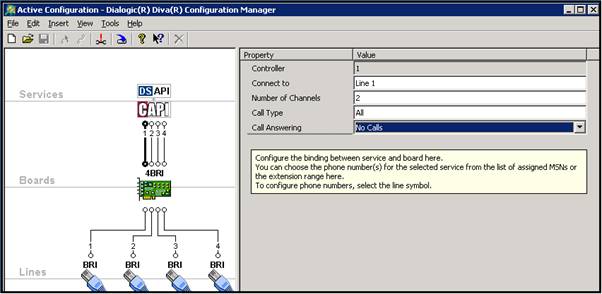
FIG 3.1
FIG 3.2 shows controller (port) 2 is set to answer "All Calls" making this line set for Inbound. We have previously already set in SIP Control Configuration under Routing configuration that for inbound controller 2 is the source, these settings are sufficient to ensure controller 2 is used only for inbound.
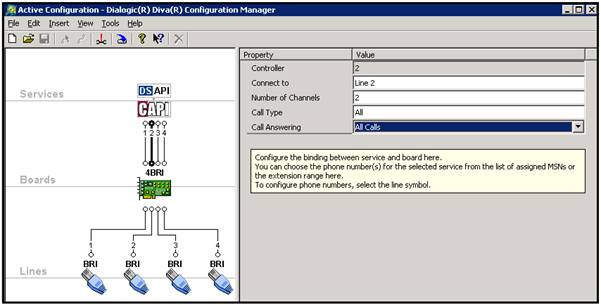
FIG 3.2
Once you have made the changes make sure to save the configuration.
STEP 3
On the Zetafax Server open the Brooktrout Configuration tool. You should see on the left menu a section "IP Call Control Modules", if you expand this you will see the FOIP protocol you are using, in FIG 4.0 it shows the SIP protocol. If you click on protocol (SIP) you will be presented with a menu on the right side. In here you need to enter the following information:
- SIP Contact: This is the IP address of the Zetafax Server
- SIP default Gateway: This is the IP address of the Media Gateway
- Enter the SIP UDP port number as 5060
- Save and Apply the settings.
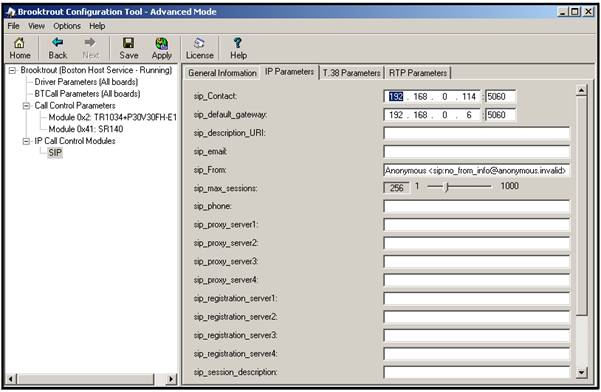
FIG 4.0
References
Last updated: 17/04/2009 (JW/MW)