HOWTO: Configuring Zetafax with FormScape.
Print
ZTN1037
ID: ZTN1037
This Zetafax technical note applies to:
Summary
This technical note describes the procedures for configuring Zetafax with FormScape as the output FAX package. This procedure should be used instead of the Zetafax object available in FormScape if the FormScape Server is running on a different machine to the Zetafax server or if more advanced functions are required. The Zetafax client must be installed on the same machine as the FormScape Server; because FormScape will need to use the Zetafax printer driver and run the client software (performed automatically by the Zetafax printer driver).
More information
Zetafax has several commands that can be embedded into external documents, such as FormScape output, and by-pass the client prompts for Fax number, Cover page etc. The format of the text that is used is important. The following describes the common commands and their format:
The minimum requirement is:
%%[FAX: < fax number> ] and %%[SEND]
where < fax number> is the number to be faxed
Other text fields that can be used are:
%%[NAME: < name> ]
where < name> is the person's name that will appear on the cover page
%%[ORGANISATION: < organisation> ]
where < organisation> is the company name that will appear on the cover page
An example of a cover page being sent with the fax number is:
%%[NAME: Sam Smith]
%%[FAX: 020 7123 4567]
%%[ORGANISATION: Smith and Sons]
%%[SEND]
This will precede the pages that follow with a fax cover page that is populated with the Name, Fax Number and Company name.
You can combine the fax number, name and organisation into one line using the TO command:
%%[TO: 020 7123 4567, Sam Smith, Smith and Sons]
The following example shows how single page invoices can use information from the data to complete a cover page and insert the embedded commands into the document.
- Open the project you want to fax with Zetafax. Expand the Print Graphic and click on the Printer object. Select the Zetafax Printer from the dropdown list.
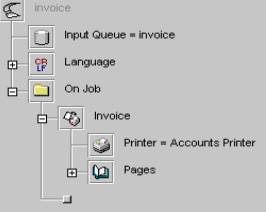
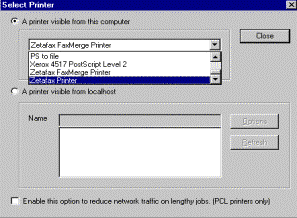
- Click the Reporter object (labelled Pages in this example) and click on the Map button.
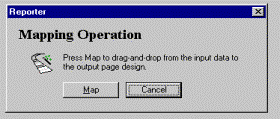
- On the top left hand corner of the form create a Text box and enter the command %%[FAX:
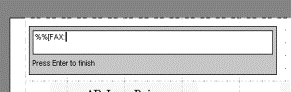
- Right click over the newly created Text box and select Explore.
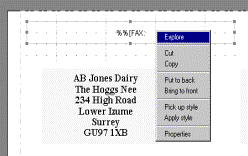
- Expand the Text box on the tree, right-click on the Text object "First Piece", click Change and select the Sentence object (found in the Text category):
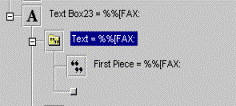
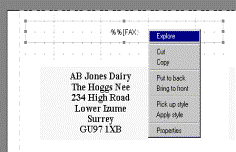
- Select the data "Current Page". Draw a box around the fax number, right-click and drag it to the add point of the Sentence object:
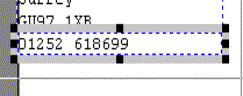
7. Click on the add point at the bottom of the Sentence object and select the Text box and enter a square close bracket (]).
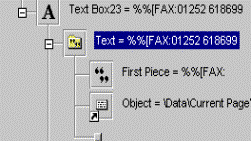
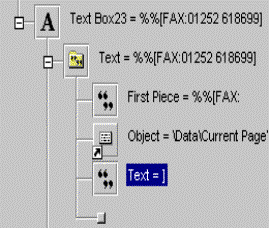
- The form should now be as shown.
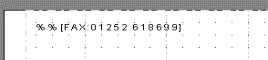
- Repeat steps 3-8 to map the company name with the command %%[NAME:
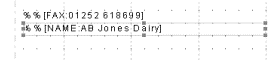
- Add a text box under the Fax number and Name with the command %%[SEND. The use of the %%[SEND] command tells the fax software that the page being printed should be split at the foot and be submitted as a fax. The remaining page or pages will be treated as a separate fax or faxes and should have a new %%[NAME:..] and %%[FAX:..]. If you wish to send all the pages as a single fax then you must supply the %%[FAX:..] and %%[NAME:..] commands on the first page and the %%[SEND] command on the very last page of the fax.
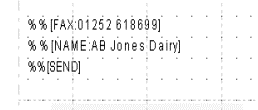
For FormScape to be able to send the embedded commands through to the printer driver a Zetafax user account must be created using the following steps. Please note that it is assumed that the default installation of FormScape has been performed and it is running as the SYSTEM account.
- From Start|Programs|Zetafax menu select Zetafax Configuration.
- From the list of available options select users and user Groups and select OK.
- From the User Configuration select New.
- Enter SYSTEM for the username and select OK.
- You are then presented with the User Details box, where you can modify the user's settings and enter a Full Name description.
- Upon selecting OK, you will now see the user SYSTEM added to the list.
- Select Close, and then from the main menu select Quit and OK. The user has now been added and FormScape is ready to fax.
References
For additional information on embedded addressing, please see the following Zetafax technical notes:
ZTN1011-HOWTO: Using Embedded addressing
Additional information on FormScape is located on http://www.formscape.com/
Last updated: 13 January 2000 (GC/GW)