HOWTO: Perform an upgrade from version 5.0 of Zetadocs for NAV to the Platform Feature Pack
Print
ZTN4219
ID: ZTN4219
This Zetadocs technical note applies to:
- Version 5.0 of Zetadocs for NAV
Summary
This technote explains how to perform an upgrade from version 5.0 to version 5.0 of Zetadocs for NAV with the Platform Feature Pack. It is also possible to upgrade from version 4.2 of Zetadocs for NAV, users intending to upgrade from this version should review the technote ZTN4229 for further details.
More information
Upgrading your Zetadocs for NAV system has three main stages shown below which will update your system to the Zetadocs for NAV v5.0 Platform Feature Pack specification. The following process should enable you to upgrade from a Zetadocs for NAV v5.0 system, for details on installing from earlier versions please contact Equisys technical support at support@equisys.com.
- Zetadocs Server
- Zetadocs for NAV Client
- Zetadocs for NAV Objects
- Zetadocs for NAV Language Module
Zetadocs Server
The Zetadocs Document Queue folders contain captured documents and display them in the relevant document queue. The files in the converted folders need to be deleted before the upgrade process.
- Locate the existing Zetadocs for NAV Document Queue Folders. These will be specified in your Zetadocs Sales/Purchase Queue Setup Forms in the Zetadocs Setup . Advanced Settings section of NAV Administration.
- Make sure that the Zetadocs Document Converter service is not running.
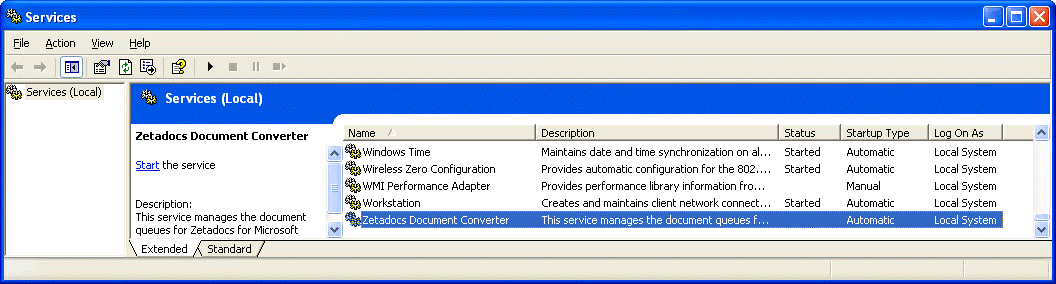
- Open the document queues and delete all files from the content of the hidden subfolder ‚_Converted‛ .(To view hidden folders you will need to modify the folder options of Windows)
- Continue with the upgrade.
The Zetadocs Server can be upgraded by running the installation program from the CD, simply:
- Log in with Administrator rights and deactivate the User Account Control (UAC), click here for details on doing this.
- Uninstall your existing copy of the Zetadocs Server via Add/Remove Programs.
- Run the Zetadocs for Microsoft Dynamics software CD or software download.
- Select the install option for your product version from the main menu.
- Then select the Zetadocs Server option.
- The installation program will run, proceed through the wizard and on completion you will be asked to restart your system before the changes can take effect.
Zetadocs for NAV Client
The Zetadocs for NAV Client is installed in 3 separate parts:
- Zetadocs PDF
- Zetadocs API Runtime
- Zetadocs NAV Client
To upgrade simply run the installer and a message will appear indicating that an upgrade will take place.
Zetadocs for NAV Objects
The configuration for Zetadocs version 5.0 will work for the Platform Feature Pack once the new objects are imported, but we strongly recommend that the current configuration is backed up for security reasons. The following steps will tell you how to back up the Zetadocs for NAV objects before you upgrade.
- Open the NAV Classic Client and log on to the database.
- Navigate to the (Administration tab > Application Setup > Zetadocs Setup).
- Run the Zetadocs General Settings form.
- Click on Functions-> Export configuration data to save the configuration data to an XML file.
Note that all the reports that were created for Zetadocs version 5.0 will work with the Platform Feature Pack without any modifications. Therefore, there is no need to export them during the upgrade process.
If the Sample Reports were imported in NAV they will be replaced by blank reports when importing the updated Zetadocs for NAV objects.
You are now ready to import the updated objects in your database. The instructions given here are for NAV 6.0 R2. You must pick the file that’s appropriate for the version of NAV you are using.
From NAV, import the Zetadocs for NAV Objects – NAV6.10.fob file. You will be prompted to open the Import Worksheet – say No to open the Import Worksheet.
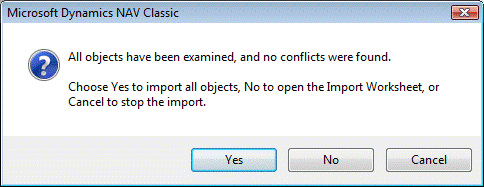
Once all the Zetadocs for NAV objects have been imported, ensure that the configuration has been kept intact. Recover configuration from the backup xml file if needed.
Zetadocs for NAV Language Module
If you are using a language other than English, you now need to update the language module to ensure that Zetadocs is properly displayed in your chosen language.
- In the object designer select the All view. Then using a table filter Version = EQ* get the list to show all the Zetadocs objects and select them.
- IMPORTANT: Ensure all the objects are selected (highlighted) before continuing. Otherwise the language module may not apply correctly.
- Navigate to Tools > Language module > Import.
- Browse to your product download then to Zetadocs NAV Server Components\Language Modules\.
- Import the relevant language module for your region and version of NAV e.g. for a Dutch NAV 2013 system this would be the Zetadocs for NAV Language Module - NAV7.00NL.flm.
References
Zetadocs for Microsoft Dynamics NAV Installation Guide
Last updated: 15th January 2012 (JW/MW)