HOWTO: Send faxes to contacts stored in the outlook address book.
Print
ZTN1431
ID: ZTN1431
This Zetafax technical note applies to:
- Zetafax version 9 and Later.
Summary
This technical note explains how to send faxes using contact details stored in the Outlook address book.
More information
When using outlook to store contact details, there are two methods by which the user is able to specify outlook contacts to submit faxes instead of manually entering the recipients fax number when addressing the fax. The two methods are detailed below.
Specifying recipients from the Zetafax client.
- When using the Zetafax client to submit faxes, users are presented with the following addressing dialog box.
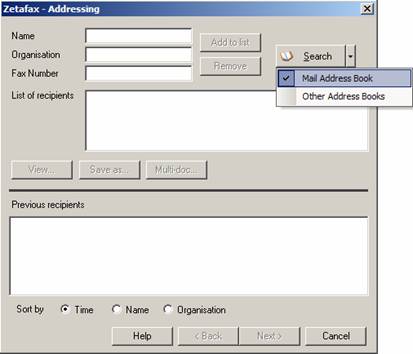
- To select the mail address book as the default address book, click on the down arrow next to the 'Search' button. Then select 'Mail Address Book' (As Above).
- You will now be presented with the 'Mail Address Book', depending on how you are using outlook this will may be a list of domain users, or a list of contacts in your contacts database.
- In the 'Show Names from the:' option select 'Contacts' in the Outlook address book.
- The mail address book will now display a list of contacts, including any contacts which have a number entered in the 'Business Fax...' in addition to the contacts email address (As below).
- Double click the contacts Business fax entry (normally listed after the email address entry) to add it to recipients list, and then click OK.
- This recipient name and fax number will now be added to the list of recipients in the Zetafax addressing dialog box, and you can now continue submitting the fax as normal.
Specifying recipients from Outlook using the Zetafax forms.
- When using the Zetafax outlook forms and email gateway to send faxes (as below) users can select the contacts with fax numbers in the same way as the example above.
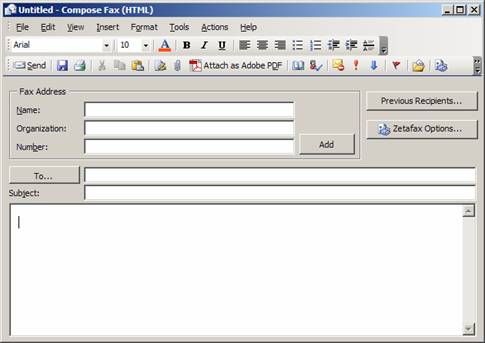
- After opening the new fax form, click on the 'To.' button then from the 'Show Names from the:' option select 'Contacts' in the Outlook address book.
- The mail address book will now display a list of all contacts, including any contacts which have a number entered in the 'Business Fax...' in addition to the contacts email address.
- Double click the contacts Business fax entry (normally listed after the email address entry) to add it to recipients list, and then click OK.
- This recipient name and fax number will now be added to the list of recipients in outlook message, and you can now continue submitting the fax as normal.
Creating an Outlook distribution list to use with Zetafax.
If users have a group of outlook contacts who they send faxes to on a regular basis, both methods will accept distribution lists from the outlook contacts folder as long the distribution list only contains recipients with fax numbers.
- In Outlook, Select the Contacts view within the Outlook window
- From the File menu choose the New option and select Distribution List
The Distribution List options screen is displayed:
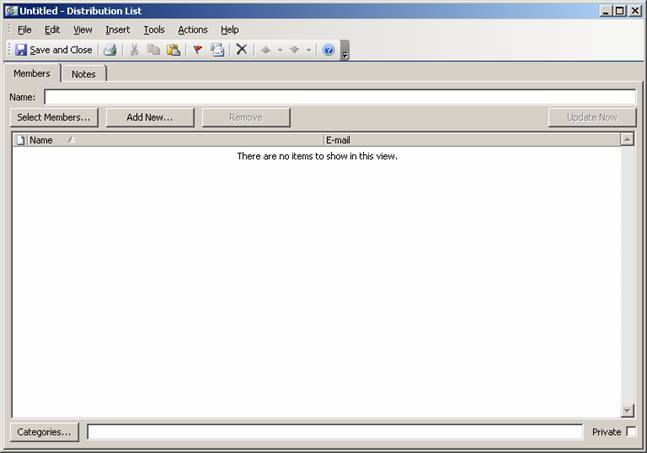
- Choose the Select Members. option to access your address book
- Add as many members with business fax addresses as required
- Name the list
- Save and Close
This list can now be used to send faxes to multiple fax addresses from both Outlook and the Zetafax Client.
Last updated: 10 November 2005 (CT/EB)
First Published: 31 January 2005 (SV/EB)