HOWTO: Setting a Zetafax fax coversheet template as default Time Matters fax coversheet
Print
ZTN1207
ID: ZTN1207
This Zetafax technical note applies to:
Summary
Zetafax enables you to submit faxes automatically to your Time Matters contacts using embedded addressing commands. To do this you will need to use the Zetafax fax coversheets specifically designed for Time Matters. This document will guide you through:
- Adding a Zetafax fax coversheet template to the Time Matters list of merge templates
- Copying a Zetafax fax coversheet template to the Time Matters formattable clipboard for use with the Insider button and Copy to clipboard function
More information
Additional Zetafax technical notes are available from the Support pages of the Equisys website at www.equisys.com/support. For further information on designing and printing Time Matters reports, please refer to the documentation accompanying Time Matters or visit http://www.timematters.com/.
Adding a Zetafax fax coversheet template to the Time Matters list of merge templates
- In Time Matters, go to File> Features Setup> Merge Templates. In the resulting List of Merge Templates dialog, click on the Contact tab.
- Select the Add
 button from the dialog toolbar to add a template to the list. This will display the following dialog:
button from the dialog toolbar to add a template to the list. This will display the following dialog:
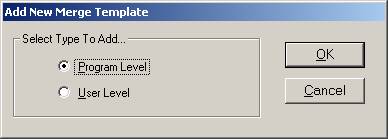
Select Program Levelor User Level. This determines whether the template will be available to everyone in your organization or just for your individual use.
- In the Merge Template Setup dialog, enter a description and specify the word processor for this merge template. Click on the Fields tab and select Add all or add any specific field that you wish to include in the merge data file.
- Click on the Files tab.

- Specify a Data File, i.e., the source of the names and contact information to be incorporated into the merged template. It will usually suffice to tick the Automatically Assign Data File box.
- Specify a Form File, i.e., the standard document to be used as a template. Browse to the 'C:\TMW4\DATA\files' directory - this is where the Zetafax fax coversheet templates are stored by default. In the Select Form File dialog, select All Files from the Save as type drop-down menu box to display all the Zetafax templates. Select one of the follow
ZFCOMPNY Zetafax coversheet - company style
ZFLINEAR Zetafax coversheet - linear style
For maximum flexibility, each file is available in both WordPerfect (.frm) and Word (.dot) formats. (A set of templates is also available in .rtf format for use with the Time Matters Formattable Clipboard.) Select the format suitable for the word processor specified in the Settings tab (point 3 above).
Edit the Zetafax templates by clicking on the Create or Open Merge Form File button. This is necessary, for example, to customize the templates with your company details, so that you won't need to do this manually every time you send a fax.
- Specify an Output File, i.e., where the fully merged document will eventually be stored, so that you can re-use it at a later date if necessary.
- Click OK to save these settings.
The selected Zetafax fax coversheet template can now be used to send faxes as detailed in
ZTN1205-HOWTO Sending faxes from Time Matters
Copying a Zetafax fax coversheet template to the Time Matters formattable clipboard for use with the Insider button and Copy to clipboard function
Zetafax enables you to address your faxes and apply a fax coversheet template by using the Insider macro in your word processor. For further information on how to enable and use this macro, please refer to the Time Matters documentation.
Prior to using the Insider macro, please ensure that you have copied a Zetafax fax coversheet template to the Time Matters Formattable Clipboard. To do so:
- In Time Matters select File> Features Setup> Formattable Clipboard. In the resulting List of Clipboard Formats, click on the Contact tab.
- Select the Add
 button from the dialog toolbar to add a template to the list. This will display the following dialog:
button from the dialog toolbar to add a template to the list. This will display the following dialog:
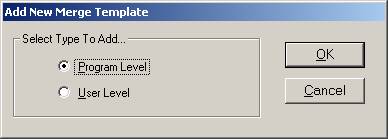
Select Program Levelor User Level. This determines whether the template will be available to everyone in your organization or just for your individual use.
- In the Add Clipboard Format Contact dialog, enter a description for the Zetafax fax template and click on File> Import. Browse to the 'C:\TMW4\DATA\files' directory. This is where the Zetafax fax coversheet templates are stored by default. Select one of the following:
ZFCOMPNY Zetafax coversheet - company style
ZFLINEAR Zetafax coversheet - linear style
Please note that the Time Matters editor is not in WYSIWYG format, i.e., the fax template will look different in Word or WordPerfect compared to what you see on screen in the Edit Clipboard Format dialog.
- Edit the displayed template - for example, you will need to type in your company details, so that you won't need to do this manually every time you send a fax.
Please note that if you want to send a fax automatically without having to fill in the relevant details in the Zetafax Addressing dialog normally displayed.
- Save and close the dialog box once you are finished. This will add your selected template to the List of Clipboard Formats.
You are now ready to use the Insider macro or the Formattable Clipboard to send faxes automatically to your Time Matters contact. Please refer to the following technical note for instructions on how to perform this operation:
ZTN1205-HOWTO Sending faxes from Time Matters
Last updated: 24 July 2002 (MM)