HOWTO: Upgrading to Zetadocs for Microsoft Dynamics NAV v3.0
Print
ZTN4064
ID: ZTN4064
This Zetafax technical note applies to:
- Users updating from Zetadocs for NAV v2.1 to v.3.0
Summary
This document describes how to update a Zetadocs for Microsoft Dynamics NAV v2.1 installation to version v3.0
More information
Upgrading your Zetadocs for NAV system has three main stages:
- Zetadocs for NAV Client
- Zetadocs for NAV Objects
- Zetadocs for NAV Reports (Optional)
For details on installing from versions earlier than Zetadocs for NAV v2.1 please contact Equisys technical support at support@equisys.com.
Zetadocs for NAV Client
The Zetadocs for NAV Client is installed in 3 separate parts:
- Zetadocs NAV Client
- Zetadocs API Runtime
- Zetadocs PDF
The Zetadocs for NAV Client components are installed through Windows Installer and the upgrade can be performed by running the installer again for Zetadocs NAV version 3.0.
- From your Zetadocs for NAV CD, launch the installer.
- Select Install Zetadocs for NAV --> Zetadocs for NAV Client.

- You will be asked if you want to perform an upgrade of Zetadocs NAV Client. Select Yes.
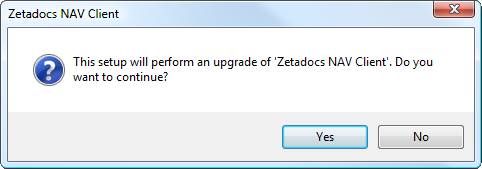
- Follow the instructions of the installer and select Yes when asked to perform an upgrade of the Zetadocs NAV Client prerequisites (Zetadocs PDF and Zetadocs API Runtime).
- During the Zetadocs for NAV Client install you will see the following dialog:
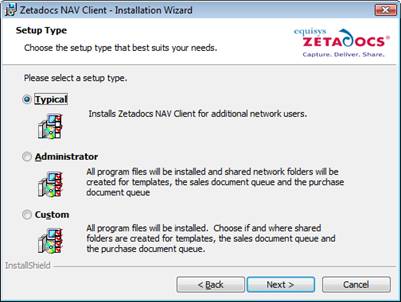
- Select Typical if you are upgrading a network user.
- Select Custom if you are upgrading the server installation.
- Should you want to use your existing Zetadocs Document Queue and templates shared folders you need to disable the Document Queue folder and Zetadocs Template creation options.
- Select Next to continue.
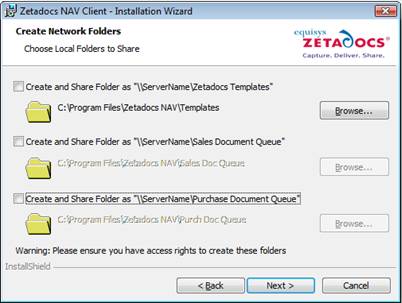
- Once the installation is finished, ensure that your license information is still valid for the version of Zetadocs that you are using. You can validate your license by using the Zetadocs PDF Configuration program.
Zetadocs for NAV Objects
Most of the configuration for Zetadocs version 2.1 will work for Zetadocs v3.0 once the new objects are imported, but we strongly recommend that the current configuration is backed up for security reasons. The following steps tell you how to backup the Zetadocs for NAV objects before you upgrade.
- Open the NAV Client and log on to the database.
- Navigate to the Zetadocs Administration section (Administration Tab --> Application Setup --> Zetadocs Setup).
- Run the Zetadocs Report Settings form.
- Press Ctrl + A to select all records and then press CTRL + E to export the records to an Excel file for backup. Save the Excel file as a backup of your reports configuration. Alternatively you can export to Notepad or WordPad should Excel not be available.
- Repeat steps 3 and 4 for the Zetadocs Company Types form, the Zetadocs System Rules form, the Zetadocs Customer Rules form, the Zetadocs Vendor Rules form, the Zetadocs Templates form and the Zetadocs Document Sets form in that order. Note that you will not be able to delete the default document set.
Note that all the reports that were created for Zetadocs version 2.1 will work with Zetadocs version 3.0 without any modifications. Therefore, there is no need to export them during the upgrade process.
You are now ready to import the Zetadocs for NAV 3.0 objects in your database. The instructions given here are for NAV 5.0. You must pick the file that’s appropriate for the version of NAV you are using.
- From NAV, import the Zetadocs for NAV 3.0 Objects – NAV5.00.fob file. You will be prompted to open the Import Worksheet.
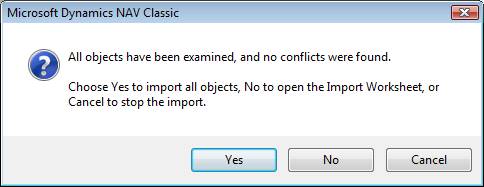
- Once in the Import Worksheet, do not merge the new tables with the existing ones, you must replace them. Ensure that all objects will be replaced. Note that the v3.0 menusuite will be imported as part of the upgrade. This new menusuite contains links to the new report printing objects. If you do not intend to upgrade to these new reports then you may want to delete these menu items from the menusuite after import. These are the “Documents by E-mail and Fax” menu items in “Order Processing” of “Sales and Marketing” and “Purchase”.
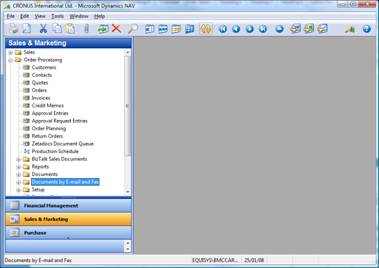
- Once all the Zetadocs for NAV objects have been imported, ensure that the existing configuration has been kept intact by going through the forms of the Zetadocs application setup. Recover configuration from the backup excel spreadsheet if needed.
NAV Reports
If upgrading from Zetadocs for NAV 2.1 all reports that have been modified for Zetadocs for NAV will work consistently with version 3.0 and require no modifications.
Upgrading other Zetadocs Components
Zetadocs has a number of other components that can be installed as part of a Zetadocs for NAV system. These are the Zetadocs for NAV SharePoint Extensions and the Zetadocs for NAV Extended CAL upgrade, should either of these require upgrading please refer to their specific installation guides.
References
ZTN4063 – INFO What’s New in Zetadocs for Microsoft Dynamics NAV v3.0
Last updated: 15th October 2009 (MW/)