HOWTO: Use the Zetafax Connector for Goldmine
Print
ZTN1322
ID: ZTN1322
This Zetafax technical note applies to:
- Zetafax 8.0.1
- Zetafax Connector add on for GoldMine
Summary
This article relates to the use of Zetafax Connector for GoldMine. It describes how to use the product from both within Zetafax itself and from within GoldMine. The article assumes that the user has a valid Zetafax Server and Client installation, and that the Zetafax for GoldMine product has been installed, for more information on installation and configuration please refer ZTN1321-HOWTO Install the Zetafax Connector for Goldmine.
More information
Description of Inbound Fax Routing:
From within the Zetafax client, it is possible to publish faxes to a GoldMine contacts database. This adds a 'Fax Received and Filed' item to a specified contacts History tab within GoldMine, and allows the user to create a Link to the fax and send a GoldMine email related to the fax, depending on the options chosen. The remainder of this section describes Inbound Fax Routing in more detail.
Selecting a Fax to Publish:
- From within the Zetafax Client, select a single fax from either the 'In' or 'Out' boxes.
Note: Multiple fax items should not be selected.
- Select File then Publish To GoldMine.
If connecting to GoldMine through the Zetafax Client for the first time on the machine, the GoldMine Logon dialog will be displayed:
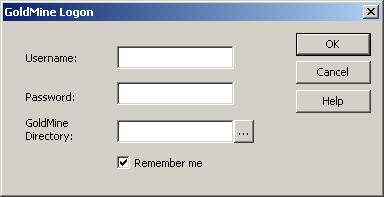
- Enter your GoldMine Username and Password.
- Specify the location of your GoldMine installation, e.g. 'C:\Program Files\GoldMine'
- If you want your logon details to be remembered for the next time, then select the 'Remember Me' checkbox.
- Select OK to log onto GoldMine.
Note: If the remember me option was selected your logon details are stored in the registry. The password is also stored but encrypted.
If you are connecting to an SQL GoldMine database (rather than a DBF database), a SQL logon dialog will be displayed. You should enter your SQL logon username and password and click 'OK'. Again, these details are stored in the registry if the 'Remember Me' option was selected.
After a successful logon, the 'Publish Fax to GoldMine' dialog is displayed:
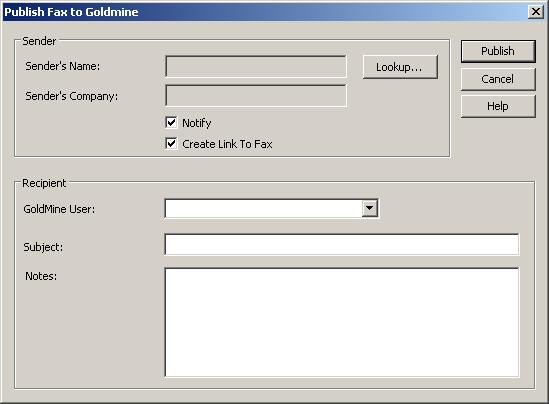
The dialog is divided into two main sections. The top section relates to the Fax Sender details and the actions that you want to carry out during the publication process. The lower section pertains to the configuration of the aforementioned actions. To publish the selected fax to GoldMine, you need to do the following:
- Click 'Lookup...' The Search for GoldMine contacts dialog is displayed
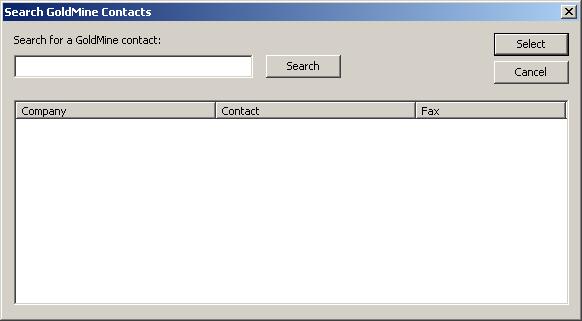
This allows you to search your GoldMine contacts for the particular contact that you want to associate the fax with. Note that a fax can only be published to a single GoldMine contact that has a fax number in the address book.
Note: If the contact was recently created it may not appear in the list as it may take a few minutes for the Zetafax connector for GoldMine to update the contacts list. The Zetafax Client does not currently provide a mechanism for creating new GoldMine contacts.
- Enter your search criteria in the Search box to find a GoldMine contact. The criteria can be either a partial or whole company name or a partial or whole contact name. There is no facility to search by fax number. Once Search is clicked, the lower section of the dialog displayed all matching contacts. (If the lower region remains empty, no matching records were found)
- Select a contact, (either by double-clicking the left-hand column or single-clicking the entry and then clicking 'Select'
You will be returned to the 'Publish Fax to GoldMine' dialog, with the Sender's Name and Sender's Company fields populated with your selection. You have now provided sufficient information to publish the fax, and can select 'Publish' if desired. An entry will be added to the 'History' tab for the chosen contact. There are, however, a number of optional actions that can be performed in order to provide a more complete record of the fax publication within GoldMine:
- By selecting the 'Create Link to Fax' option, the fax image file will be copied to the user's GoldMine documents area. In addition, a link to the copied file will be added to the 'Links' tab of the chosen contact record, thus providing a permanent record of the fax from within GoldMine.
- By selecting the 'Notify' option, the lower section of the 'Publish Fax to GoldMine' dialog becomes enabled. This functionality allows the user to configure and send a GoldMine email to a chosen GoldMine user. This may, for example, inform a colleague that a fax has arrived from the contact that requires their immediate attention. To send a notification email, do the following:
- Select the GoldMine user from the drop down combobox.
- Enter a message subject. This must be provided.
- Optionally, enter a message. This will appear in the body of the GoldMine email.
- Click 'Publish' to publish the fax.
Changing Logon details:
It is possible to change the GoldMine logon details through the Zetafax Client, should you wish to connect to GoldMine as a different user. To do this:
- Select Options then GoldMine...
- The GoldMine Logon dialog will be displayed (As below)
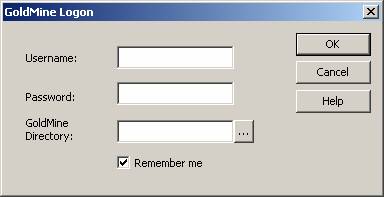
- Enter your new logon details and click ok. The details are saved and used the next time you publish a fax.
Accessing GoldMine contacts when addressing a fax:
When sending a fax from within the Zetafax client, you may wish to select an existing GoldMine contact as the fax recipient. To do this use the following steps.
- Create a fax in the usual way (see the Zetafax client help for more information on how to do this).
- When the Zetafax-Addressing dialog is displayed, select down arrow on the 'Search' button and choose the 'Other Address Books' option.
- From the Data Source drop down list, select the GoldMine option (if present). A list of GoldMine contacts will be displayed. These can be selected in the normal manner.
- Proceed in submitting the fax in the normal manner.
Outbound Fax and SMS:
The outbound faxing/SMS functionality of the Zetafax Connector for GoldMine does not require the installation of the Zetafax Client on users' machines. All operations can be performed from within the GoldMine client software.
Note: that the SMS add-on will need to be licensed on the Zetafax server and an SMS device will need to be configured before the SMS features can be used.
To send a Fax (or SMS), do the following:
- Log onto the GoldMine client
- Select Schedule then Other Action...
- The 'Schedule Other Action' dialog is displayed
- Select the contact(s) that you want to send the fax/sms to.
- Enter the date and time that you want the fax to be sent, paying attention to the following rules:
- Faxes scheduled in the past will be sent immediately
- Faxes scheduled to be sent within the next three minutes will be sent immediately.
To send a Fax, do the following:
- Select FAXSEND as the Primary User
- In the 'Reference' field enter the name of each document that you want to fax. Note that each of these documents should exist in the 'GoldMine Templates', and you should specify the full name of the file, e.g. Mydocument.dot, but NOT the entire path.
- In the 'Notes' field, enter any text that you wish to appear on the fax coversheet.
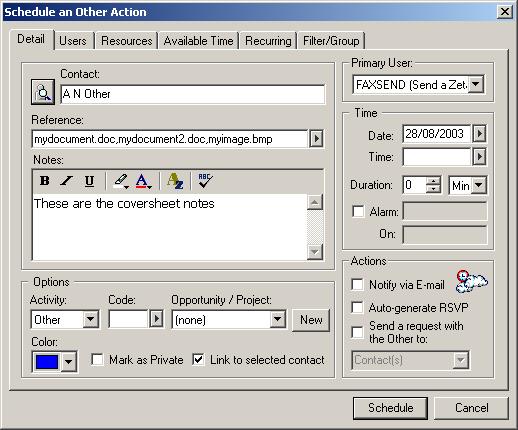
- Select Schedule to submit the fax
To send an SMS, do the following:
- Select SMSSEND as the Primary User.
- In the 'Reference' field enter the SMS message that you want to send (note: you should be aware that each SMS message is limited to 160 characters).
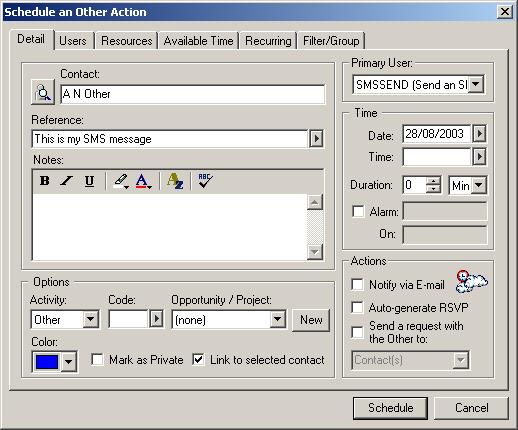
- Select 'Schedule' to send the SMS.
Deleting Fax and SMS messages:
All scheduled Fax and SMS messages are entered into the GoldMine calendar. Provided a message has not already been queued by the Zetafax Server, it can be deleted from the calendar and will consequently not be sent.
Checking the Send Status of a message:
Once a fax or SMS has been sent, the sender will want to know when a message has been sent successfully, or if indeed the message failed to send at all. This can be achieved through GoldMine, with no need to log onto the Zetafax client.
When a message is scheduled, the message details are added to the 'Pending' tab of the GoldMine contact that has been named as the message recipient.
When Zetafax has sent/attempted to send the message, the message is moved from the 'Pending' tab to the 'History' tab. If the message was successful, the Result Code will read FAX for a fax message and SMS for an SMS message. FSX and SMX denote failed fax and SMS messages.
If a message fails to send, it is removed from the GoldMine calendar and must be re-scheduled by the user. The user will be sent a GoldMine email to inform them of this.
If a message sends successfully, it is removed from the GoldMine calendar, a confirmation message is sent to the GoldMine user who created the fax/SMS and a link to the message is created in the 'Links' tab for the GoldMine contact who received the message.
References
ZTN1323-HOWTO Troubleshoot Zetafax Connector for Goldmine (Inbound)
ZTN1324-HOWTO Troubleshoot Zetafax Connector for Goldmine (Outbound)
Last updated: 15th October 2003 (SV/GC)