INFO: Zetafax Mail Format Options
Print
ZTN1280
ID: ZTN1280
This Zetafax technical note applies to:
- Zetafax 8.0.1.115 and later.
Summary
This document describes the effects of the mail body format option, when sending a fax message from Outlook. This document describes how the message is rendered, including:
- which rendering system renders the message
- in what cases the message begins on the coversheet page
- use of the tab character
Background
When you send a fax message from Outlook, the message contents are exported as text and/or Rich Text Format documents. A renderer converts a document file into a fax TIFF format file. There are three renderers in Zetafax:
Mail Gateway: The mail gateway can be configured to render documents using the document editor to print via the Mail Rendering Subsystem printer.
Document conversion add-on: The add-on renders over 225 different document formats.
Zetafax Server: The server renders text files.
The mail gateway attempts to render documents first. If no gateway rendering application is installed for the document, it will be passed to the document conversion add-on to render (assuming it is installed).
More information
When sending a fax message from Outlook, you can set the "Mail body format" option, which is found in the message's Zetafax Options page, to one of the following:
- Optimized
- Rich Text
- Text only
You can also set the Outlook message format on the message's Format menu one of:
- Plain Text
- HTML
- Rich Text
These settings affect the way the message is rendered by Zetafax.
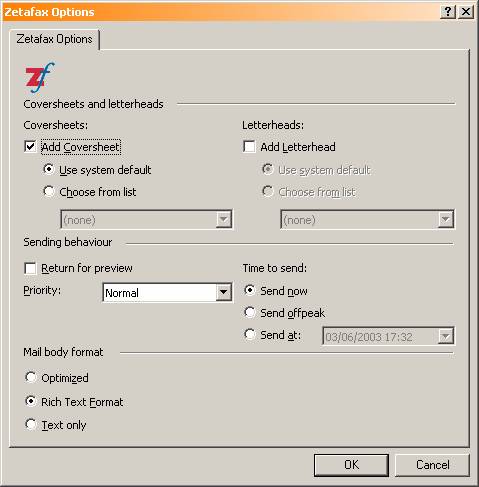
Figure 1: Zetafax message options in Outlook showing the Mail body format options
Note: The Zetafax options defaults can be set from the Outlook Tools/Options tab. If these settings are unavailable (greyed), your administrator may have disallowed mail format to be set at the client.
Text Only
If the "Mail body format" option is set to "Text only", the mail message is exported as text format before it is passed to the Zetafax server. This is the case whether the Outlook message format is set to Plain Text, HTML or Rich Text (see Format menu of message) - the message is always exported as text format.
The message is always rendered by the Zetafax server. The mail gateway does not attempt to render the message, even if you have an ASCII renderer installed. If it is installed, the rendering add-on does not attempt to render the message.
If a coversheet page is added to the message, the Zetafax server renders the message beginning on the coversheet page and continues onto subsequent pages if necessary.
TAB CHARACTER NOTE: If you add a coversheet page, tab characters in the message are converted into a single space. If the Outlook message format is HTML, the tab characters are converted into 4 spaces.
Rich Text Format
If the "Mail body format" option is set to "Rich Text Format", the mail message is exported as RTF before it is passed to the Zetafax server. It is also exported as text format as a backup, in case an RTF converter is not available. This will be the case whether the Outlook message format is set to Plain Text, HTML or Rich Text - the message is always exported as RTF and text format.
The mail gateway renders the message if an RTF rendering application has been installed (e.g. Microsoft Wordpad 1.0) in the mail gateway configuration.
If the document conversion add-on is installed and the mail gateway has not rendered the message, the document conversion add-on renders the RTF message.
If a coversheet page is added to the message, the message begins on the following page. The subject line appears on the coversheet page.
If neither the mail gateway nor the document conversion add-on renders the RTF message, the Zetafax server picks up the message in text format and renders it. The behaviour is then that of processing a Text Only message (see above).
Optimized (Default Setting)
The Optimized setting works similarly to the Rich Text Format setting, except for messages which have the Outlook format set to RTF (on the message's Format menu). For RTF messages, the Zetafax server analyzes the message contents, and if it finds no special formatting characters (such as bold or italics), the Text format message is used instead of the RTF message in rendering. The behaviour is then that of processing a Text Only message (see above). The consequence of this is that the message begins on the coversheet page if it has no special formatting. If special formatting characters are found, the mail gateway or the document conversion add-on renders the message onto the page following the coversheet.
Messages which have the Outlook format set to HTML are rendered as RTF if possible and will appear on the page following the coversheet.
The subject line always appears on the coversheet page.
TAB CHARACTER NOTE: Tab characters are considered special formatting characters, so if tab characters are present in the message, the message is rendered as RTF on the page following the coversheet.
Last updated: 14 December 2005 (MS)
First Published: 24 June 2003 (SD/DH)