HOWTO: Add multiple Document Libraries to the Zetadocs Archiving service.
Print
ZTN4353
ID: ZTN4353
This Zetadocs technical note applies to:
- Zetadocs Archiving Service
- Zetadocs for NAV version 6.1
Summary
This technical note provides information on how to configure the Zetadocs Archive service to use multiple archive folders.
More information
By default, the Zetadocs Archive service will only have one folder container called ‘Zetadocs Archive’, and this is set up during the install of the Zetadocs Archive service. If you have multiple companies within your NAV database, you will only be able to archive to one folder container for all companies, unless you add multiple folder containers to the Zetadocs Archive Service. In order to set up multiple containers you will need to follow the steps below.
Please note, once you create a container within the Zetadocs Archive Service, you will not be able to delete or rename it.
1. On the server where the Zetadocs Archive Service is installed, create a shared folder in the location you want to store your archived documents.
2. On the same server, open a command prompt as an administrator.
3. Change the directory to the Zetadocs Archive service scripts folder. These are located in the installation files for the Zetadocs Archive Service (example: ‘cd c:\users\user1\downloads\Zetadocs for NAV\Zetadocs Archive Service\scripts’). If you need to download this again, you can find it here: http://www.equisys.com/support/Updates.aspx
4. Type ‘AddContainer.cmd’, to run the add container script.
5. Enter the name of the Container. We would recommend naming this container the same as the folder you created in step 1.
6. Enter the name of the server that Zetadocs Archive Service is installed on.
7. Enter the name of the share which was created earlier.
8. You will then be prompted to enter either Y or N to confirm to create the container, check to make sure you have the correct names and then press Y and enter to create the new container. 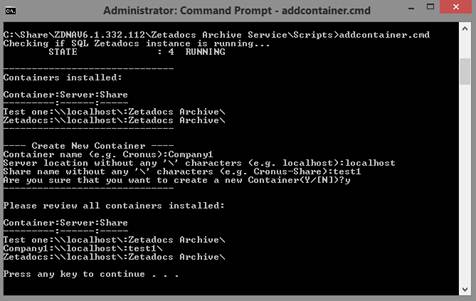
9. Run Zetadocs General Settings page in NAV, Change the Document Library name from Zetadocs to the new folder container name created above.
10. Test archiving to the new Zetadocs Archive folder.
Last updated: 30th June 2014 (BB/BM)
Keywords: Archiving Zetadocs Archive Service Multiple Document Libraries