HOWTO: Enable international language support with Zetafax
Print
ZTN1116
ID: ZTN1116
This Zetafax technical note applies to:
Summary
This document describes how to enable Zetafax to display international characters on faxes and provide language specific client interfaces.
More information
The Zetafax server is translated into 4 core languages (French, German, Italian and Spanish) with the Zetafax client supporting 17 language interfaces.
To enable this support the Zetafax administrator may need to perform additional tasks detailed in the relevant sections below:
Zetafax server
If Zetafax is installed on any of the core language native operating systems, the installation program will automatically detect the language and install the appropriate language libraries.
However if the operating system is English and you wish to support one of the core languages, follow the steps below:
- Use the 'Regional Settings' control panel applet to set the appropriate locale for the user logged onto the desktop.
- Check the 'Set as system default locale' check box to ensure that Windows uses correct code page to display menus and dialogs in the correct font.
- If the locale specific files are not on the system you will need to provide the path to the Windows source directory and restart the operating system.
- Start the Zetafax server to verify the chosen language is displayed on menus and dialogs. The log messages will always be in English as these are not translated.
If you are unable to change the default system locale for any reason, it is possible - however this is not the preferred method - to force Zetafax to use a specific character set. To enable this follow the steps below:
- Using Notepad, open zfax\SYSTEM\Z‑ DB\SETUP.INI, where 'zfax' is the name of the directory where the Zetafax server files are installed.
- Locate the [OPTIONS] paragraph.
- Add the line:
CharacterSet: 238
Where '238' is numerical representation of the preferred locale. A list of character sets is available below.
- Save your changes and restart the Zetafax server for the changes to take effect.
- Submit a fax to a fax machine close by to test the fax output.
Charset Name |
Charset Value |
DEFAULT_CHARSET |
1 |
SYMBOL_CHARSET |
2 |
OEM_CHARSET |
255 |
ANSI_CHARSET |
0 |
RUSSIAN_CHARSET |
204 |
EE_CHARSET |
238 |
GREEK_CHARSET |
161 |
TURKISH_CHARSET |
162 |
BALTIC_CHARSET |
186 |
HEBREW_CHARSET |
177 |
ARABIC_CHARSET |
178 |
Equisys have not verified these character sets under all conditions.
Zetafax configuration
The Zetafax configuration program (ZFSETUP.EXE) is not translated and will appear in English only.
Zetafax client
If Zetafax is installed on any of the supported language operating systems, the Zetafax client installation program (WKSETUP.EXE) will automatically detect the language and install the appropriate language libraries to support the locale.
If you decide to change the default language to another, or the operating system is English and you wish to use the client in another language, follow the steps below.
- Use the 'Regional Settings' control panel applet to set the appropriate locale for the user logged onto the desktop.
- Check the 'Set as system default locale' check box to ensure that Windows uses correct code page to display menus and dialogs in the correct font.
- If the locale specific files are not on the system you will need to provide the path to the Windows source directory and restart the operating system.
- Run the Zetafax client installation program (WKSETUP.EXE) and choose 'Edit configuration' to edit the current installation.
- Follow the on screen instructions and choose the language when prompted.
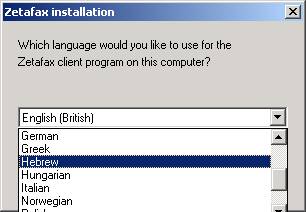
- Once finished choose 'Quit' and click OK to exit.
- Start the Zetafax client to verify the chosen language is displayed.
- If all the menus are not displayed in the expected language or you receive a warning during logon that the language is unable to be displayed.

- Use the 'Appearance' tab on 'Display' control panel applet to change the 'Menu' and 'Message Box' fonts to 'Arial' to remedy this behaviour. If the language is still not displayed correctly, confirm that the correct locale is loaded using the 'Regional Settings' applet.
Expected behaviour
There are a number of places where accented characters could appear on faxes, the list below defines the expected behaviour depending on where the message originated.
Faxes submitted from the Zetafax client
- The fax header line supports accented characters in the Organisation, Sender and Recipient name.
Note: If the Zetafax configuration (ZFSETUP) does not accept the accented characters you will need to edit the Zetafax configuration file (SETUP.INI) directly.
- Using Notepad, open zfax\SYSTEM\Z‑ DB\SETUP.INI, where 'zfax' is the name of the directory where the Zetafax server files are installed. Locate the device paragraph for the first device (e.g. [FCLASS-1]).
- Edit the Organisation: entry and repeat for all other device paragraphs.
- Save your changes and restart the Zetafax server for the changes to take effect.
- Submit a fax to a fax machine close by to test the fax header output. If it does not represent the characters as they appear in the configuration file, continue below.
- Open zfax\SYSTEM\Z‑ DB\SETUP.INI and locate the [OPTIONS] paragraph.
- Add the line:
HeaderLineFont: Arial
- Save your changes and restart the Zetafax server for the changes to take effect.
- Submit a fax to a fax machine close by to test the fax header output.
Accented characters in the Organisation, Sender and Recipient name appear on the coversheet as long as a true type font and appropriate script is used for the merge fields. The same rules apply to coversheet text.
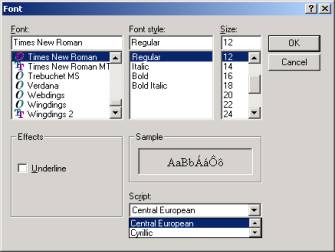
Use the Coversheet editor to select the field and choose 'Font' from the 'Format' menu. Select a valid font and choose the correct language from the 'Script' dropdown list.
Faxes submitted from Microsoft Outlook
Full character support is only expected if the Zetafax connector is installed on an Exchange server with the default system locale set to the appropriate language.
Note: If you are unable to change the default system locale of the Exchange server for any reason, it is possible - however not verified by Equisys - to add an additional Exchange server with the appropriate locale set to the existing Exchange site and install the Zetafax connector on this PC.
The list below defines the expected behaviour of faxes submitted from Outlook.
- The fax header line supports accented characters in the Organisation, Sender and Recipient name.
- Accented characters in the Organisation, Sender and Recipient name appear on the coversheet.
- Coversheet text supports most accented characters in the body text of the e-mail, when set to 'Text only' using the Zetafax Options.
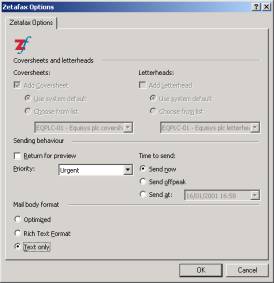
- Coversheet text supports all accented characters in the body text of the e-mail, when set to 'Rich Text Format' using the Zetafax Options.
- Accented characters in attachment files are rendered correctly by the Zetafax e-mail gateway.
Faxes submitted from Lotus Notes
Full character support is only expected if the Zetafax server and the Lotus Domino server version 5.01 or later are installed on PC's with the default system locale set to the appropriate language.
Note: The 'CharacterSet' INI line setting is not supported with the Notes gateway.
The list below defines the expected behaviour of faxes submitted from Notes.
- The fax header line supports accented characters in the Organisation, Sender and Recipient name.
- Accented characters in the Organisation, Sender and Recipient name appear on the coversheet.
- Coversheet text supports most accented characters in the body text of the e-mail, when set to 'Text only' using the Zetafax Options.
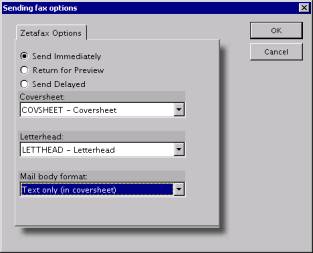
- Coversheet text supports all accented characters in the body text of the e-mail, when set to 'Rich Text Format' using the Zetafax Options.
- Accented characters in attachment files are rendered correctly by the Zetafax e-mail gateway.
Summary
This table summarises Zetafax support for international characters.
|
Zetafax client |
Microsoft Outlook |
Lotus Notes |
|
Fax header line |
All (with edits) |
All (with edits) |
All (with edits) |
|
Coversheet details |
All |
All |
All |
|
Coversheet text |
Some |
Some |
Some |
|
RTF body text |
N/A |
All |
All |
|
Attachment files |
N/A |
All |
All |
Last updated: 23 January 2001 (GC/DH)