HOWTO: Forward received faxes to an Exchange Public folder
Print
ZTN1161
ID: ZTN1161
This Zetafax technical note applies to:
- The Zetafax email gateway when used with Exchange 5.5 or 2000
Summary
This document is for administrators who want to set up the Zetafax email gateway so that received faxes are forwarded to a public folder within Microsoft Exchange.
More information
This document assumes that Zetafax server has been configured correctly with the email gateway and Exchange according the Zetafax user guide. Administrators who want to forward inbound faxes to a public folder within Microsoft Exchange must work through the following steps.
For Exchange 5.5 systems
- Launch Outlook logging on as a user on the Exchange server, browse to Public Folders|All Public Folders in the folder list and create a new folder within All Public Folders. This is the folder where all the inbound faxes will be sent.
- Log on to the Exchange server using the Exchange Administrators account. Then run the Microsoft Exchange Administrator (ADMIN.EXE).
- Browse to the Public folders list (Organisation|Folders|Public Folders). The folder created earlier on will be displayed. View the properties of the folder (File|properties)
- On the Public Folders Properties dialog box click the Advanced tab and uncheck the Hide from address book check box (pictured below) then click Apply then OK.
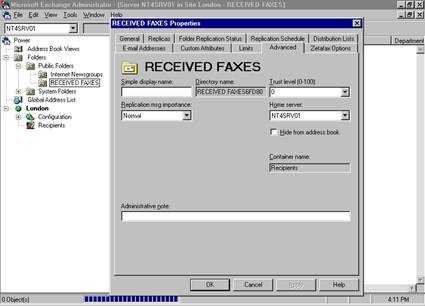
- Click on the Recipients container so it is highlighted then go to File|New Distribution List. Enter a display name and an alias name (to avoid confusion keep these the same).
- Click Modify. Add the public folder to the Distribution list members (below) then click OK.
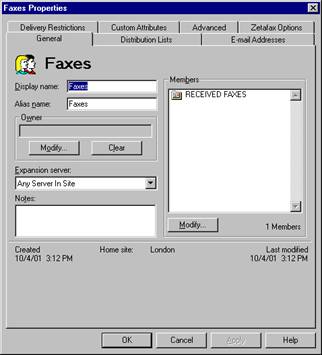
- Click the E-mail Addresses tab and check there is a FAX address type in the E-mail addresses list and make a note of it. It will be in the format.
FAX < User name> ex:< Mailbox name> [< Alias name> ]@/o=< Organisation name> /ou=< Site name>
- Exit out of the Exchange Administrator.
- On the Zetafax server system browse to the zfax\SYSTEM\Z-DB folder, where zfax is the name of the directory where the Zetafax server files are installed.
- Using NOTEPAD.EXE open the MAILUSER.DAT file. In this file there will be entries for each user that has a mailbox on your exchange server.
- Using the information noted earlier, create an entry (as below) for the distribution list in the same format. Then save the file with the changes you have just made.
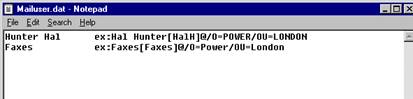
- Run the Zetafax Configuration program. (ZFSETUP.EXE) Start|Programs|Zetafax|Zetafax Configuration.
- Browse to Users and user groups, Create or edit a default user for receiving faxes.
Note: If you are creating the user remember to make the appropriate changes to you device settings.
- Check the Forward received messages via e-mail check box and click the Browse button. Then select the email address of the distribution list that you have just added.
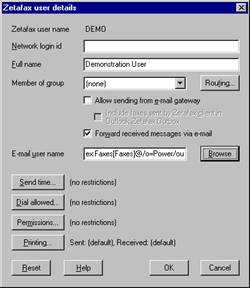
Note: Do not click the refresh button, as this will overwrite the changes you have just made to the MAILUSER.DAT file.
- Once you have made these changes exit out of Zetafax configuration and restart the Zetafax server application.
- Received faxes should now appear in the public folder. Use Outlook to confirm this.
For Exchange 2000 systems
- Start Outlook logging on as a user on the Exchange server, browse to Public Folders|All Public Folders in the folder list and create a new folder within All Public Folders. This is the folder where all the inbound faxes will be sent.
- Log on to the Exchange 2000 server using the Exchange Admin account. Run the Active directory Users and Computers.
- Highlight the domain that you want to administer in the Active Directory Users and computers list. Highlight the users folder then from the menu select Action|New|Group. You will be presented with the following dialog box.
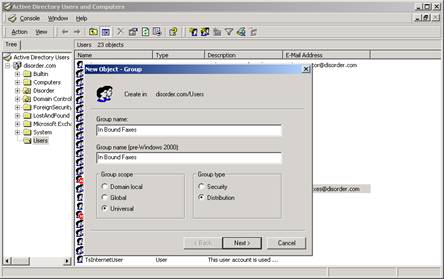
- Give the Group an appropriate name, then make sure it has Universal group scope and the Group type is Distribution, then click Next.
- Confirm that you want an Exchange e-mail address created. Then click Next. Confirm the full name then click Finish.
- Check the properties of the group and make a note of the fax address in the list of email addresses for the group (Click the E-mail Addresses tab). It will be in the format.
FAX < User name> ex:< Mailbox name> [< Alias name> ]@/o=< Organisation name> /ou=< Site name>
- Start the Exchange System Manager, and browse to the public folder you created earlier. It should be in |< Domain Name> |Administrative groups|First Administrative group|Folders|Public Folders|
- Right click the folder you created, and select All tasks|Mail enable:
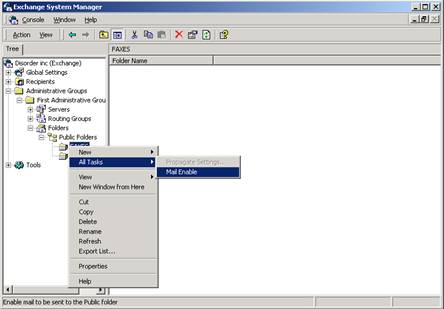
- Make sure the folder is highlighted then click Action|Properties to display its properties. Click the Member Of tab and use the Add. button to add the Folder to the distribution group created earlier:
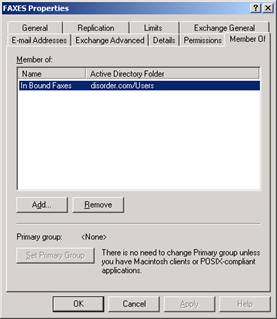
- Click Apply then OK.
- On the Zetafax server system browse to the zfax\SYSTEM\Z-DB folder, where 'zfax' is the name of the directory where the Zetafax server files are installed.
- Using NOTEPAD.EXE open the MAILUSER.DAT file. In this file there will be entries for each user that has a mailbox on your exchange server. The entries will be in the form;
< User name> ex:< Mailbox name> [< Alias name> ]@/o=< Organisation name> /ou=< Site name>
- Using the information noted earlier to create an entry for the distribution list in the same format. Then save the file with the changes you have just made:
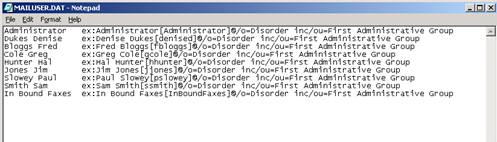
- Run the Zetafax Configuration program. (ZFSETUP.EXE) Start|Programs|Zetafax|Zetafax Configuration.
- Browse to Users and user groups, Create or edit a default user for receiving faxes.
Note: If you are creating the user remember to make the appropriate changes to you device settings.
- Check the Forward received messages via e-mail check box and click the Browse button. Then select the email address of the distribution list that you have just added.
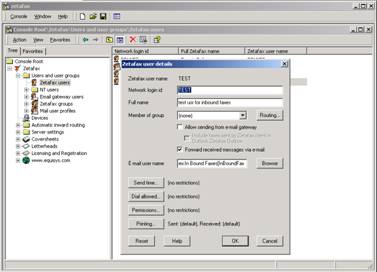
Note: Do not click the Refresh button, as this will overwrite the changes you have just made to the MAILUSER.DAT file.
- Once you have made these changes exit out of Zetafax configuration and restart the Zetafax server application.
Received faxes should now appear in the public folder. Use Outlook to confirm this.
Last updated: 10 November 2005 (RM/EB)
First Published: 22 October 2001 (SV/DH)