Balancing your workload
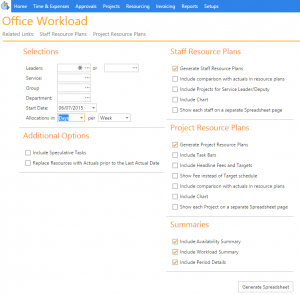 Works the way you do
Works the way you do
Having up-to-date information of your team’s commitments, overall availability, time already booked and predicted profitability for one or all your projects, is essential information for project team leaders to track and manage their projects to successful outcomes.
It’s not always possible to gather your team around a central screen to discuss the status of a project. Wouldn’t it be handy if you could gather up-to-date resourcing plans for all your projects in a familiar format like Excel, and then have the ability to save, share, or print them off to take with you?
Enter the Timemaster Office Workload report! This report is a collection of resourcing reports which are brought together in one spreadsheet consisting of transformed project data over several pages.
The office workload report gives you a number of selectable options that can be combined to give you the exact information you need to hand. It can be configured to output summaries and charts of this information, or even spilt out each team member and each project onto their own sheet for more detailed analysis.
Team commitment
The All Staff spreadsheet page provides a view of staff resource allocations for your team showing their projects and tasks allocations for the period. Task scheduled dates are shown as blue bars in the calendar alongside the total time they have available. In this way it’s really quick to pinpoint over resourced staff or others that are unallocated in the period so that you can consider your options to balance your resource plan.
If the Office Workload is generated for a historic period, it will also include a comparison of actual time booked against resource plan such that you can easily identify where actual hours booked differ from your plan.
The sum of all my projects
The All Projects spreadsheet page shows the same information but from a project perspective, rather than the staff perspective. Task scheduled dates are again shown as blue bars in the calendar, and the total resource cost and target costs are displayed for each project over the selected period.
You can also choose to include the anticipated fee schedule as an option to give a view of planned resource costs against anticipated fee income.
For complex multi-stage projects the option is available to split each project out onto its own spreadsheet page.
Workload and availability summary
Choosing the summary options for availability and workload, will output another spreadsheet page that summarises not only the availability for the selected period, but also the overall percentage availability both as time and their respective costs for your team.
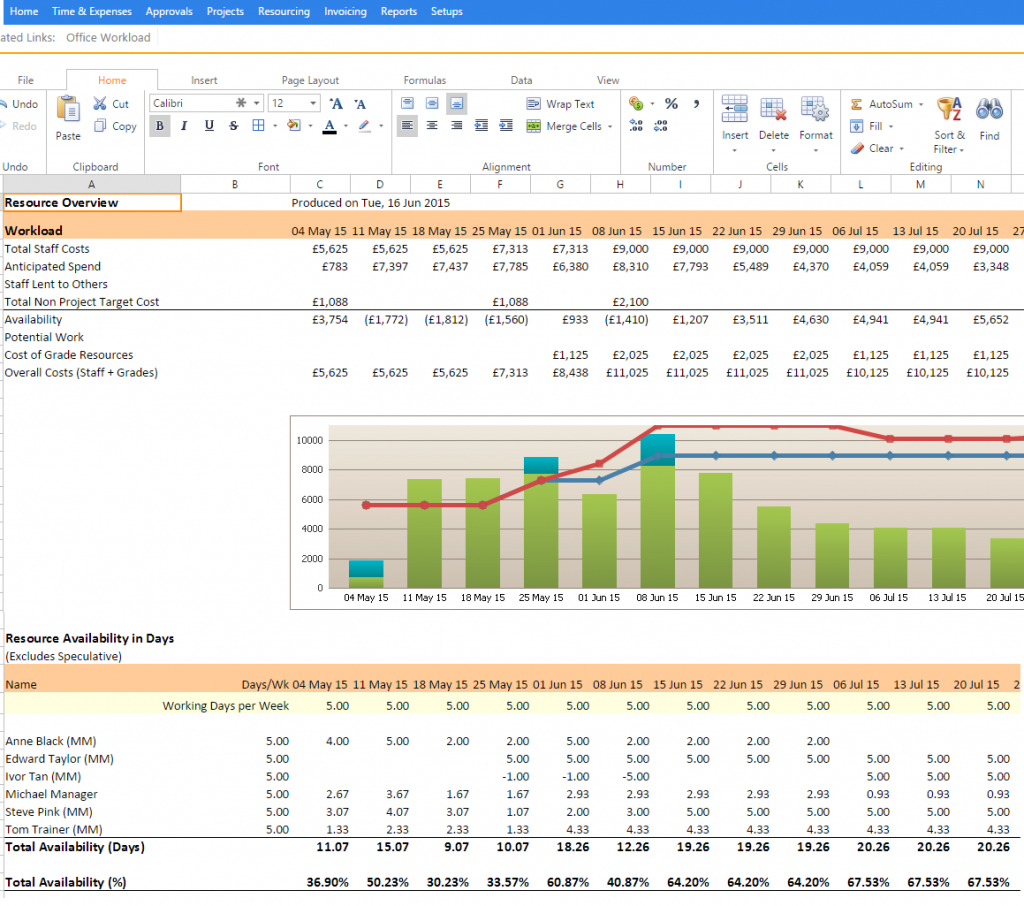 Let us help you
Let us help you
Project team leads using Timemaster’s office workload will be better equipped to predict project profitability, track their team’s commitments, view their team’s availability, and be able to identify where actual hours booked deviated from their plan.
Why not contact one of the Timemaster team for more information or for a personal demonstration of our resourcing module.