HOWTO: Automate faxing from Sage v9
Print
ZTN1242
ID: ZTN1242
This Zetafax technical note applies to:
- Zetafax version 8 or later
- Sage Line 50 (Accountant) v9
- Sage Line 50 (Accountant Plus) v9
- Sage Line 50 (Financial Controller) v9
Summary
This document will explain the following:
- How to modify an existing Layout to enable automated faxing
- How to send a fax from within Sage
More information
Traditionally, if you wanted to fax documents created in your Sage accounting software you would print the document onto standard stationery and then send it using a manual fax machine. Integration with Zetafax will allow for the automation of this process, enabling the user to fax documents created by Sage directly from their computer.
Before taking an in-depth look at the steps needed to configure the integration between Sage and Zetafax, we should first discuss document creation within Sage. Documents or reports as they are called can be thought of as consisting of three elements: the layout, the template and the data. The data varies between instances of the same report (e.g. two invoices to two different companies will contain different data). Each time a report or document is created, the corresponding layout is used to determine what data should be included and where on the page it will be positioned. Each layout is an individual file distinguished by the '.sly' extension and is created using the Sage Report Designer. It consists of data variables and any necessary static text.
Each of the layout files is associated with a template. The template is a special image of the Sage stationery you want the report to appear on. The template files are never actually printed, as they are for guidance only.
The integration with Zetafax is mostly configured using these layout files, as will be shown in more detail later.
How to modify an existing Layout
As explained above, documents faxed from Sage are a combination of three elements: the document layout, the template and the variable data. The document layout must contain commands that determine how Zetafax should treat each fax job. Referred to as Embedded Addressing commands, these specify the destination number, whether the fax is to multiple recipients and so on. The Zetafax server removes the commands from the document before it is faxed.
The following example modifies an existing layout and uses basic commands allowing automated faxing to single and multiple users.
- From the main Sage toolbar click 'Reports'. This will launch the Sage Report Designer
- Expand the view of the Layouts folder and click on any of the .sly files for modification. In this example we have used TBPUNA4.sly
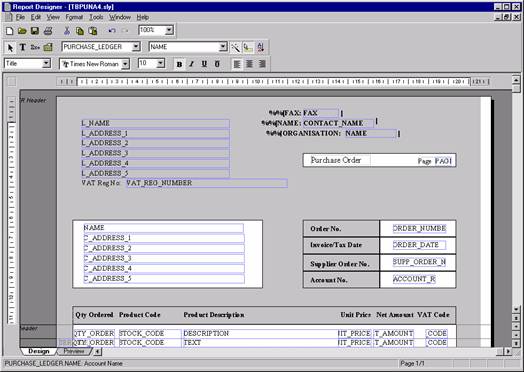
- At the very top of the layout insert the following commands:
%%[FAX]
%%[NAME: CONTACT_NAME]
%%[ORGANISATION: NAME]
where the FAX field is the Sage fax merge field that corresponds to the fax number of the company with whom the Purchase Order will be placed. To insert this field, from the Sage Report Designer click the 'Variable' icon on the menu bar. From the 'Table' window select the relevant table from which the necessary merge data can be selected. In this case we have chosen the 'Purchase Ledger' table. From the 'Variable' window, select the necessary merge field and then move the cursor to the position on the layout where you wish the merge field to be placed. Click the mouse.
The selected merge field will appear on the layout. Next you will be presented with an 'Active Complete' dialogue box. Select 'Do not add a title' from the Title section and click 'OK'. You are then able to reposition and change the size of the merge field as required. Repeat the same process for inserting other Sage merge fields as required.
- To fully automate the process of faxing a document, the %%[SEND] command should be inserted at the end of the document. This will ensure the Template is faxed with no user intervention. It must be noted that this is an optional command that does not have to be inserted; however it is highly recommended to do so.
- Once the Embedded Addressing commands have been inserted, save the Layout.
- Zetafax Embedded Addressing offers greater functionality than described above. Of particular interest is the ability to automatically merge the Layout with its' associated Template. These additional abilities are only available with the purchase of the Zetafax API Toolkit. Please contact either your local Equisys Solutions Partner or Equisys for further information.
How to send a fax from within Sage
Following on from the example above, we will describe how to fax a Purchase order to a supplier. This same process could apply to any document you would want to send from within Sage such as Sales Orders.
- Create a Purchase Order. Follow the instructions in the Sage User's Guide as to how to do this.
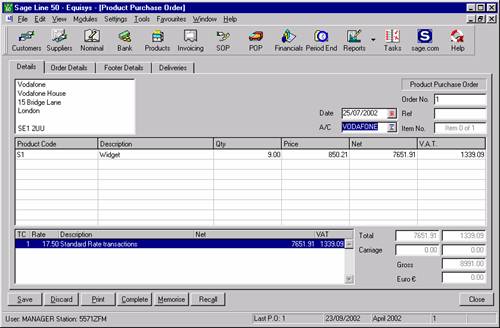
- Once the Purchase Order has been created, select the 'Print' option and the 'Single Purchase Order Printing' dialogue box will appear.
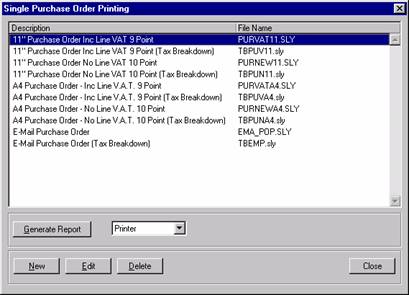
- Select the Layout which you want to use. In this example we have chosen the TBPUNA4.sly file as this has been previously modified to enable automated faxing.
- Select 'Printer' from the pull down menu and click 'Generate Report'. The Purchase Order will be prepared and laid out as per the associated Template. The Print dialogue box will appear.
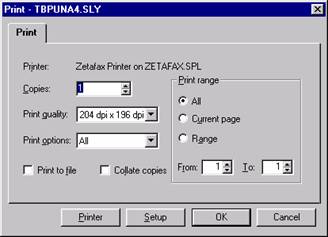
- From the Print dialogue box select the Zetafax Printer by clicking on the Printer button and selecting the Zetafax printer from the available list.
- Click 'OK'. If the Layout you have selected has the %%[SEND] command embedded, the fax will be automatically sent.
Last updated: 17th October 2005 (DH\SV)