HOWTO: Configure Zetadocs for Multiple Companies
Print
ZTN3002
ID: ZTN3002
This Zetafax technical note applies to:
- Zetadocs for Accounting v3.0
- Sage Line 100
Summary
By default, Zetadocs supports a single company within Sage Line 100. However, it is possible to create links to additional companies and switch between them in Zetadocs. This technical note describes how to Setup Additional Companies, and how to Use Additional Companies.
More information
Setup Additional Companies
For each additional company, you will need to add a new data source as follows:
- Open Start / Control Panel / Administrative Tools / Data Sources (ODBC).
- Click on the " System DSN" tab.
- Click on SageLine132 and click on the " Configure" button.
- This now shows your default company configuration:
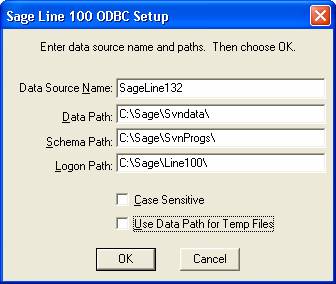
- Note these settings, and then click on the Cancel button.
- Now from the " System DSN" tab, click on the " Add..." button.
- Select the driver named " Sage Line 100" .
- You will now enter the configuration for your additional company in this dialog:
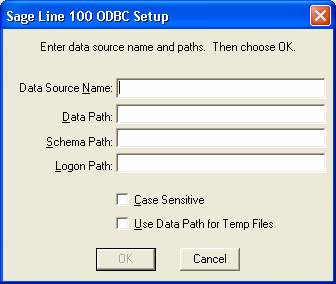
Under " Data Source Name" , enter any name for the additional company, e.g. " SageCompanyTwo"
Under " Data path" , enter the path to your additional company data, e.g. " c:\Sage\CompanyTwo\"
Under " Schema Path" , enter the same path as your default company, e.g. " c:\Sage\SvnProgs\"
Under " Logon Path" , enter the same path as your default company, e.g. " c:\Sage\Line100\"
Your configuration should now look something like this:
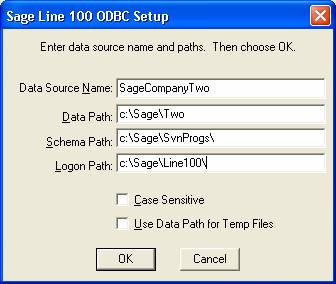
- Click OK - you will now have a new ODBC data source for your additional company:
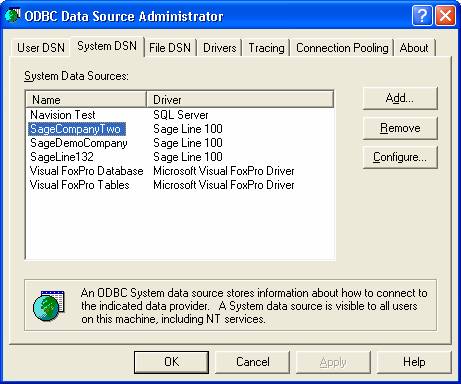
- Repeat if you need to add any additional companies.
Use Additional Companies
To use the additional company links you have created, follow these steps:
- Open Zetadocs for Accounting and click on the " Settings" tab
- Click on the " Login Settings" button
- This will show the company you are currently linked to - the default is SageLine132:
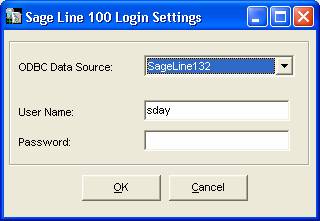
- Change the ODBC Data Source to point to your additional company:
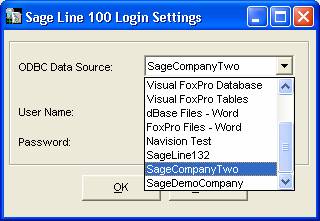
- Click OK.
- You can now print to the Zetadocs Printer from the additional company, " Company Two" .
If you have set documents to be delivered automatically, ensure that the correct company is set BEFORE you send the print job to Zetadocs. Otherwise, Zetadocs will retrieve the recipient information from the wrong company database.
If you have set documents to wait in your outbox, you will see the documents in your outbox with missing (or possibly incorrect) addressing information. At this point you can still change the company Data Source as described above, go back to the Outbox, and click on the " Refresh" button to update the recipient information.
References
None.
Last updated: 06 September 2004 (SD/SV)