HOWTO: Configuring Standard FoIP and Dialogic Media Gateway 1000 in Zetafax
Print
ZTN2064
ID: ZTN2064
This Zetafax technical note applies to:
Summary
This document will take you through the steps to get a basic setup of Fax over IP in Zetafax using Standard FoIP and Dialogic Media Gateway (the 1000 analog model specifically in this document).
More information
Pre-requisites
Assuming that this is a fresh Zetafax installation prior to setting up FoIP:
- Zetafax Standard FoIP connector license
- Dialogic Media Gateway 1000 (known as DMG from here onwards)
- Analog lines
Overview
The configuration procedure will consist of the following steps:
- Configure the DMG
- Routing: Configure Zetafax to talk to DMG
- Add the Zetafax Standard FoIP connector add-on license in Zetafax Configuration
- Install the FoIP patch
- Configure Zetafax Server
Walkthrough
Configure the DMG
The DMG is basically the gateway where PSTN is converted to IP and vice versa. While the DMG offers many configurable options, this document will only cover a basic configuration i.e. the ability to send and receive faxes.
Full documentation for the DMG can be found here - http://www.dialogic.com/manuals/mediagateway/default.htm
The concept of configuring the DMG falls into two main points:
- IP settings
- Routing calls via the gateway
The DMG must be reachable by the Zetafax Server over the network. So therefore you must first configure the IP settings. You can access the configuration screen of the DMG via Web Interface or Serial connection. This document will only cover the web interface.
Routing: Configure Zetafax to talk to DMG
This section is all about defining how the DMG should respond to calls when coming through via PSTN and IP.
Inbound faxes
In a Zetafax environment we look at inbound faxes as being PSTN > IP.
We need to tell the DMG to take a PSTN call and forward it to the Zetafax Server machine, and to talk on a specific protocol (SIP) so that FoIP can understand it.
When you see TDM anywhere in the configuration, this is referring to the PSTN signal.
Inbound faxing consists of two parts – Inbound TDM Rules and TDM Trunk Groups.
Inbound TDM Rules – this is the rule which defines where TDM calls are routed. They are routed to a trunk group.
TDM Trunk Groups – you can group different channels together in this section. For a basic setup you can leave this as the default (set to *), which groups all Analogue channels into one trunk group.
Once you have selected a trunk group for an Inbound TDM Rule, you must define an outbound route. This route will be directed over VoIP to the FoIP (Zetafax Server) machine. Before you set up the Outbound Route, you must set up a VoIP Host Group. This is simply the VoIP destination i.e. Zetafax Server.
Step 1 - Click on VoIP Host Groups at the top.
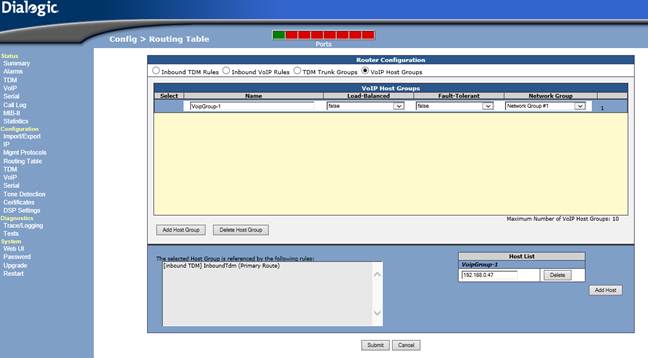
FIG 2 – VoIP Host Groups
You only need one host group as there is only one destination.
Step 2 – Enter the IP of the Zetafax Server into the Host List box. Be sure to click on Submit otherwise the Host List will remain red and will not function.
Step 3 – Click on Inbound TDM Rules at the top, and scroll down to the Outbound Routes section.
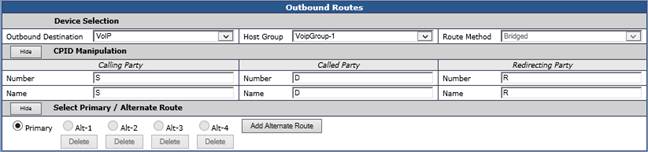
FIG 3
Make sure VoIP is the outbound destination and the host group you had setup is selected. Apply the configuration.
Inbound faxing should now be configured.
Outbound faxes
These are defined as IP > PSTN.
This time we need to configure an Inbound VoIP Rule.
Configure outbound route.
- Set the outbound destination to TDM and Trunk group to the one you created earlier (or the one that has been created by default).
- Apply the settings pressing on the submit button. Now the DMG should be setup to be used with Zetafax.
Add the Zetafax Standard FoIP connector add-on license in Zetafax Configuration
- Open Zetafax Configuration from the Start menu.
- Right click on Licensing and Registration and follow the wizard to add the license. Note that that this is only done once per Zetafax Server.
Install the FoIP patch for Zetafax
A patch is available to enable support for Dialogic Media Gateway. This can be downloaded here.
Add the FoIP device in Zetafax Configuration
- Open Zetafax Configuration from the Start menu.
- Right click on Devices and select Add.
- Add a “Zetafax Fax-over-IP device”.
- Type the description. For example: Dialogic DMG 1000.
- Click on IP Settings.
- Please select “Dialogic DMG 1000” in the Gateway type. If you not see these options please follow the steps in the “Install the FoIP patch for Zetafax” section of this guide.
- You will need to specify the Gateway IP and the port. This is the IP and the port of the DMG (In this example: IP 10.12.13.74; port 5060).
- Specify the Local Address and the port. This is the IP and the port of the Zetafax Server. (In this example: IP 192.168.0.47; port 5060).
- Please press Ok in the dialog.
Specify the number of channels used.
Select the user to receive incoming faxes from the drop down. Please note that it is disabled by default.
· Save the settings and finish the wizard.
The system is now configured. Start Zetafax Server either from the Start menu to run as an application or from Services.
Note: the Windows Firewall may block some of the ports used by Zetafax Server. Please be sure that these ports (usually 5060) are open to guarantee that inbound and outbound faxing is working.
Last updated: 14/08/2014 (JV/NT)