|
To configure the HP 9100C Digital Sender to a LAN Fax, follow these steps:
- Make sure that there is a work area that has been created; usually this will be ...\hpfscan directory. This directory is either created by the installation of the LAN fax software or manually; check the LAN fax reference manual for more details. Share this directory, make sure this directory can be seen from the PC the Digital Sender Service will be installed on.
- Prior to the installation of the HP Digital Sender Service:
a. Install only on a Windows NT computer.
b. Make sure the HP Digital Sender Service user name has administrator rights.
c. The user name has a password that never expires.
d. The user name has " Log on as Service" rights.
Note: By default the administrator user will not have Log on as Service Rights. This will have to be granted to the user.
If an HP Network ScanJet 5 scanner is on the network, the HP Digital Sender Service can be installed on the Windows NT server the HP Network ScanJet 5 scanner service is on. This then will manage both the HP Network ScanJet 5 scanner and the HP Digital Sender.
- Run the master setup on the HP 9100C Digital Sender CD.
a. Choose to install the HP 9100C Digital Sender
b. On the type of installation screen: choose HP 9100C Administrator
c. In the component screen: remove the check mark out of Administrator software, and put check into HP Digital Sender Service. Choose next.
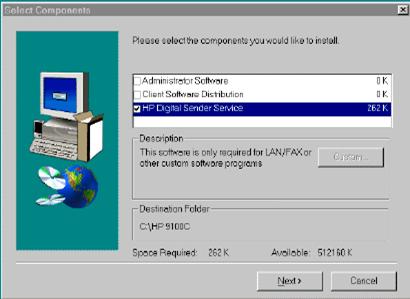
d. Enter HP Digital Sender User name information: user name and password (created from number 2 above).
e. A question will appear prompting for the addition of the Fax Service Functionality; choose " yes" to add.
f. Choose Zetafax from the list of LAN Fax vendors, and browse to the Work area Path (created in number 1 above).
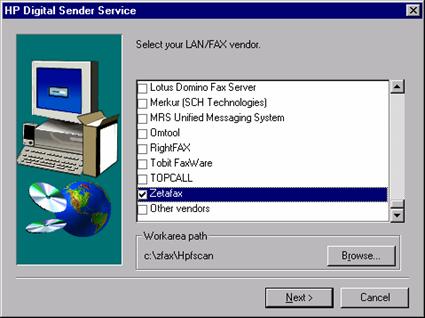
g. A message will pop up prompting you to make sure the HP Digital Sender Service user has read/write access to the work area.
- Run HP JetAdmin.
a. Under Options, take check off Interview Mode. This will put HP JetAdmin in Expert mode.
b. Right-click the HP Digital Sender, choose modify.
c. Click the Fax tab. Choose Network Fax Server
d. In the HP Digital Sender Service box, enter in the Network Name or IP address of the PC that has the HP Digital Sender LAN Fax Service installed on it.
e. In the LAN Fax Server box, choose Zetafax from the 'Product Name' dropdown list.
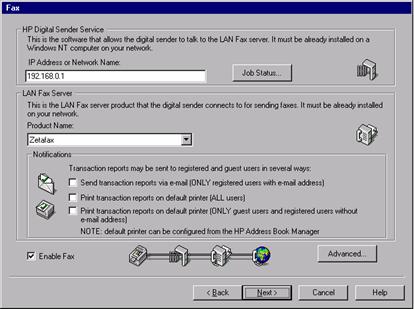
f. Check notifications as needed (for fax transmission status), check Billing Account if necessary.
g. Choose OK.
h. Check the Enable Fax box.
- Add Fax destinations to the public fax address book:
a. In Address Book Manager, click Public Fax.
b. Go to File, New.
c. Fill in the information in the Fax dialog box and click Add.
d. Repeat step c for each fax destination.
e. Choose Close, when finished.
- Send a test document.
|