ID: ZTN3616
This Zetadocs technical note applies to:
- Version 8.0 of Zetadocs for NAV or later
- Microsoft Dynamics NAV 2015 or later
Summary
This article demonstrates how to automatically archive linked items from a Zetadocs Document Queue programmatically. The example provided in the following steps describes how to create a NAV Codeunit that contains a function that calls the Zetadocs Capture Interface Codeunit. Please note that you can extend or modify the example to suit your needs or requirements.
More information
The steps described in the following section assume that Zetadocs is correctly setup and configured to use Zetadocs Capture Plus. They have been written for a Microsoft Dynamics NAV 2015 system configured to use Zetadocs Capture. Similar steps may apply to later versions of Dynamics NAV.
Prerequisite: Enter the archiving credentials in SharePoint
Zetadocs needs stored credentials to archive files to your SharePoint site.
If you are using the Zetadocs Any Client Factbox in the Web Client:
- Create a test file.
- Open the Microsoft Dynamics NAV Web Client as the user that will run the automation.
- Open the Zetadocs Any Client Factbox in any page modified page, e.g. Sales Invoice page.
- If your credentials are not in the server, Zetadocs will display a dialog. Insert your credentials.
- Delete the test file from your Archiving site; to do so, delete the test file in the Factbox.
If you are using the Zetadocs Windows Client Factbox:
- Drop a test file to any Document Queue in the Zetadocs Server (Zetadocs Document Converter).
- Open the Microsoft Dynamics NAV Web Client as the user that will run the automation.
- Open the Zetadocs Document Queue page, select the Queue which contains the document and click Ok.
- Select the test document and click the Archive button.
- If your credentials are not in the server, Zetadocs will display a dialog. Insert your credentials.
- Close the Zetadocs Document Queue page.
- Delete the test file from your Archiving site and from the Document Queue if it has not already been deleted.
Step 1: Create a Codeunit
- Open the Microsoft Development Environment and open the Object Designer. Select the Codeunit tab.
- Create a new Codeunit: File -> New.
- Save and Compile the new Codeunit, type a name and an ID, e.g. Codeunit Name: Automate Document Queue, ID: 51001.
Step 2: Call Zetadocs Capture Interface
- Open the Microsoft Development Environment and open the Object Designer. Select the Codeunit tab.
- Select the Codeunit created in the previous step and click on Design.
- Create a new public function:
- View->C/AL Globals, select the Functions tab.
- Insert the name of the function, e.g. ArchiveAllLinkedRecords.
- Go to the properties of the function (View->Properties) and change “Local: No”.
- Close the Properties dialog.
- In the Functions tab of the C/AL Globals dialog select the function you have added (e.g. ArchiveAllLinkedRecords) and click on Locals.
- Add a new Parameter:
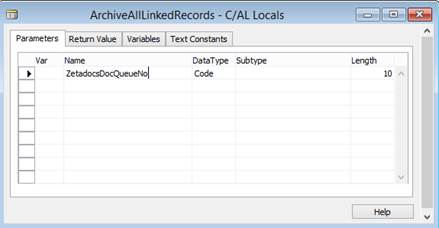
- Create new Local Variables:
- Select the Variables tab.
- Add the following variables:
i. Name: ZdDocQueueItem
DataType: Record
Subtype: Zetadocs Doc. Queue Item
ii. Name: ZdDocQueueItemTmp
DataType: Record
Subtype: Zetadocs Doc. Queue Item
Note: this is a temporary variable. Select it and open the properties dialog (View->Properties), then change “Temporary: Yes”:
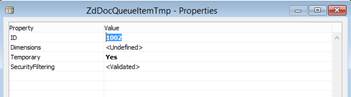
iii. Name: ZdCaptureInterface
DataType: Codeunit
Subtype: Zetadocs-Capture Interface
- Close the dialogs and go back to the one that contains the code.
- Scroll to the body of the function created previously and paste the following code:
//Initialize the Zetadocs Capture Interface codeunit with the Zetadocs Document Queue (passed as a parameter)
ZdCaptureInterface.Initialize(ZetadocsDocQueueNo);
//Fetch the documents from the Document Queue on the Zetadocs Server
ZdCaptureInterface.Refresh();
//Once the documents are fetched, they exist in the Zetadocs Document Queue table.
//Get all the items related to the Zetadocs Document Queue
ZdDocQueueItem.RESET;
ZdDocQueueItem.SETRANGE("Zetadocs Doc. Queue No.", ZetadocsDocQueueNo);
IF ZdDocQueueItem.FIND('-') THEN
BEGIN
REPEAT
//Create a temp item for each document in the Zetadocs Document Queue
ZdDocQueueItemTmp.DELETEALL(FALSE);
ZdDocQueueItemTmp := ZdDocQueueItem;
ZdDocQueueItemTmp.INSERT;
//Archive the document if it has a link
IF (NOT ZdCaptureInterface.ArchiveLinkedRecord(ZdDocQueueItemTmp)) THEN
BEGIN
//There is an error archiving the item
//Check if the entire batch should fail
IF (ZdCaptureInterface.GetStopBatchProcessing()) THEN
BEGIN
//Display corresponding error
//Comment the following line if you do not want to stop the processing of the batch
ERROR('Stop batch processing is enabled. Queue: %1. Document %2 failed: %3', ZetadocsDocQueueNo, ZdDocQueueItemTmp."File Name", ZdCaptureInterface.GetLastErrorMessage());
END;
END;
UNTIL ZdDocQueueItem.NEXT = 0;
END;
//Release the Capture Interface
ZdCaptureInterface.Clear();
- Close the dialogs, save and compile the Codeunit.
Step 3: Test your system
In order to test this example you just need to call the function as follows:
ArchiveAllLinkedRecords();
Where is the Zetadocs Document Queue Number, e.g. ZDQ0002.
Please ensure that everything works as expected before deploying it live.
Tip: An easy way to test your system is to add the previous call to the OnRun trigger of the Codeunit that has been created in the previous step. Save and compile the Codeunit. And, run it from the Development Environment.
There are alternative ways to test this example depending on your needs or requirements, for example you can call this Codeunit from the NAV Job Queue or you may expose the Codeunit as a NAV Web Service.
Note: if you are using NAV Job Queues you may need to repeat the Prerequisite (at the beginning of this article) and you may need to login as the user that is running the NAV Job Queue. Please remember that NAV Job Queues run the OnRun trigger, so you may need to add a call to ArchiveAllLinkedRecords in this trigger.
Last updated: 14th March 2016 (JV/GC/NT)
Keywords: Zetadocs Capture Autolink Codeunit 9009986 Zetadocs-Capture Integration