HOWTO: Install Zetafax Connector for Exchange Cluster Server
Print
ZTN1226
ID: ZTN1226
This Zetafax technical note applies to:
- Zetafax Connector Version 8 Corporate edition and later
Summary
This technical note gives detailed instructions for installing the Zetafax Connector on a cluster server environment.
More information
Previously the Zetafax Connector for Exchange 2000 has not supported Exchange 2000 when installed in a Cluster server environment (As detailed in the ZTN1119). Equisys has since produced a version of the connector that does support Exchange 2000 installed on a cluster server as detailed in this technical note.
Note: This technical note details the installation of a specific version of the Exchange 2000 connecter on a Cluster server system. Equisys recommend that you DO NOT install the Zetafax Server application on any of the Cluster server nodes. As the Zetafax Server is only supported in single node/server configuration.
BACKGROUND
This technical note uses as an example a two-node cluster in Active/Active configuration (as below):
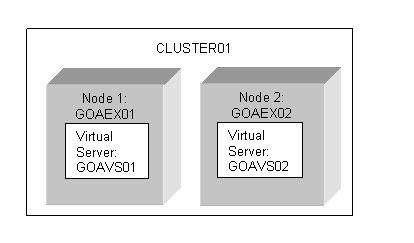
The nodes are named GOAEX01 and GOAEX02. There are two virtual exchange servers named GOAVS01 and GOAVS02.
The connector is installed on the GOAVS01 virtual server only (the virtual server which has the MTA (Message Transfer Agent) resource). It is only necessary to install the connector into one virtual server because the two virtual servers are linked by their common routing group. However, the install is run on both nodes in the cluster, so that when the virtual server moves between nodes, the connector can be run on each node.
There is no difference when installing on an Active/Passive configuration. Also the installation is the same on a 4-node cluster, except the steps for installing on node 2 must be applied to nodes 3 & 4.
PRE INSTALLATION
First choose a Virtual Server on which to install the connector. You must choose the virtual server which has the MTA (Message Transfer Agent) resource. Note that you will be installing the connector into only 1 virtual server because the other virtual servers in this cluster are connected by the routing group.
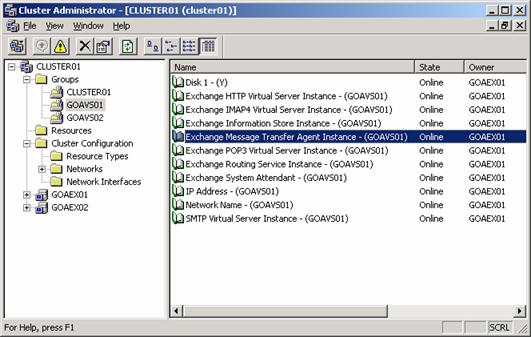
You need to choose a folder to store shared connector data. This should not be a local disk (e.g. c :), or the quorum disk (the disk used by the cluster service). Use the shared Exchange folder e.g. y:\exchsrvr used by the Virtual Server you have chosen. Create a sub-folder y:\exchsrvr\connect\zetafax.
INSTALLATION
To install the connector follow these steps
- Run the install on each node in the cluster. When prompted, select the virtual server you chose above. You may wish to move any Virtual Servers off the install node - so you are installing on an unused node. When prompted to 'Add the Zetafax Personal Folders to Outlook', choose NO as Outlook is not to be installed on the Exchange server. Rather share the folder which contains the zetafax.pst file, and import the file from Outlook on another machine to install the forms on the server.
- Move sub-folders named IN, OUT and ARCHIVE that have been created on the local (e.g. c:) drive under exchsrvr\connect\zetafax to the ZETAFAX folder on the shared disk:
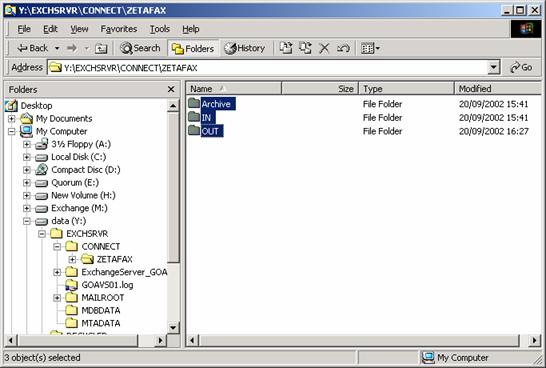
- Start up the ESM (Exchange System Manager) and locate the Zetafax Connector (under the home routing group for the virtual server it was installed in). Open properties and click the Connector tab. Under the Directory setting, change the IN and OUT directory paths to the new paths created on the shared storage, e.g. y:\exchsrvr\connect\zetafax\IN and y:\exchsrvr\connect\zetafax\OUT.
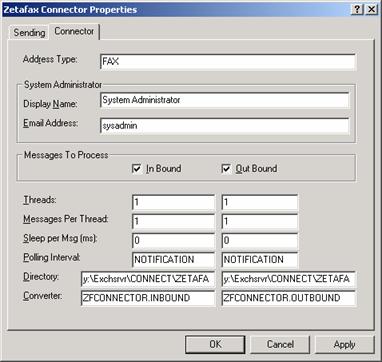
- Start Cluster Administrator. Under Groups, select the virtual server the connector has been installed in. Create a new resource in this group with the following properties:
Name: Zetafax Connector Share
Description: none
Resource Type: File Share
Group: the current virtual server

- Choose all nodes on which the connector is installed as possible owners:
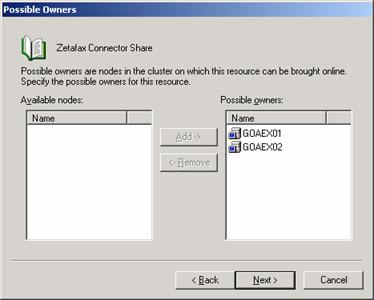
- Make the share is dependent on the shared disk:
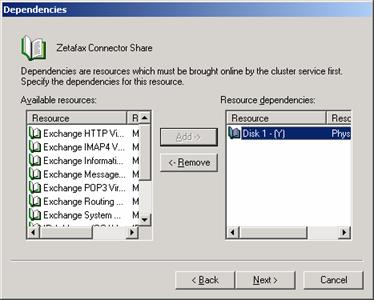
- Set the path to the Zetafax folder you created earlier on the shared disk:
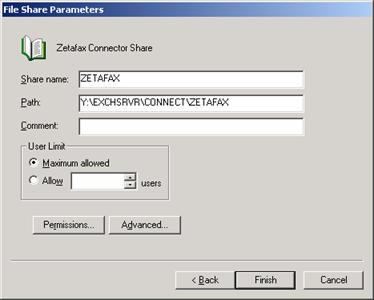
- This completes setting up the file share resource for the mail gateway. Next, create a new resource in the virtual server for the connector service as follows:
Name: Zetafax Connector
Description: None
Resource Type: Generic Service
Group: the chosen virtual server
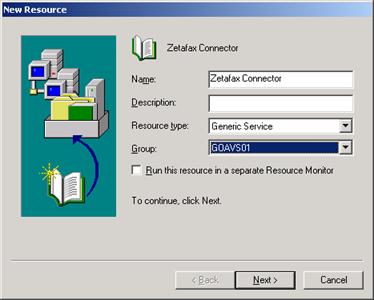
- Choose all nodes on which the connector is installed as possible owners.
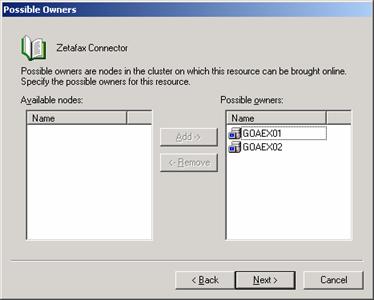
- Select resource dependencies: Zetafax Connector Share, Exchange Information Store, Exchange MTA, Exchange System Attendant
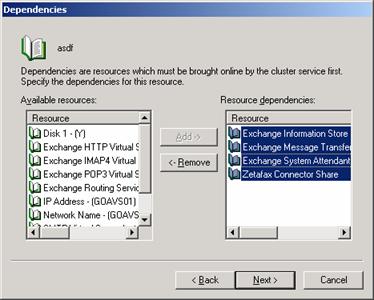
Service Name: ZFConnector
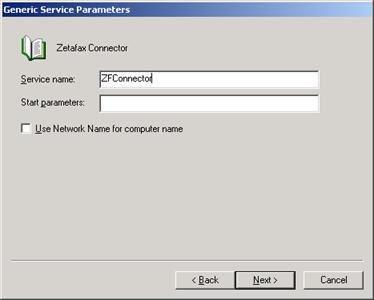
Don't add any registry replication keys:
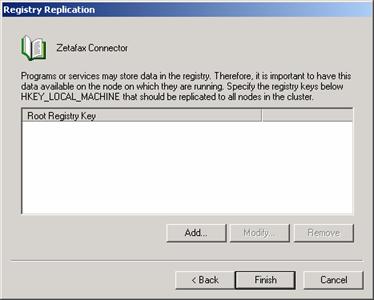
- Once the resource is created, go to Properties/Advanced for the connector resource, and make sure " Affect the group" is NOT selected. This will prevent a virtual server fail-over if the connector fails.
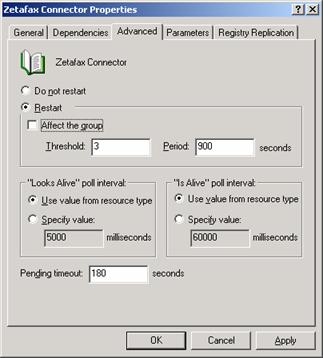
Note: the cluster service cannot detect in general if the connector fails because there is no support in the connector for failure detection. However the above setting is to prevent a fail-over loop which can occur if the connector service fails during startup and can be difficult to stop.
- You can now bring the connector resource online. To check if the service has started and has not stopped, open the Services snap-in and check the status of the Zetafax Connector service. Do not attempt to stop or start the service from the services snap-in - only use cluster administrator. If there is a problem, see the troubleshooting guide.
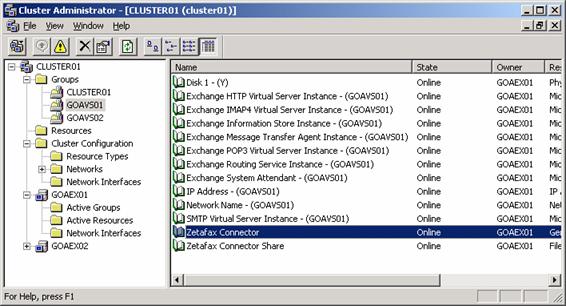
Configuring the Zetafax E-mail gateway
To set up the Zetafax E-mail gateway work though the following steps on the Zetafax server system (for more information please refer to the Zetafax User Manual)
- To set up the mail gateway, open Zetafax Configuration and edit Server Settings / Mail gateway. Click Configure, select the Exchange system, and click Setup. Under Exchange Connector path, enter the network path to the share created earlier, using the virtual server name e.g. \\GOAVS01\ZETAFAX\.
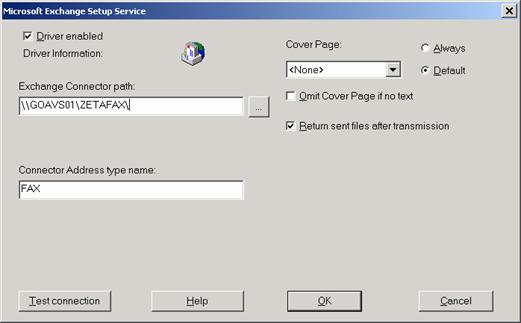
- Start up the Zetafax Server. This will write some initialisation files into the connector folder specified above. When you start the connector, it will process these files and allow a coversheet and letterhead to be chosen.
Testing the installation
- To test the connector, send a message to [FAX:name@company@888888]. It should appear in y:\exchsrvr\connect\zetafax\out as a sgw*.tmp file if the mail gateway is stopped. Otherwise it should be sent as a fax.
- Move over the virtual server and connector to another node and send another message. It should appear in the shared folder as before or be sent as a fax.
Uninstall
If you need to uninstall the connector carry out the following:
- Take the connector resources offline and delete the resources from Cluster Administrator.
- Run the uninstall program (using Add/Remove Programs applet) on each node in the cluster. Only for the last node should you select " I am uninstalling from the last node which has the connector installed" as this will uninstall the shared objects.
- If the proxy FAX address DLL does not uninstall, see the troubleshooting guide.
TROUBLESHOOTING GUIDE
WARNING: Using Registry Editor incorrectly can cause serious, system-wide problems that may require you to reinstall Windows to correct them, so please exercise caution when doing so.
Symptom Resolution
|
BETA: Connector won't start |
A key may be missing from the registry. Open HKEY_LOCAL_MACHINE\System\CurrentControlSet\Services\ZFConnector and check VirtualServer=< the name of the virtual server> |
|
BETA: Connector uninstall gives error message "Internal error, unable to load or call external DLL" |
Delete zf2kconnector.exe and zf2kproxy.dll. Reinstall connector. Then uninstall. |
|
Connector service won't start due to a logon failure |
There might be a connector mailbox which hasn't been purged since a previous install. Go to server in ESM and right-click Mailboxes. Select "Run clean-up agent". Purge ZFConnector mailboxes which are marked as orphaned |
|
Connector won't install |
Proxy dll may not have been removed. Go to program files\exchsrvr\address\fax\i386 and delete zf2kproxy.dll |
|
Connector won't install |
The "Services" snap-in might be open - close |
|
Connector won't start |
The IN and OUT directories specified for the connector in the ESM may be incorrect |
|
Connector won't start or stops unexpectedly |
Stop service and run in console to generate log file for tech support. Set HKEY_LOCAL_MACHINE\System\CurrentControlSet\Services\ZFConnector\TraceLog=1. Run "zf2kconnector.exe NOTSERV ZFConnector" from the command line. Produces edk*.log files. |
|
Connector doesn't send faxes |
Does the message appear in OUT folder?
Does the message appear in connector MTS-OUT?
Stop the connector
Does the message appear in connector MTS-OUT?
Does the message appear in the X400 queue?
Is there a problem with the proxy dll?
Does exchange work? |
|
On uninstall, you get the message 'Zetafax Connector Setup failed to remove the gateway proxy FAX address type', and upon reinstalling, the install fails |
The file zf2kproxy.dll was not deleted by the install from exchsrvr\address\fax\i386. Take the virtual server offline, stop the System Attendant service, and delete the file. |
|
FAX messages are returned with an NDR or go missing |
The Exchange servers in the routing group may not be communicating correctly. Verify the status of the servers using WINROUTE.EXE (on the Exchange 2000 CD), and that each server in the routing group is connected to the master server. Also check the status of each server in the ESM under Tools/Monitoring Status/Status |
|
FAX messages are returned with an NDR but the connector appears to be correctly installed |
Something may be wrong with the proxy dll. It may have been renamed. Take the virtual server offline, stop the System Attendant service, and delete the old file. |
References
ZTN1113-HOWTO: Installing Zetafax Outlook forms and extensions
ZTN1377-HOWTO: Install Zetafax connector for Exchange 2003 Cluster Server
"Installing Exchange 2000 on a Windows 2000 Cluster: A Step-by-Step Guide", White Paper by Rick Varvel, Microsoft Consulting Services, PacWest, Nov 2000
"Microsoft Exchange 2000 Clustering" by Mark Wistrom, May 2000, MSDN
"Windows 2000 Clustering Technologies: Cluster Service Architecture", White Paper, Microsoft Corp
Last updated: 14 December 2005 (MS)
First Published: 23 September 2002 (SCD/SV)
Keywords: ESM, Cluster troubleshooting, Node