HOWTO: Sending faxes from Amicus Attorney
Print
ZTN1202
ID: ZTN1202
This Zetafax technical note applies to:
Summary
Zetafax enables you to submit faxes automatically to your Amicus Attorney contacts using embedded addressing commands. Faxes can be sent to individual recipients using the Amicus Attorney fax button or to multiple recipients from the Amicus Attorney Contacts page or the Zetafax client.
This document is intended to guide you through:
- Sending faxes to individual recipients using the Amicus Attorney fax button
- Sending faxes to multiple recipients from the Amicus Attorney Contacts page
For information on how to send faxes to multiple Amicus Attorney contacts using the Zetafax client, please refer to:
ZTN1203-HOWTO Sending faxes from the Zetafax client to Amicus Attorney contacts
ZTN1204-HOWTO Setting a Zetafax fax coversheet template as default Amicus Attorney fax coversheet
ZTN1208-HOWTO Sending multiple documents as a single fax message to Amicus Attorney contacts
ZTN1215-HOWTO Install Zetafax Legal Extensions with Amicus Attorney
For information on how to perform a fax merge using Microsoft Word or Corel WordPerfect please refer to:
ZTN1098-HOWTO Creating a fax shot in Microsoft Word using Mail merge
ZTN1209-HOWTO Creating a fax shot in WordPerfect using the Merge function
More information
Additional Zetafax technical notes are available from the Support pages of the Equisys website at www.equisys.com/support. For further information on designing and printing Amicus Attorney reports, please refer to the documentation accompanying Amicus Attorney or visit http://www.amicusattorney.com/.
Sending faxes to individual recipients using the Amicus Attorney fax button
It is possible to fax individual Amicus Attorney contacts automatically using the Amicus Attorney fax button. To do this you will need to ensure that the following settings are in place:
- Your administrator has set up your Zetafax user details as having no fax coversheet by default. This will allow you to use the specifically designed coversheet templates with embedded addressing commands for use with Amicus Attorney.
- Amicus Attorney has been set up to use the specifically designed Zetafax coversheet templates. Please refer to ZTN1204-HOWTO Setting a Zetafax fax coversheet template as default Amicus Attorney fax coversheet for information on how to start using the Zetafax templates.
You can now proceed to send faxes automatically with Zetafax as follows:
- Select Amicus> Contacts or click on the Contacts toolbar to open the Contacts dialog.
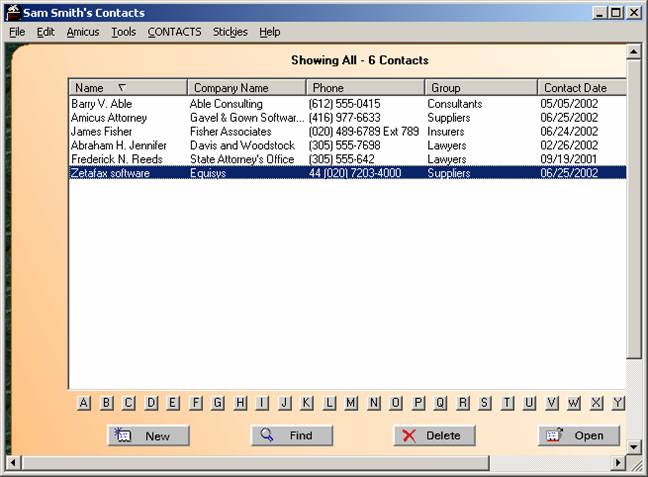
- From the displayed Contacts dialog, double click the required contact in the list or click Open to display the selected contact details.
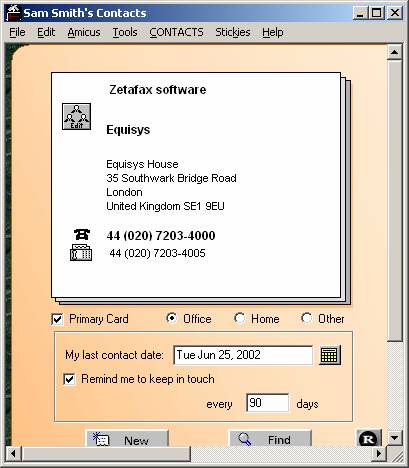
- To send a fax to the selected contact click on the fax icon
 within the contact dialog. This will launch your word processing application and will display the default coversheet template selected in Amicus Administrator.
within the contact dialog. This will launch your word processing application and will display the default coversheet template selected in Amicus Administrator.
- When the document has been populated with the details you will be presented with a 'save options' dialog box. Choose one of the options and click OK.
- In the word processing application, go to File> Print. and select the Zetafax printer from the printers' list. Click the OK button. The embedded addressing commands will auto-complete the Zetafax Addressing dialog that normally pops up at this point. Zetafax will then send the fax to the specified recipient.
Sending faxes to multiple recipients from the Amicus Attorney Contacts page
Ensure that the initial settings outlined above are in place. Proceed as follows to send faxes to multiple recipients from the Amicus Attorney Contacts page:
- In the Amicus Attorney Contacts page, highlight the contacts you wish to send a fax to and select Contacts> Generate a Document to display the following dialog:
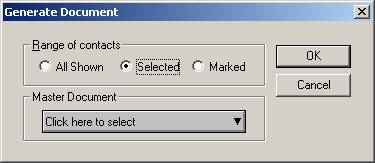
- Select Fax Covers from the Master Documents drop-down list displayed when you press 'Click here to select'. Select the relevant Zetafax fax coversheet template. Click OK. This will launch your word processing application.
- A 'save options' dialog box will appear. Choose one of the options and click OK.
- This displayed merge form will contain Zetafax embedded addressing commands that will automatically populate the merge form with the selected contact details. In the word processing application, go to File> Print. and select the Zetafax printer from the printers' list. Click the OK button.
- The embedded addressing commands will also auto-complete the Zetafax Addressing dialog box that normally pops up at this point. Zetafax will start send the faxes to the selected recipients.
The merged document may also be saved to a location of your choice and sent to the Zetafax printer at a later stage.
References
For additional information, please see the following technical notes:
ZTN1203-HOWTO Sending faxes from the Zetafax client to Amicus Attorney contacts
ZTN1204-HOWTO Setting a Zetafax fax coversheet template as default Amicus Attorney fax coversheet
ZTN1208-HOWTO Sending multiple documents as a single fax message to Amicus Attorney contacts
ZTN1215-HOWTO Install Zetafax Legal Extensions with Amicus Attorney
ZTN1098-HOWTO Creating a fax shot in Microsoft Word using Mail merge
ZTN1209-HOWTO Creating a fax shot in WordPerfect using the Merge function
Last updated: 27 Sept 2002 (MM/SV)