HOWTO: Updating to Zetafax 2006 SP1
Print
ZTN1544
ID: ZTN1544
This Zetafax technical note applies to:
- Users updating to Zetafax 2006 SP1.
Summary
This document describes how to update a Zetafax installation to version 2006 SP1.
More information
Zetafax Service Pack 1 includes updates to:
These updates can be downloaded from the ftp site by clicking on the links above, or by selecting these components from the Zetafax 2006 software updates page.
Instances under which you cannot update the Zetafax Server
Zetafax Server 2006 SP1 is only supported on Windows 2000, Windows XP Professional and Windows Server 2003. Support for other operating systems is not available.
Pre-requisites for updating the Zetafax Server
The Zetafax Server installer will check for the necessary pre-requisites and will prompt you to install these if they are not found . The pre-requisites are as follows:
- For Windows 2000: Service Pack 4 and Internet Explorer 6.0.
- For Windows XP: Service Pack 2 (recommended but not enforced by the installer) and Internet Explorer 6.0.
Note: Windows Installer 3.1 and the C++ redistributable will also be installed.
Updating an existing installation
If you are updating a previously installed version, please follow the procedure outlined below:
- Shut down the Zetafax Server or stop the Zetafax Server service using the Services applet in Control Panel.
- Run the installation program (SETUP.EXE) from the CD-ROM or download the most up-to-date version (ZETAFAX.EXE) from the Equisys website.
The installer will check for the pre-requisites required for the installation to continue. If the pre-requisites are not found a message will be displayed outlining which ones are missing. Click on the 'Install' button to start your installation of the pre-requisites. Please note that a reboot of your machine may be necessary during this process.
Once complete, you will be able to re-run the installation program and proceed directly to the application installer.
- If you are updating to 2006 SP1 from an existing version 9, 9.1 or 2006 install you will be asked if you wish to upgrade the Zetafax Server. Click Yes to confirm that you do and click Install to start the upgrade.
- If you are upgrading Zetafax Server from version 9 or 9.1, the install will prompt you to enter an upgrade license. Zetafax licenses are normally located on stickers on the product case, or will be emailed to you by a member of the sales team. After you have entered the license click Next and then Install to start the upgrade process. The upgrade should then run and complete without further user intervention.
- When you click on Finish, Zetafax will be ready to be re-registered. You can do this by starting the Zetafax Server and then opening a Zetafax Client. The client will automatically prompt you to send a new registration fax.
Installing Zetafax Server on a clean system
If you are installing a new version of Zetafax, either;
- On a system that no longer has the old version installed,
- Or on a system that you are installing Zetafax Server for the first time
you should follow these instructions:
- Run the installation program (SETUP.EXE) from the CD-ROM or downloaded version of Zetafax (ZETAFAX.EXE) from the Equisys website.
The installer will check for the pre-requisites required for the installation to continue. If the pre-requisites are not found a message will be displayed outlining which ones are missing. Click on the Install button to start your installation of the pre-requisites. Please note that a reboot of your machine may be necessary during this process.
Once complete, you will be able to re-run the installation program and proceed directly to the application installer.
- You will be asked to enter your license details. Enter your Starter system license in the license box. This is the three-part license number that was given to you when you first purchased Zetafax. The install will warn you that this is an old starter license number and that you will need to enter an upgrade license once the install has completed.
- Click Next and then select the folder you wish to install the Zetafax Server to. Then click Install on the last dialog in the sequence. The install should then run and complete without further user intervention.
- Once the install has completed you should run the Zetafax Configuration program. This can be launched from the Start menu (Start-> Programs-> Zetafax-> Zetafax Configuration). The first time it is run, the Configuration Wizard will be launched automatically.
- The Configuration Wizard will display a warning dialog telling you that you need to enter a license. Click OK, you will now get a dialog captioned Install add-on (see below). Enter the upgrade number you were given when you purchased the new version. Make sure you also enter any other upgrades you might have obtained in the past (additional lines or users, for instance).
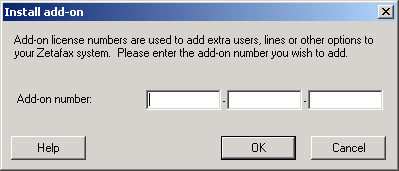
- Click Next and enter your details in the proceeding dialogs. When you click on Finish, your new Zetafax installation will be ready for registration. You can do this by starting the Zetafax Server and then opening a Zetafax Client. The client will automatically prompt you to send a registration fax.
The program will now run through a series of wizards which will guide you through the basic configuration of your Zetafax Server.
Upgrading the Zetafax Exchange Connector on Exchange Server 2000/2003
In order to upgrade the Zetafax Exchange Connector, you must first uninstall the existing connector on the Exchange Server 2000/2003. To do this:
1. Log on as a user with sufficient rights, for example, Domain admin rights (Including schema admin rights on active directory if it's a Windows 2000/2003 domain).
2. Open the Control Panel and double-click Add/Remove Programs.
3. Select Zetafax Exchange Connector and click Uninstall.
4. Restart the Exchange Server.
Next, install the new connector from the Zetafax CD or downloads page. To locate the install from the Zetafax CD: -
1. Insert the CD in the CD-ROM drive. The installation program runs automatically.
2. You will need to run the Zetafax Exchange 2000/2003 Schema Utility from the CD by browsing to Install Zetafax > Zetafax Email Connectors > Exchange 2000 / 2003 > Zetafax Exchange Connector - Schema Utility or after downloading it from the downloads page.
3. Select Install Zetafax > Zetafax Email Connectors > Exchange 2000 / 2003 > Install the Zetafax Connector for Exchange 2000 / 2003.
Upgrading the Zetafax Exchange Connector on Exchange Server 5.5
In order to upgrade the Zetafax Exchange Connector, you must first uninstall the existing connector on the Exchange Server 5.5. To do this: -
1. Log on as a user with sufficient rights, for example, Domain Admin Rights (including Schema Admin Rights on Active Directory if it's a Windows 2000/2003 domain).
2. Open the Control Panel and double-click Add/Remove Programs.
3. Select Zetafax Exchange Connector and click Uninstall.
4. Restart the Exchange server.
Next, install the new connector from the Zetafax CD or downloads page. To locate the install from the Zetafax CD: -
1. Insert the CD in the CD-ROM drive. The installation program runs automatically.
2. Select Install Zetafax > Zetafax Email Connectors > Install the Zetafax Connector for Exchange 5.5.
Upgrading the Zetafax Outlook Extensions
There are two steps to upgrading to the latest version of the Outlook Extensions:
1. Install the Organizational Forms.
2. Install the new Outlook Extensions on each users PC.
To install the Organizational Forms: -
1. Copy the zetafax.pst file from \Zetafax\Zfforms on the Zetafax CD to a local folder on a client PC with Microsoft Outlook installed.
2. Start Outlook and log on as the user with Owner permissions on the Organizational Forms folder.
3. In Outlook, select Open> Outlook Data File. from the File menu and browse to zetafax.pst, then click OK.
4. In the Outlook folder list, select the Zetafax folder just added and browse to the Forms folder.
5. Open the 'Install the Forms' message.
6. Click the 'Install Forms' button at the bottom of this message. This may take a few seconds.
To install the Outlook Extensions on a users PC: -
1. Copy the Zetafax Outlook Extensions install folder from the Zetafax CD to a network share. For Exchange 5.5, this is \zetafax\ZfOutExt and for Exchange 2000 or later, it is \zetafax\ZfExtE2k. These can also be downloaded from the updates page on the website:
http://www.equisys.com/support/software_updates_zf2006.html
2. Close Outlook and install the Zetafax Outlook Extensions (run Setup.exe from the shared folder).
3. Start Microsoft Outlook.
4. In the Zetafax.pst file opened in step 3 when installing the Organizational Forms, you will see an email titled Welcome to Zetafax Outlook Extensions.
5. Edit the user message and replace < < path to the file> > with the network path to which you copied the Zetafax Outlook Extensions install folder.
6. Finally, you should forward the Welcome to Zetafax Outlook Extensions message to all users to install the extensions on their computers.
Note: Users need to have local administrator rights to install the extensions themselves.
Upgrading the Zetafax Web Client
On the server hosting the Web Client, run the install program from the Zetafax CD. During the install, you are prompted to re-enter the account name and password created when you installed the earlier version of the Web Client.
Upgrading Zetafax Notebook Installations
To upgrade notebook installations (having upgrading the main Zetafax Server): -
1. Insert the (new) Zetafax CD into the machine with a notebook install.
2. Connect the notebook PC to the network and run Setup.exe from the CD. The install detects the notebook install and updates it.
3. Once the update is completed, upgrade the Zetafax Client (see section on Upgrading the Zetafax Client above).
Upgrading Zetafax API applications
If your Zetafax API application uses ZFAPI32.DLL, ensure that your application loads the updated version of the DLL installed with the updated Zetafax Server. If your application links statically to the API library (ZFAPIS.LIB), you should recompile your application and link to the updated library file, which is also installed with the updated server.
Upgrading the Zetafax SMTP Server
On the server that has the SMTP Server installed, run the install program from the Zetafax CD.
Last updated: 18 September 2006 (PJ/EB/GR)