
How do I set the Zetadocs Outlook Addin options?
You can set the Zetadocs Outlook Addin options to allow your Zetadocs PDF Wizard to perform in different ways. To set your default options:
Step 1: Select Options from the Tools menu. This displays the Options dialog box:
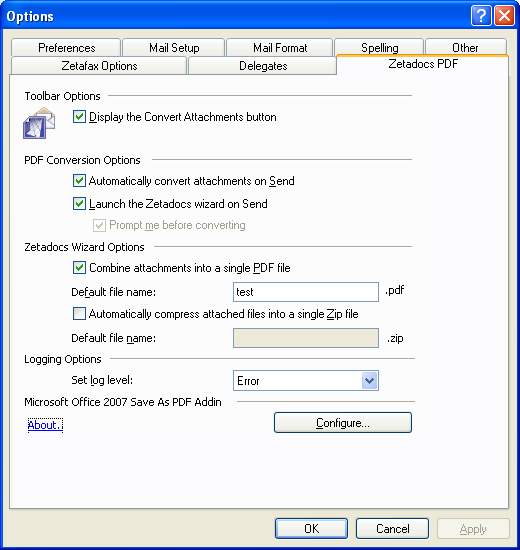
Step 2: Select the Zetadocs PDF tab.
Step 3: Set your default options:
Toolbar Options
• |
If you select Display the Convert Attachments button, the button will be added to your email message form, this allows you to convert attachments using the Zetadocs PDF Wizard. Each time you have attachments you wish to convert, you can activate the Wizard using the Convert Attachments button. |
PDF Conversion Options
• |
If you select Automatically Convert attachments on Send, each time you send an email with attachments Zetadocs will perform a PDF conversion. |
• |
If you select Launch the Zetadocs Wizard on Send, this will set the Zetadocs PDF Wizard to run anytime you send an email with attachments, allowing you to make modifications to the PDF conversion.
|
• |
If you select Prompt me before converting you will be asked to confirm that you wish to convert attachments before sending. |
Zetadocs Wizard Options
• |
If you select Combine attachments into a single PDF file, this allows you to convert your attachments to a single PDF as standard, and to set a name for your new PDF document. |
• |
If you select Automatically compress attached files into a single zip file, all attachments that are present will be added to a named zip file. |
Related Topics
How do I convert an attachment
How do I change the order of attachments?
How do I convert multiple attachments into a single PDF?
How do I zip my attachments to reduce file size?